Having Apple’s fine AirPods is one thing but knowing the best EQ for AirPods is another.
“With great power comes great responsibility.” The Spiderman phrase comes to mind when we think of Apple’s handy AirPods.
The Airpods can offer so much, and they do. But, if you don’t tap into their potentials, you won’t get the best of them.
To totally enjoy these devices, you need to get the best EQ settings for AirPods.
If you use AirPods Pro, you’ll need to find out the best EQ settings for AirPods Pro as well.
Before we go into helping you decide,” what is the best EQ for AirPods?” what are we even saying? What does EQ mean?
EQ is short for equalizer. Equalizers are volume knobs that help you control the output of your sound.
When you get the right EQ for your AirPods or AirPods Pro, they become more satisfying.

What is the best EQ for AirPods?
Now, what is the best EQ for AirPods, and how do you adjust EQ on AirPods Pro and AirPods?
First, know that every song has its unique sound. To get an EQ setting that works well with any sound, you’ll need to be minimal with your setting searching.
Also, bear in mind that the sound you like might differ from another person’s. In other words, pick what you want, not what someone else likes.
But there’s another exciting hack you should try to get the best EQ for AirPods Pro. You can turn off noise cancellation if you use AirPods Pro.
Now, noise cancellation is excellent, but it reduces the quality of sound.
You’ll notice a big difference when you turn it off completely. It’s not enough to switch to transparency mode, by the way.
You have to toggle noise cancellation off.
By the time you have noise cancellation turned off, your bass is increased, and the sound is more exact.
To turn noise cancellation off on your AirPods Pro, follow these steps:
1. On your device, go to SETTINGS.
2. Now, tap BLUETOOTH.
3. Hit the info button next to your AirPods.
4. Toggle noise cancellation off.
Alternatively, you can choose your preferred EQ setting on your phone. To get the best EQ settings for AirPods and the best for AirPods Pro, do this:
1. Go to SETTINGS on your phone.
2. Tap MUSIC.
3. When you see Playback, select EQ.
4. Go to EQUALIZER SETTINGS, where you’ll see 24 options to pick from. You can try each of them and choose the one that works for you.
5. The equalization setting will remain while your iPhone and AirPods are connected.
To change the settings and remove equalization, follow the simple steps below;
1. Go to SETTINGS on your phone as you did before.
2. Hit the MUSIC option.
3. Tap EQ.
4. Finally, toggle it OFF.

Adaptive EQ AirPods Pro
To answer the “how do you adjust an EQ on AirPods Pro” question, there’s another hack.
Amongst the many features Apple added to the AirPods Pro, it also comes with an adaptive EQ feature.
When we say “many features,” we mean noise cancellation and transparency mode.
What is adaptive EQ AirPods setting?
The adaptive EQ feature helps excitingly improve the quality of sound.
It does so by adapting the frequency of sound to the shape of your ear.
By the time it adapts to your ears, the sound becomes rich and alluring.
The adaptive EQ does have a flaw that could be considered either minor or major.
The gravity of the flaw will depend on you.
In adapting to the size/shape of your ear, it kind of “over adapts.”
For every time your ear’s shape changes, which is a lot, the EQ adapts again. It could get frustrating.
I mean, there are so many things that can cause your ear shape to shift.
Only cycling, chewing, yawning or eating would cause your AirPods Pro to give you a hundred sounds.
To get around this, put the earphones in your ears and allow it to work for a while.
When it reaches a sound that suits you, pause it at that point till you finally remove them.
This way, you save the profile that serves you, and the EQ doesn’t “adapt” a trillion times.
AirPods Pro EQ for Spotify
To get the best iPhone EQ settings for AirPods Pro, you can also use your music app.
You can use use the AirPods or AirPods Pro EQ for Spotify, for example.
By adjusting the EQ settings, you can significantly increase sound quality and make it more dynamic.
Follow these steps adjust the EQ on Spotify, and get the best EQ for your AirPods;
1. Go to the Spotify app on your phone.
2. Go HOME.
3. Select SETTINGS.
4. Click PLAYBACK.
5. Go through the presets and pick a sound that works for you. If you want to achieve a more unique sound, you can change the EQ manually.
To get stronger bass, click Bass Booster. Alternatively, you dial up or down the 60HZ meter to find what works your ears.



Similarly, you can fix the audio quality in Spotify. Spotify Premium precisely. Here’s how:
1. Visit the Spotify app.
2. Go to SETTINGS.
3. Click MUSIC QUALITY.
4. Tap HIGH or VERY HIGH, depending on what works for you.
Bear in mind that doing this will significantly increase your data consumption on the app.
A very high quality of 320kbps and high quality of 160kbps is different from the standard quality of 96kbps.
EQ for Apple Music
You can also get the best EQ for AirPods when you adjust the sound quality in your Apple Music.
Doing this will apply if you use Apple Music, of course. Here’s how to go about it:
1. First, go to your Apple Music and tap SETTINGS.

2. Select MUSIC.
3. Tap EQ on the list you see.

4. Lastly, select the EQ that best suits you. For instance, Acoustic, Bass Booster, Bass Reducer, Classical and so on.

You’d notice a great improvement from your previous sound. The music will be a lot more defined than it previously was, thankfully.
Android users who use AirPods Pro usually want to know about AirPods Pro Android EQ.
If you’re an Android user in that category, know that the setting differs from the one on an iPhone.
It is similar to the Spotify and Apple Music apps but not the same on both operating systems.
You’ll need to adjust the EQ in your phone’s settings, to change the sounds in your AirPods or AirPods Pro.
To change the EQ settings on your Android device, follow these steps;
1. On your phone, go to SETTINGS.
2. Locate SOUND AND NOTIFICATIONS.
3. Click AUDIO EFFECTS.
4. Toggle the five levels you see.
5. In place of the five levels, you can tap the EQ (equalizer) settings to choose the one you like.
6. If you’re connected to wired speakers, tap WIRED STEREO and pick an effect. The options range from 3D Stereo, Home Theater and the likes.
ALSO READ: All You Need To Know About InDriver
EQ settings on iPhone
We’ve given a break down of the EQ settings and what they sound like.
It should, hopefully, guide you while you’re picking the best EQ for AirPods.
1. Bass Booster: As the name suggests, this makes the bass sound better.
2. Bass Reducer: It makes the bass lower.
3. Classical: It raises the bass, increases the treble sound and reduces mids.
4. Acoustic: This increases the bass, raises the voice, and raises treble sound by a bit.
5. Lounge: The bass becomes lower, and the vocals are raised.
6. Vocal Booster: The bass becomes a little bit softer, and so does the treble. Also, the vocals are mid-range.
7. Flat: Nothing is raised or lowered.
8. Jazz: Treble and bass are boosted here while the vocals are mid-level.
9. Latin: Here, bass and vocals are increased while treble goes way up.
10. Rock: Treble and bass levels increase.
11. Spoken Word: Spoken Word lowers bass, increases mids and raises treble by a notch.
12. Electronic: Treble is raised, vocals are low, and the tiniest sounds are increased.
13. Loudness: Bass is increased, and so is treble but slightly. Vocals are reduced to different levels.
14. Pop: Bass and treble are reduced a bit. Vocals are then increased.
15. Piano: Bass, vocals and treble are all raised a bit.
16. Deep: Treble goes low, while bass and mids are tuned up.
17. R and B: Vocals are low, the bass is raised, and the treble goes up a bit.
18. Small Speakers: High mids and trebles go down, then lower mids and bass go up.
19. Dance: The bass increases tremendously while treble and vocals go up a bit.
20. Treble Reducer: Reduces treble and high mids.
21. Treble Booster: High mids and treble go up.
22. Vocal Booster: Reduces bass and treble a bit and raises vocals.
In Conclusion
Getting the best EQ for AirPods and AirPods Pro is the key to enjoying the totality of your AirPods.
It’s not enough to have noise cancellation and transparent mode.
If you don’t get the best sound out of those fine devices, you might as well use wired earphones.
Don’t forget that with great power comes great responsibility.
Finally, make sure you test the EQ’s with a song to pick the perfect one.





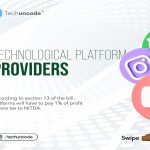











 and then
and then