iOS 16 features that everyone is loving right now are striking features the new operating system has come with.
In this report, you will read about:
A) 11 different features the iOS 16 brings to your phone.
B) How to download and install the iOS 16.
One thing you should know is that the new feature from Apple is all about what your phone does when you are not using it.
The lockscreen got the most attention from Apple this time around, unlike previous OS updates that focused on various areas.
The iOS 16 features comes fully-packed with remarkable widgets that users seem to love most.
One of the iOS 16 features which iPhone users love is the customised lockscreen.
This feature spurs you to horn your photo editing skills in that you can now have your customised lockscreen wall papers.
In fact, many users have gone on social media to display beautiful customised lockscreen pictures they have on their screens right now.
ALSO read our report about: iPhone 14: Full Specification And Prices According To Countries
READ ALSO: Durability Test: iPhone 13 Survives 70 mph Impact From Tesla Car
ALSO READ: How To Clear Cache On Your iPhone, iPad
READ ALSO: Comparisons Of iPhone 12 And iPhone 13: Complete Review
Meanwhile, the iOS 16 also comes with a feature that lets you see only your unred messages even without unlocking your phone.
So, let us check out the various features of the 1OS 16.
1: iOS 16 Fitness Tracker Widget: Take 5,000 steps.
This widget displays on your screen and slowly takes the number of steps you take a day.
It reminds you to take at least 5000 steps a day for good health.
So, each time you glance at your phone, the “Take 5,000 steps’ widget is there in your face to remind you how many steps you have taken so far.
This will prompt you to go out and walk more for good health if you have not walked to that steps.
You may be thinking that 5,000 steps is much. But you will be surprised to notice how small that number is.
But then, when you achieve the step count a day, you would be proud you achieved something great, no matter how your day turned out to be.
2. Drink Water Widget:
Like the steps’ widget, the iOS 16 also comes with many other widgets, one of which is the drink water widget that tracks your daily water consumption level.
This widget reminds you to take more water to remain hydrated in a day.
3. Live Activities widget: Follow sports’ live scores.
This interactive widget lets you follow up with live activities such as live scores for sports.
You can tape the widget to get the live scores of a sporting event even without unclocking your phone.
4. Lock Gallery:
With the iOS 16, you can lock your gallery away from intruders.

iOS 16 : Check Your iPhone Now For These Awesome Features
5. Change Background Focus Mode:
With iOS 16, you can change your lock screens’ focus mode.
You can now change your background with having different pictures for working days and others for weekends, if you like.
Also, the focus mode can turn off email and Slack notifications if you so desire.
6. Live Text In Video:
With the new iOS 16, you can live text when you have recorded and playing back video.
What this means is that, with iOS 16, you can snap some footage, then pause the playback and press and hold on some text to copy it.
Although this feature does not while you’re recording, It’s good enough to be useful.
7: Undo Send And Schedule Messages in Mail:
The iOS 16 also lets you undo your Sent messages and also schedule messages in Mail.
You can also edit the message 15 minutes after you sent it.
If you and your recipient both use iOS 16, it works seamlessly: the text changes in place, with a small blue “Edited” symbol underneath that you can tap to see all versions of the message.
You can edit up to five times and up to 15 minutes after you first sent it.
Note that this only works for iMessage to iMessage; there’s no retrieving that text you sent an Android friend.
8: Mark A Message As Unread:
Are you a person that gets too many messages which you later don’t find again because you did not respond to them?
well, with the iOS 16, you can mark a message as unread and find it later to respond to it.
9: Filter unknown:
If you use Apple’s hidden Filter Unknown Senders feature on iOS 16, you can even filter to just see your unread messages!
10: Dictation Feature:
The iOS 16 comes with the dictation feature having great improvements.
In theory, you can dictate both more and better than ever: it now has emoji recognition.
It also tries to automatically insert punctuation. You can also now dictate and type at the same time.
11: Translucent “Search” Pill:
Check your phone now if you have downloaded the iOS 16.
You will see one other thing you might notice at the bottom of your iPhone. A small translucent pill that says “Search.”
A quick search is still the fastest way to find an app or a contact, and it’s even a halfway decent way to search through your emails and texts.
How To Download And Install iOS 16:
Step 1: Connect your phone to source of power:
Connect Your phone to power. This is to ensure the battery of your phone doesn’t go down while updating.
The iOS 16 is 2.8GB and can take more than an hour to download. So, be prepared.
Step 2: Connect your phone to the internet:
Ensure you have enough data to download the iOS 16. It can consume abut 2.8 Gigabytes of your data.
You can use a Wi-Fi network for it.
Step 3: Clear up space on your phone.
If you don’t have enough storage space, ensure you clear space for the iOS 16.
Delete pictures and videos you no longer need from your phone to make space.
The iOS 16 size is 2.8GB. So, ensure you have far more space available.
Step 4: Check That your phone is compatible with the iOS 16:
Before you start download, check if your iPhone is even compatible.
Can your phone take the iOS 16?
Not every iPhone will receive the iOS 16 update.
You need at least an iPhone 8, which was released back in 2017, to run iOS 16.
That also includes the iPhone X, iPhone 11, iPhone SE (second generation and up) and the new iPhone 14, which will be released this Friday and is available for preorder now.
Step 5: Back up your iPhone:
Getting your hands on new software can be exciting, but there are precautions you should take before updating.
You may not be happy with some of the features that iOS 16 has to offer (although you can fix some of the most annoying ones), so you need to be able to downgrade back to iOS 15 for whatever reason — and that requires you to back up your iPhone before you update.
By default, your iPhone should back itself up every time it’s connected to power and Wi-Fi during your regular sleep hours.
However, if this backup feature is disabled, you can go to Settings > Your Name > iCloud > iCloud Backup.
After that, click on Back Up Now to back up your iPhone.
Meanwhile, you can back up your iPhone via Finder on your Mac.
How? Simply connect your device to your computer, open Finder, choose your device and then create a backup.
Apple also recommends archiving your backup, so that it’s not overwritten by other backups.
Step 6: How to download and install iOS 16
Now that all is set, open your iPhone and go to Settings > General > Software Update.
Then, wait a few minutes for the update to appear and then click on Download and Install for iOS 16.
Meanwhile, if you see the download and install option for iOS 15.7 instead, click on Upgrade to iOS 16 button at the bottom of the page.
After that, click on Download and Install for iOS 16.
Enter your passcode to begin the process of updating.
You should then see a loading bar, along with a rough estimate of how long the download process will take.
Once the download is complete, reboot your device and wait for iOS 16 to install.
When your iPhone boots up, follow any prompts and you should then see iOS 16 downloaded on your device.

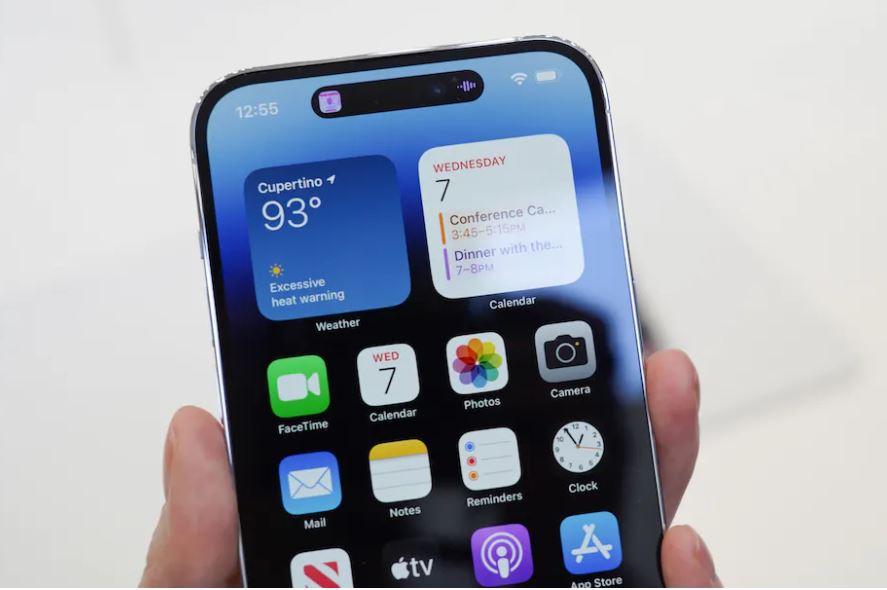
















 and then
and then