Microsoft has revealed an early look at Windows Copilot. Its an AI-powered personal assistant which Microsoft developed for Windows 11.
What is Windows Copilot?
Windows Copilot is a new AI assistant which Microsoft designed to help make your PC easier to use.
It has a chat-based UI that helps you enable features like enabling dark mode and taking screenshots.
It can also help you access things from Bing Chat from it.
The tech company announced this during the Build conference.
At the conference, Microsoft showed a preview of Windows Copilot as a centralised AI assistance
tool.
Meanwhile, in a recent blog post, Microsoft said that the initial preview of Windows Copilot in the Dev Channel will focus on providing users with an integrated UI experience.
However, they plan to incorporate additional functionalities in upcoming previews.
“Please note that not everything shown at Build for Windows Copilot is included in this first, early preview.
“For example, Windows Copilot has a basic set of Windows settings plugins but no third-party plugin support yet.
“Over time, features will be added as we refine the Windows Copilot experience with Windows Insiders.”
Is Microsoft Copilot available for everyone?
The company said that the Microsoft Copilot is available to
announced during the Build 2023 conference that it is adding the AI assistant Copilot to Windows 11. The Windows Copilot service is directly integrated with Windows 11 and users can access it through the taskbar.
How do I enable Windows Copilot?
Accessing Windows Copilot – users can simply click on a taskbar button or use the convenient WIN + C keyboard shortcut.
When launched, Windows Copilot will appear as a side bar docked to the right where it won’t overlap with your desktop content.
Also, it will run unobstructed alongside your open app windows.
Running this way allows you to interact with Windows Copilot anytime you need.
Note that Windows Copilot isn’t available for all Windows Insiders for testing just yet. It’s a controlled feature rollout.
If you’re eager to try it, we have a look at how to enable it using a third-party tool.
Here are detailed steps to enable Windows Copilot in Windows 11.
Step 1. Go to the ViveTool GUI GitHub and download the latest release.
Step 2: Launch the installer.
Then, Step 3: Follow the steps on your screen.
Step 4: Once the app is installed, launch it.
Step 5: In the Select Build section on the left, select 23493.1000.
Then, Step 6: Allow the list to populate.
Step 7: Click on the Manually change a feature button.
Step 8: Search for 44774629. Press the Perform Action button and choose Activate Feature. Press Close.
Step 9: Search for 44850061. Press the Perform Action button and choose Activate Feature. Press Close.
Furthermore, Step 10: Search for 44776738. Press the Perform Action button and choose Activate Feature. Press Close.
Step 11: Search for 42105254. Press the Perform Action button and choose Activate Feature. Press Close.
Step 12: Search for 41655236. Press the Perform Action button and choose Activate Feature. Press Close.
Also, step 13: Open Microsoft Edge and update the browser by clicking the three-dot button, going to Step 14: Help and Feedback, and then About Microsoft Edge. The browser will download an update.
Finally, Step 15: Reboot your PC, two or three times.
And, Step 16: Launch Windows Copilot with Windows Key + C.
Is Microsoft Copilot free?
Its not free for all users now as it is unavailable to everyone.
However, You’ll be able to try it out for yourself free if you’re a member of the company’s Windows Insider program.
Found this interesting? Share!

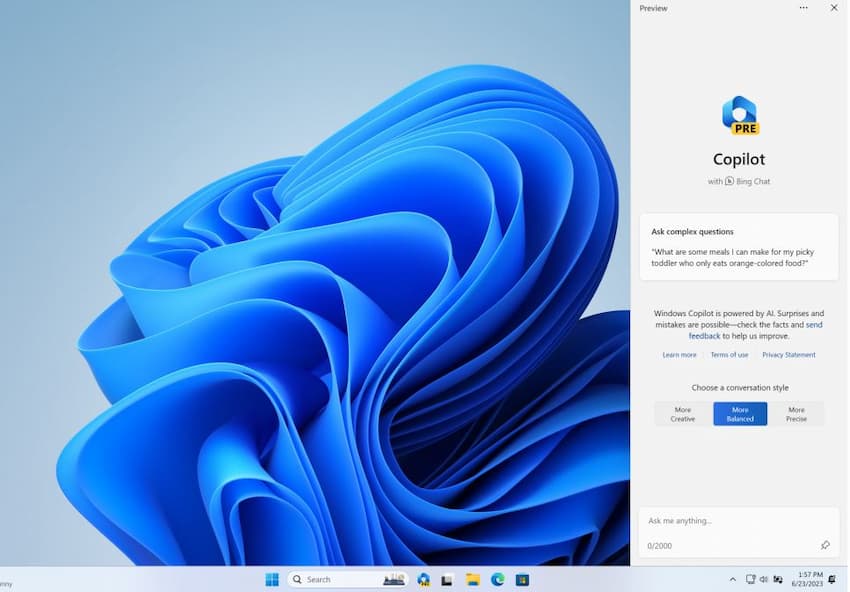
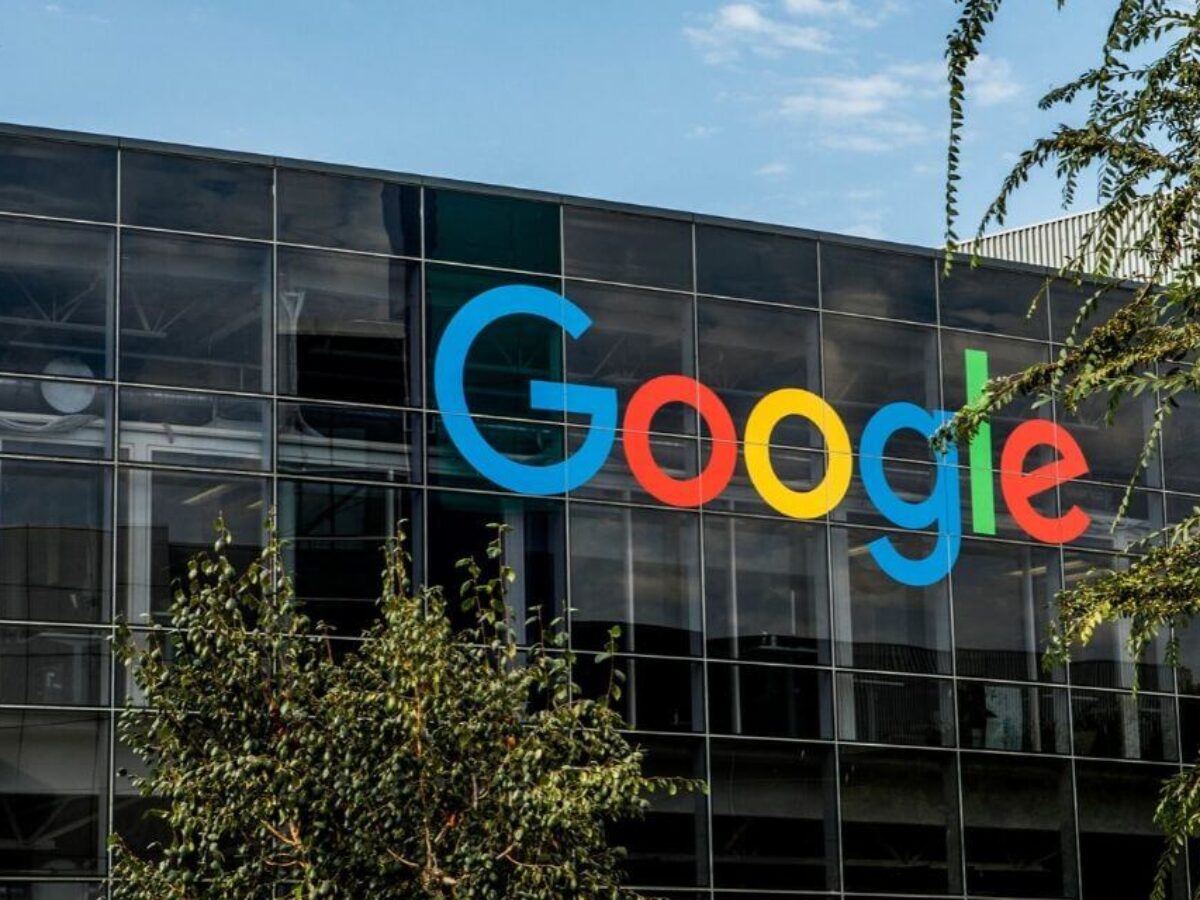
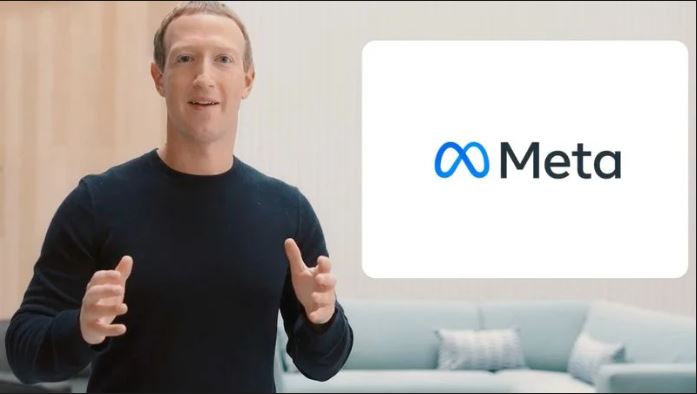





















 and then
and then