Knowing the tune of a song but not being able to figure out its title can be frustrating. However, if you know how to shazam the song, you could save yourself the stress of digging the internet for its details.
Shazam allows you to identify songs just by making your phone ‘listen’ to it.
In this article, we’re going to show you how to use Shazam on your device and different apps.
How to Shazam a song
Like every other application, you first have to download Shazam from your App Store or Playstore to have it on your device.
- Launch the app once downloaded. Shazam needs to be running to detect any sound.
- Next, find any song from your audio device that you’re not familiar with to experience Shazam’s draw-dropping effects.
- Head back to your Shazam app. Press the shutter button. This is the app’s logo in a circle.
- Wait for a few seconds. In no time, the app will detect the song’s title and the artist(s).
How to use Shazam on Snapchat
Snapchat has become a popular social media app, and it’s a bummer if you don’t know how to shazam on Snapchat.
Luckily, we can help you out here if you follow these steps:
- Open Snapchat. Make sure you’re on the camera screen.
- With music playing in the background, press and hold the camera screen on your device. This will spur Shazam to start searching for the song’s title that’s playing from your phone.
- Shazam takes a few seconds to identify songs. While it’s at it, you’ll see musical notes rotating in circles.
- As soon as Shazam picks up the song, a screen would pop up with its cover art. It will contain the title of the song and the name of the artist.
- Finally, tap on “listen” to open any of the music streaming apps on your device and play it.
ALSO READ: How to Skip YouTube Ads So You Never See Them Again
How to see the list of songs you’ve Shazamed on your Snapchat
Now, you might be wondering where all the songs you Shazamed on your Snapchat go to.
Well, there is a special list on the platform where your songs are stored.
Here’s how to reference them or recall their details:
- First, open your Snapchat. Go to the profile icon at the top left of your screen.
- Tap the settings icon. It looks like a circular gear. You’ll also see that at the top right of your screen.
- When the settings panel opens, scroll down until you find “Shazam” on your list. When you do, tap it to open the list of songs you’ve Shazamed on your device.
- For more details, scroll through the list and click on any song.
- If you also want to delete any song on this list, you can just swipe left.
How to Shazam a video
Shazam doesn’t only help you identify songs but also videos from an earshot. Here’s how to Shazam a video:
Download and launch the app on your phone.

Mobigyaan.com: Launch your Shazam App
1. Go to general settings.
2. Look for the panel labelled “pop up Shazam”. Turn on the toggle. Ensure that it reads “pop-up Shazam is on”

3. Once that is done, play the video you want to Shazam.

4. You’ll get a follow-up notification once Shazam detects the video.
How to Shazam on Instagram
Instagram is not excluded from the Shazam party. Here’s what you need to do:
- Follow the process we’ve included above on how to Shazam a song. As you now know, Shazam will detect the song you’re listening to.
- When it picks up the song, click on the share button. If your phone and apps are updated, you’ll see Instagram among the options.
- Once you select Instagram, Shazam would send the song’s information and cover art to your Instagram story.
- You would also see a follow-up prompt that reads “More on Shazam.”
ALSO READ: How to Record a Zoom Meeting on Mobile and Desktop [2020]
Get familiar with ‘auto Shazam!’
Did you know you could also ‘Auto Shazam’?
As the name suggests, this feature allows you to automatically detect songs playing around you.
To many users, it is an easier and more efficient way to use the music detection app.
To activate Auto Shazam, press and hold down the Shazam icon on your screen.
When activated, this feature matches songs to those in Shazam’s database.
The downside to this feature is that whatever song it detects will not be saved.
Music identification with Shazam
You must have already figured out that the concept of Shazam is simply to identify musical sounds.
- Open the Shazam app on your phone.
- Just tap and click the Shazam icon in the middle of a circle.
- Once Shazam detects the song, it is automatically saved to your library.
- After identifying songs, you can connect to any music streaming platform on your device and listen from there.
Shazaming is a two-way street and you can Shazam a song when you don’t have internet access.
Once your connection is restored, Shazam will automatically detect the sound.
However, this only works for songs that have been previously identified.
How to see your previous Shazams on different devices
Earlier, we described where to find your Shazamed songs on Snapchat.
But, do you know how they’re stored on your Shazam app or device?
Here’s how to see your previous Shazams on different devices:

SOURCE: Getty Images
- On your iPhone, iPad, and Android devices, swipe to the library or tap on the app’s library button to see your saved songs.
- On your Mac, you’ll find recent Shazams below the Shazam button.
ALSO READ: How To Edit Your Spotify Profile: Make the App Yours
In conclusion
There you have it! You can follow these simple steps highlighted above to use Shazam on your device.
Now, you can know the title of whatever song or sound you hear around you. Go ahead and explore the exciting ways to Shazam songs today!
Found this interesting? Share!

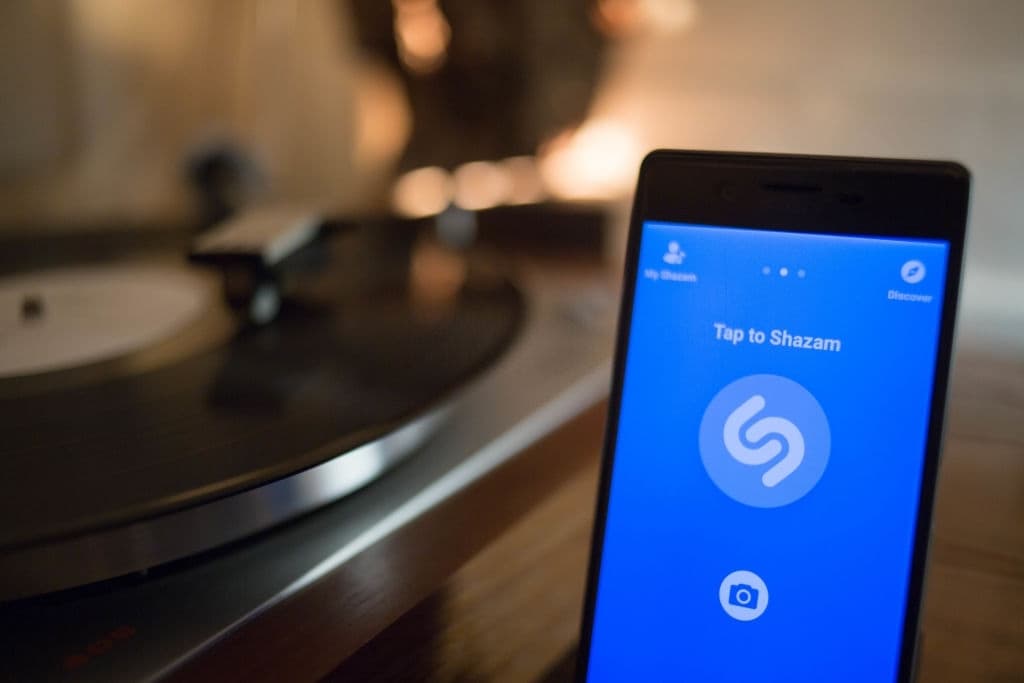
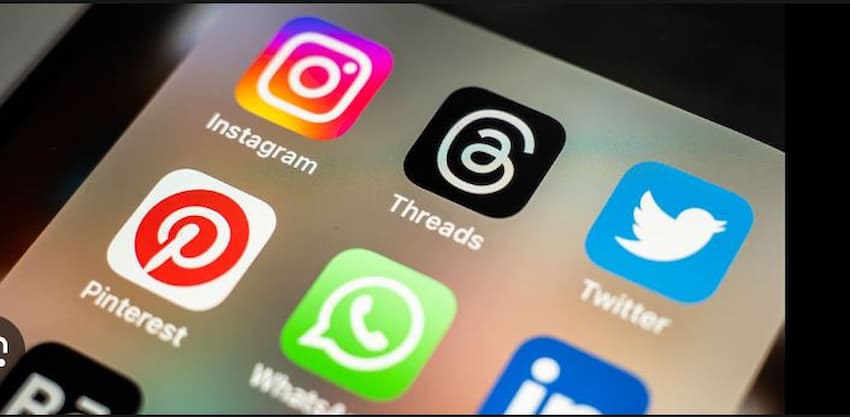
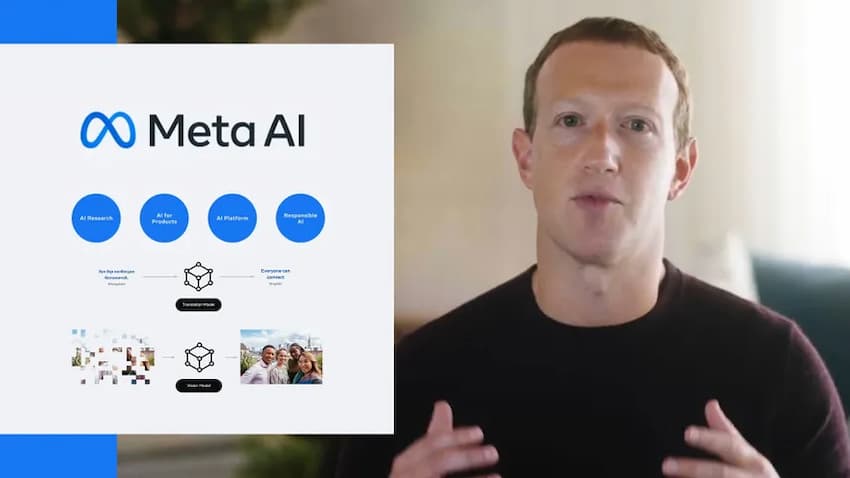




















 and then
and then