WhatsApp is launching a broadcast-based messaging feature it calls Channels.
The feature allows users get and send breaking or latest news updates to members.
This feature is similar to a recent update it sent out to Instagram and Twitter.
WhatsApp wants to use Channels to facilitate large-group conversations among its Community of users making for its user base of more than 2 billion.
ALSO READ: You Can Now Edit Sent Messages On WhatsApp
According to WhatsApp, this feature will also help the company earn money as it is trying to introduce several other features within the feature.
How WhatsApp’s Channel works:
According to WhatsApp, its Channel feature help users to share updates and connect with followers directly through WhatsApp.
Meanwhile, users must have their WhatsApp accounts updated to enjoy the feature.
So, on how it works:
Users will see WhatsApp’s Channels messages as they show up in a new tab called Updates.
This means that WhatsApp is also building an Update tab for this purpose.
According to Meta, the parent company of WhatsApp, Admins can send text, photos, videos, stickers and polls on these channels.
Meanwhile, note that when you see breaking news or news updates, you won’t be able to respond to it. That’s how WhatsApp wants it to operate.
So, it is a one-way conversation. No feedback.
Among those whom this feature is most welcomed are media organizations, NGOs, medical research institutions and fact-checking bodies.
Meanwhile, keep in mind that messages sent on Channels will be deleted after 30 days.
Meta said the company will not keep any record of deleted messages on Channels after 30 Days.
How To Join Channels:
Any user can join any Channel. But this is after WhatsApp releases a Channel directory it is building currently.
Aside that, users can only join specific Channels via invite links.
WhatsApp is building a directory to find different channels for hobbies, sports teams and local officials.
The company said it will introduce tools for admins to turn off discoverability for their channels if they so wish.
“Today we’re announcing WhatsApp Channels — a private way to follow people and organizations that matter to you, right within WhatsApp.
“We are starting in Singapore and Colombia, but will roll out to everyone later this year.
“We’re building Channels to be the most private way to communicate.
“As a channel admin, your phone number won’t be shown to followers, and following a channel won’t show that to the admin or others following the channel either,” Mark Zuckerberg said in a statement.
Countries and organizations to first enjoy the WhatsApp’s Channel Feature:
According to TechCrunch, Meta is launching Channels in select markets like Colombia and Singapore.
According to its report, the launch will have “early adopters such as Singapore Heart Foundation and fact-checker Colombia Check.
“A number of high-profile international partners are also on board, comprising the International Rescue Committee (IRC), the World Health Organization (WHO) and eminent sports teams such as FC Barcelona and Manchester City, the company said.
“Over the ensuing months, Meta plans to extend the availability of the Channels feature to a broader set of countries, with the ultimate goal of providing any user with the capability to establish a Channel of their own.”
How To Create WhatsApp Channel:
- Open WhatsApp on your phone, and go to the Updates tab.
- Tap the Plus
- After that, then select New channel.
- Tap Get started and accept updates to the Terms of Service and Privacy Policy to continue.
- When you are done with that, then Add a channel name to finish creating your channel. You can choose to change the name again at any time.
- Customize your channel: You can choose to customize your channel now by adding a description and icon or wait until later.
- Add a channel description: Write a few words to help potential followers understand what your channel is about.
- After adding Channels description, then Add a channel icon: Add an image from your phone or the web to stand out.
- Finally, tap Create channel, and you’re done!
Found this interesting? Share!

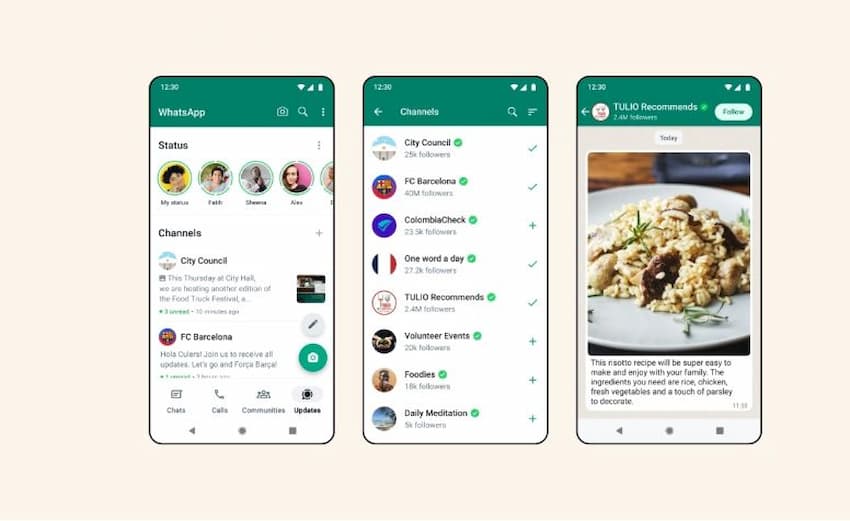




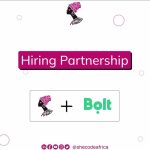


















 and then
and then