Having issues with your Wi-Fi? We know just how that feels. It’s annoying when you can’t get those bars to come up, and everything keeps buffering. Thankfully, I had an experience that helped me learn how to boost Wi-Fi signal, and I’d be sharing them with you in this article.
A few years back, I had just got a job after finishing my degree and completing my Service year.
I hadn’t got an apartment of my own, so I lived with my uncle.
He had a router that he often complained about.
He’d nag all night about how his monthly subscription was going to waste because he never got a connection strong enough to meet his browsing needs.

Source: economictimes.indiatimes
At some point, he couldn’t take it anymore; he was ready to get rid of it.
But, right before he abandoned it, I came across some hacks online.
Surprisingly, they were simple hacks, and I could do them myself.
I knew I wasn’t ready to let his subscription go to waste. And that drove me towards some interesting discoveries.
I’m more than excited to share them with you.
So, grab a pen and a paper, and pay attention’ cos, you’re gonna learn today!
Our aim
At the end of this article, you’d have learned how to boost your Wi-Fi signal on your laptop or mobile device.
You’d also be able to boost your Wi-Fi signal at home, at the office, or any other place when necessary.
Now before we talk about the fixes, it’s important to know about the problems.
Several things could affect your Wi-Fi signal’s strength.
Knowing what the problem is will give you the chance to nip it in the bud very quickly.
Here are a few things that could affect the performance of your Wi-Fi:
1. Physical distance
This one seems to be one of the popular reasons. I bet you’ve had this experience before.
One minute you’re browsing in the living room, and it’s going pretty well.
But, the kettle in your kitchen starts to wheeze, which means your water is heated.
You go over to make yourself a cup of coffee, hoping to continue watching that YouTube video while at it.
But, as soon as you step five feet away from your original position, that annoying circle pops up, and it keeps going round and round, but you never get your connection back.
At least not until you move back to your original position or get within that radius again.
Terrible experience. But this is why that happens.
A Wi-Fi – just like every other wireless device – transfers signals between devices using radio frequencies.
Scientists use radio waves for these appliances to ensure that they are less harmful to users.
However, if the radio frequency intensifies, it could result in some health issues.
This is why Wi-Fis only use 5GHz and 2.4GHz radiofrequency.

Source: Signalbooster
While this is safe for humans, it limits the strength of the signal that routers can provide from a distance.
You have to sacrifice one for the other.
Either you get your body tissues heated up, or you get to lose Wi-Fi connection once in a while.
And, I’m betting you’d go with the latter instead of the former.
So, this is why you have to be within a certain distance from your router to enjoy a strong connection from it.
It’d be helpful if you could determine the reach of your Wi-Fi router.
Thankfully, some apps could let you do that. Here are a few of them:
- SolarWinds Wi-Fi Analysis
- Paessler PRTG
- Netspot
- Acrylic Wi-Fi
- InSSIDer, and
- Wi-Fi Analyser
2. Interferences
Like we just explained, Wi-Fi uses radiofrequency.
The same type used on radios, mobile phones, and microwave ovens, among other things.
As such, these signals can interfere with themselves.
If you’re wondering if one Wi-Fi signal can affect another Wi-Fi signal, the answer is yes! It can.
So, what do you do with three routers in a room?
Connect as many devices as possible to one router and move the other routers out of that space.
If you have more gadgets than one router can take?
Place the other router in some other place in the apartment where people could also gather and use its network.
3. Obstructions
This differs from interference.
This time we are about physical obstacles as opposed to interfering wave frequencies.
These barriers include; walls, furniture, flower vases, artworks, sculptures, thick floors, and home appliances. These objects affect both 2.4GHz and 5 GHz Wi-Fi networks.
4. Placement
Imagine shooting a water gun. The water released from the “firearm” flows out straight at first, but the farther it travels, the more the angle of the emission declines.
That’s the same thing that happens with Wi-Fi network signals.
The signals travel horizontally but gradually diminishes as it travels farther.
This means that you’d get a better connection and a broader coverage if your router is placed high in the room.
5. Router capacity
The capacity of routers differs from one to the other.
Some routers can serve a whole room, with over 15 users, and still dish out strong signals.
Others might only be able to cater to a household with two parents and two kids.
It’s essential to know your Wi-Fi’s strength so you can control its usage and manage your expectations.
6. High bandwidth consumption
If you use a shared network at home, you might want to keep tabs on what the kids are doing.
Your Wi-Fi might be pretty good, but your service provider’s network might not be strong enough to carry all the different operations all at once.
Kids love gaming and video streaming. A lot of that from other devices could affect your simple web search.
The best practice will be to establish a rule on what users can or can’t do on the network at certain times.
I bet it was a long ride through those points.
But, I’m sure you’ve learned one new thing or the other.
Stick with us, and by the time you’re done, you’d have a dozen lessons to teach your friends or colleagues at work.
Now that we’ve highlighted the major problems associated with Wi-Fi, let’s jump right in and talk about the fixes I learned at my uncle’s.
ALSO READ: How to Share Google Calendar: Let People in on Your Busy Schedule
How to boost Wi-Fi signal
1. Pick the perfect spot
Are you wondering where the perfect spot is? We already gave you some clues earlier.
It’s that spot in the room that’s high off the ground and free from obstructions.
There’s only one spot in the room with the best chance of being free from obstructions, and that’s the centre of the room.
You want your router to be:
- At least 5 feet away from other appliances.
- Significantly distant from metals, they are a killjoy to router signals.
- They must be high off the ground.
- Far from walls, the radio waves cannot penetrate them. Hence they limit the spread of its signal.
- Far from household appliances, they emit electromagnetic waves that interfere with Wi-Fi signals.
- The best place to mount your router is in the middle of the room. You could place it on the centre table, provided that it’s tall and not made of metal.
With all that said, the best place to mount your Wi-Fi is on a high stool in the middle of the room. Or, on the shelf.

2. Do some Captain America stuff and arm your router with a shield
One easy way to strengthen your Wi-Fi signal is to make a shield for your router.
You’re about to learn how to boost your Wi-Fi signal with aluminium foil or other containers.
It’s quite easy. So, you can do it yourself. What you want to do is cover the back of your router’s antenna but leave the front open.
This way, you’d be able to block incoming signals from other devices while boosting your router’s signal.
How to boost your Wi-Fi signal using a beer can
You can make the shield using a bear can or any non-metal container.
To create the shield:
- Open the top and bottom of the container.
- Cut through the middle of the can, such that it becomes a sheet.
- Wrap the sheet behind the router and voila!
How to boost your Wi-Fi signal using aluminium foil
This process is quite similar to what we described above.
Only this time, you are using an aluminium foil. All you need to do is:
- Cut the aluminium foil into the shape of the shield.
- Place it at the back of the router’s antenna.
- Tape it to the back while exposing the front of the router.
Your router should be able to repel signals coming from other devices after that.
ALSO READ: How To Recall An Email In Outlook: A Stepwise Guide
3. Update your router frequently to boost your Wifi signals
Your routers will perform a lot better if you update them often.
In addition to that, keeping your routers updated can protect you from malware.
Periodically, developers create upgrades to the firmware.
All you need to do is update your firmware to a more recent one upon launch.
Here’s how to know if your router runs on the latest firmware.
- Connect to your router’s network.
- Launch your browser.
- Checker the sticker of your router for the following details; IP address, username, and password.
- Enter the IP address into the web browser.
- Enter the username and password to log in.
- Navigate to firmware or router updates and click on it.
- Your router will search for the latest firmware and install it.
- Wait till the process is complete.
4. Put a password on your router
Everybody loves and wants a free network. Including you.
If you would jump on the opportunity to use an open Wi-Fi when you get one, who’s to say others wouldn’t do the same with your network.
Putting a password on your Wi-Fi is a high priority.
And just in case you’re thinking of an easy to remember password like 1234 or 0000 – that used to be my dad’s password – you might want to think again.
People will spend hours trying to figure out what your password is.
They’d try your favourite phrase, your girlfriend’s name, your grandma’s name, they’d try everything.
So, you might want to make it hard for them.
These are the general requirements of a strong password:
- It must have at least ten characters.
- Combination of numbers and letters
- A mixture of lower and upper case letters
- Inclusion of special characters; this could change your simple Love1234 password to Love’ 1234. And that might be hard to guess even if I didn’t need to think too hard to create it.
Follow this simple guide, and you wouldn’t need to worry about someone guessing your password.
But, one more thing. After you finish creating that super password, be sure not to write it in a piece of paper and hide it under the router.
That would be a pretty “smart” thing to do – if you know what I mean.
You may allow visitors to connect to your Wi-Fi when they come around.
To ensure that they don’t connect automatically next time, you’d have to change your password.
If you change your password too often, you might be at the risk of forgetting your password.
Hence, it’d be good to limit the number of visitors you grant access to your Wi-Fi.
If you get visitors too often, you can also get a router dedicated to them.
That’s, of course – if you have the means.
Or simply create a guest network for your visitors.
5. How to boost your Wi-Fi signal with a Wi-Fi booster or extender
People call it several names, but it’s the same thing.
Some call it the Wi-Fi signal booster; others say it’s a range extender.
I find that one to be quite fancy. But, all you care about is how effective it is, so let’s get to it.
This is how to boost your Wi-Fi signal using boosters
Wi-Fi range extenders – you guessed right, I’m going with that one – are simple devices.
They take transmitted signals from a router and resend it as a new network.
It’s somewhat like a photocopy or duplicating machine. Only this time, its duplicating network signals.
A similar device to this is a Wi-Fi repeater. It performs the same function but has lower coverage.
Hence, Wi-Fi range extenders are an ideal option when the router’s signal is weak.
To help you make a perfect choice, here is a list of the TOP 5 Wi-Fi boosters in 2020.
a. Amped Wireless Athena-Ex High Power AC2600 Wi-Fi Range Extender (RE2600M)
b. Netgear Nighthawk X4 AC2200 Wi-Fi Range Extender (EX7300)
c. TP-Link AC1750 Wi-Fi Range Extender (RE450)
d. Amped Wireless Power AC2600 Wi-Fi Range Extender MI-MIMO (REC44M)
e. D-Link Wi-Fi Dual Band Range Extender DAP-1650
6. Change your Wi-Fi channel
Did you just say, what in the world is a Wi-Fi channel? I thought as much.
Not too many people know that this option exists. Your Wi-Fi router can share signals from different channels.
Because many users are oblivious to this fact, their router stays on the default channel all through its life.
Because this is common with many users, some channels get completely blocked while others are free.
You can jump on the free channels quickly.
You can jump on the free channels quickly. To detect free channels, you can use any Wi-Fi analyser apps listed earlier in this article.
After finding a less congested channel, you can select it on your router by:
- Logging in to your router as an admin. (Again, we explained how to do this in few easy steps earlier in this article.)
- Click on settings
- Click on Wireless settings.
- You’d find the channels options under the wireless setting. Click on the arrow in the box provided in front to drop down more options.
- Choose your preferred channel.
- Save the new settings and wait for your router to restart.
- You should have a better browsing experience after reboot.
To confirm that the channel has changed, use the Wi-Fi analyser to run a check.
7. Reboot your router regularly
One of the most conventional fixes for anything tech is to switch it on and off.
Interestingly, that rule also applies here.
You don’t always have to wait for the router to hit an all-time low before rebooting it.
You can set your router to reboot automatically at any point.
To reboot your router manually, hold down the power button for a few seconds. Switch it back on by doing the same thing.
Occasionally, your router might start installing an update as soon as it reboots.
Ensure to wait out the installation and avoid interrupting it.
With a little patience, it’d be over before you know it.
8. Set restrictions on certain activities
This a very good way to boost your Wi-Fi signal.
When there’s free Wi-Fi in the room, everybody gets tempted to indulge fully.
You suddenly think, now’s the best time to download that game patch I’ve wanted to download.
The other guy wants to get on YouTube and watch Kevin Hart’s Irresponsible at the highest quality.
With all of these activities running simultaneously, you’d be getting that low signal notification pretty soon.
To ensure that everybody gets the best out of the provided network, you have to control activities.
It’s a good thing that new routers allow you to assume control. You can do this through a function called Quality of Service (QoS).
The QoS function allows you to place restrictions on activities that use up a lot of bandwidth.
To activate or customise your QoS setting, follow these easy steps;
- Login to your router as admin (Seriously, I’m hoping you already have this bit locked down by now.)
- Go to settings.
- Open the Wireless settings tab.
- Find the QoS Setting.
- Select your preferred QoS settings.
- Save the new settings and wait for a self-reboot.
9. Open your arms to new technology
They are called new for good reasons.
As developers get feedbacks on older devices, they use them to optimise new tools.
This way, they can build more robust and more durable devices to serve consumers better.
It takes about five years before a new Wi-Fi set hits the shelves and becomes mainstream.
The new Eero wireless box gives credence to this point. The Eero Wi-Fi takes the usual speed ten times higher.
New routers might be expensive, but they sure are always worth it.
They have a stronger range, and they come with better features.
Some of the features to look out for on new routers include:
- MU-MIMO.
- Quality of Service.
- Guest network.
- Gigabit Ethernet ports.
- And replaceable external antennas (You might need to get longer ones to replace the short and fancy one that comes with new routers).
Before getting a new router, it’s crucial to confirm if your devices are compatible with the latest technology.
Wi-Fi 6 is the latest Wi-Fi version in 2020.
But, not all smartphones and laptops are compatible with this technology.
So, it’d be wise to confirm the status before purchase.
10. Switch to 5GHz to boost your Wi-Fi signal
Our last tip is to switch from 2.4GHz to 5GHz.
It’s much faster and stronger than the usual 2.4GHz frequency.
You can switch to 5GHz if your router supports it.
How to boost your Wi-Fi by changing your band frequency
- You know it already – Log in to your router as the admin.
- Go to settings, open the Wireless Settings tab.
- Change the selected band from 2.4GHz to 5GHz.
- Click on the apply button.
- Reboot your router to effect changes.
It would help if you had a better network, provided you’re within the service range.
Also, ensure to remove obstructions and interferences to ensure that your signal is rock solid.
In conclusion
There you have it! Ten (10) simple ways to boost your Wi-Fi signal at home, work, or wherever you find yourselves.
Have you been stressing over your routers? I bet that’s about to change now.
Try some of these fixes and let us know the results in the comment section.

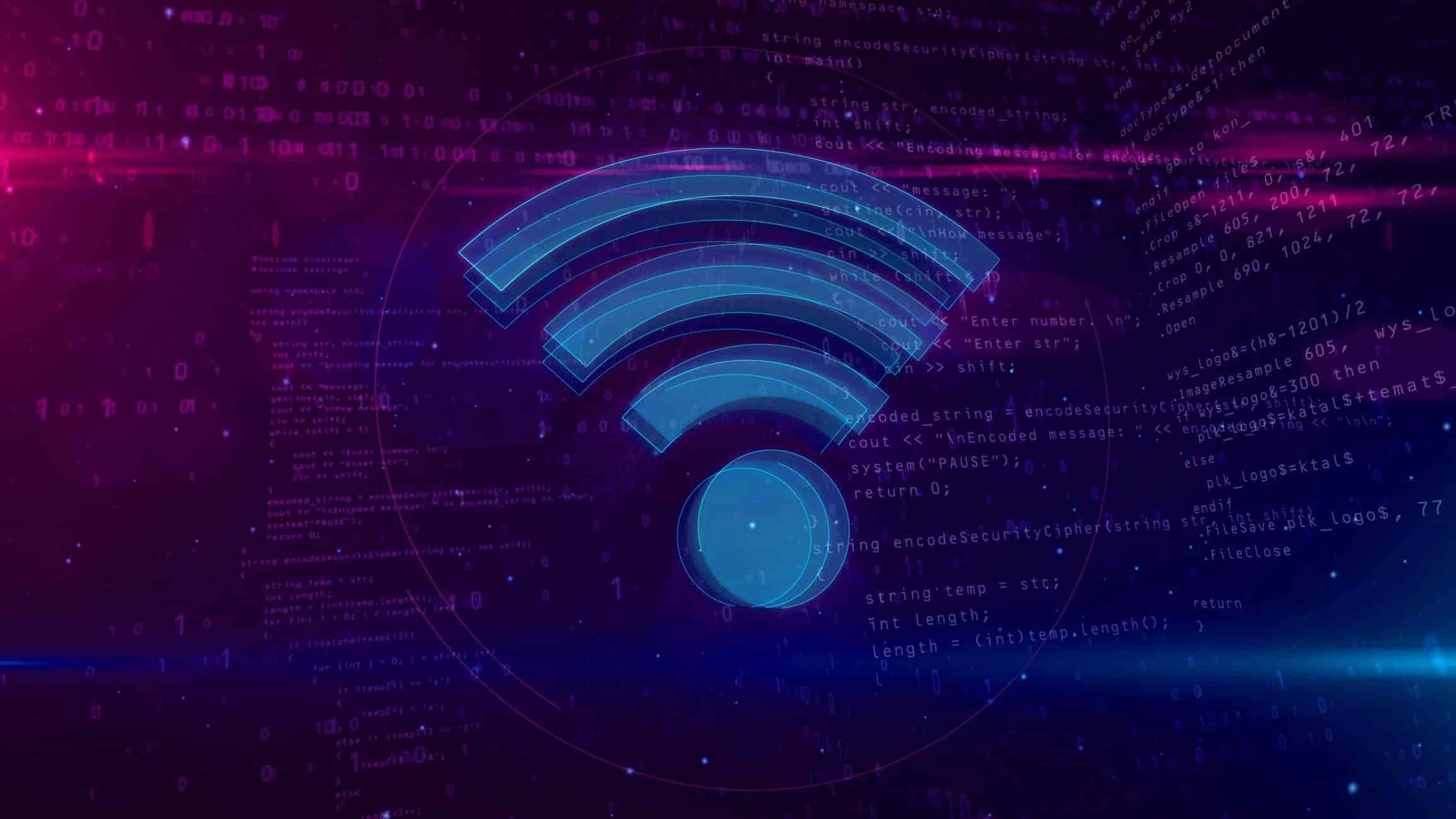













 and then
and then