If you’re like most users, you probably stream Netflix movies and series online. But, do you know you could also download from Netflix?
The steps we’ll show you will also help you save internet data when you want to re-watch a movie.
But first, you need to have the app on your device.
The tips we’ll introduce below won’t work on your browser.
How to download the Netflix app on your smartphone
Downloading Netflix’s app on your phone is the same process on Android and iOS.
The only difference is the store you’ll be getting it from.
Open either Google PlayStore or your App Store and search for ‘Netflix’.
Click the download icon, wait for the app to download, then launch it.
ALSO READ: How to Convert Article to Audio: Easiest Way to Make a Podcast
How to download movies on Netflix from your smartphone
Here are the steps to download movies from Netflix with a smartphone:
1. Firstly, launch the Netflix app on your phone.

2. Netflix has a great selection of movies and shows.
Look for one you’d like to download and tap on it for more details.
You should see the download icon marked with a downward-facing arrow.
 3. Click on the download icon.
3. Click on the download icon.
The speed of your download depends on the speed of your internet connection and the length of the show.

Netflix movies have a single download button.
How to download Netflix series using your smartphone

Source: Android Authority
Netflix’s download process for shows is pretty much the same for movies. However, there’s a tiny difference. Unlike movies, shows have to be downloaded by episode. This means you have to repeat the process above for each episode.

To get to your downloaded shows, click on the ‘Downloads’ icon.
You can also delete episodes from that folder. However, a more efficient thing to do is to enable or disable ‘Smart Downloads.’
This feature automatically downloads episodes and delete the ones you’ve watched.

Your movies are saved in the same folder they are downloaded.
This means you can’t transfer them to an external drive or another device.
We recommend you download movies over Wi-Fi to save your data usage.
Netflix allows you to have 100 downloads or less on as many devices that your subscription allows.
ALSO READ: How to Shazam: A Music and Sound Detection App
How do you watch downloaded Netflix movies from your smartphone?
First, launch the Netflix app and tap the show you want to watch.
How can you tell if you’ve downloaded a movie? Well, the download icon won’t be there anymore.
Instead, you’ll see a blue indicator that you can watch it in offline mode.
Another method is to tap the “Download” icon at the bottom of the screen. You’d immediately see a list of all the shows you’ve downloaded on Netflix.
How to download the Netflix app and a movie/show on your laptop
If you’re one who enjoys watching movies/shows from a large screen, here’s how to download Netflix on your PC:
- Create a Netflix account if you don’t already have one. If you’re a new user, you’ll get a 30-day risk-free trial.
- Next, input your basic info like your contact, email address, and credit card details.
- Download the Netflix app. Although the app is free, you need to pay for the Netflix subscription. There are three plans to choose from: Basic, Standard and Premium.
- Choose your preferred video quality between standard, HD or Ultra HD. Ultra HD only works on computers and 60Hz TVs when you pay for a premium subscription. You can only watch HD movies if you pay for a Premium or Standard subscription.
- Search for the movie you want to download.
Note that not all Netflix movies are available for download due to streaming rights.
To find out what you can download from Netflix, scroll to the top menu.
Then, select ‘See What You Can Download’, ‘Find Something to Download’, or ‘Find More to Download.’
You can also select the movie and check if you can download it from the description page.
How much data do you need to download a Nextflix movie on your device?
Streaming on most platforms takes up much data.
According to Netflix, streaming an hour of a standard resolution movie takes 1GB of data.
Furthermore, HD movies can take up to 3GB of data in an hour.
Interestingly, the video-sharing app claims that downloading and streaming takes up a similar amount of data.
ALSO READ: How To Skip All The Annoying YouTube Ads
How to control Netflix data usage
The amount of data consumed depends on how long the movie is and the resolution you’re using to watch or download it.
On the resolution, recall that there are three options: standard, HD, and Ultra-HD, depending on your subscription plan.
For example, we downloaded the standard and high-resolution version of The Ritual.
The standard version only took 542MB space. On the other hand, the high resolution was 1.8GB.
Netflix has three data usage options to choose from:
- Low: This takes 0.3GB per hour
- Medium: This takes 0.7GB per hour
- High: This takes 3GB per hour for HD movies and 7GB per hour for Ultra HD movies
- Auto: This option automatically picks the preferred quality based on your internet speed.
Follow these steps to check or change your Netflix data consumption settings:
- Go to your account page on your browser.
- Click on ‘Profile and Parental Controls’. Then, select a profile name.
- Click on ‘Change’ on the ‘Playback settings’ tab.
- Select or check your data usage settings.
- Click on ‘Save’. It’ll take 8 hours for Netflix to change these settings.
Best shows to download On Netflix [2020]

Gizmo Posts: Netflix Show, Sex Education
- American Horror Story
- Black Mirror
- Breaking bad
- Community
- Dear White People
- Frontier
- Narcos
- Orange is the New Black
- Ozark
- Peaky Blinders
- Riverdale
- Sex Education
- Sherlock
- The Vampire Diaries
- The Originals
Best movies to download On Netflix [2020]

The Irish Man, Netflix Movie
- Apostle
- Barry
- Beast of no Nation
- Burning
- Dolemite is my Name
- The Florida Project
- Gerald’s Game
- A ghost Story
- The Irish Man
- The Lobster
How to delete your downloads from the Netflix app
At some point, you might want to delete the downloaded movies on your Netflix app. Here’s what to do when that time comes:
- Open your Netflix app.
- Click on ‘more’ or the ‘hamburger menu.’
- Click on the panel that reads ‘App Settings’ or ‘Settings.’
- Under the downloads panel, click on ‘Delete all downloads.’
- Click ‘OK’ or ‘Delete.’
ALSO READ: How to Tweet with Your Voice: Text Less Say More with Twitter Voice Tweets
How to remove an account on Netflix
For Android and IOS;
- Sign into Netflix from your browser.
- Click on the profile menu or just tap the hamburger button.
- Choose an account.
- Choose the option that reads ‘Manage Downloaded Devices.’
- Finally, remove any device you don’t want on your account.
For your Windows 10 PC;
- Select the ‘more’ icon.
- Click on settings.
- Select ‘Account Details.’
- Click on ‘Manage Devices.’
- Select ‘Remove Device.’
In summary
Although Netflix is renowned for being a ‘video-streaming’ platform, you can still download from Netflix.
All you have to do is to follow the easy steps we’ve included to watch blockbusters in offline mode.
Subscribe to Techuncode’s newsletter to get more news and cool updates on tech products.

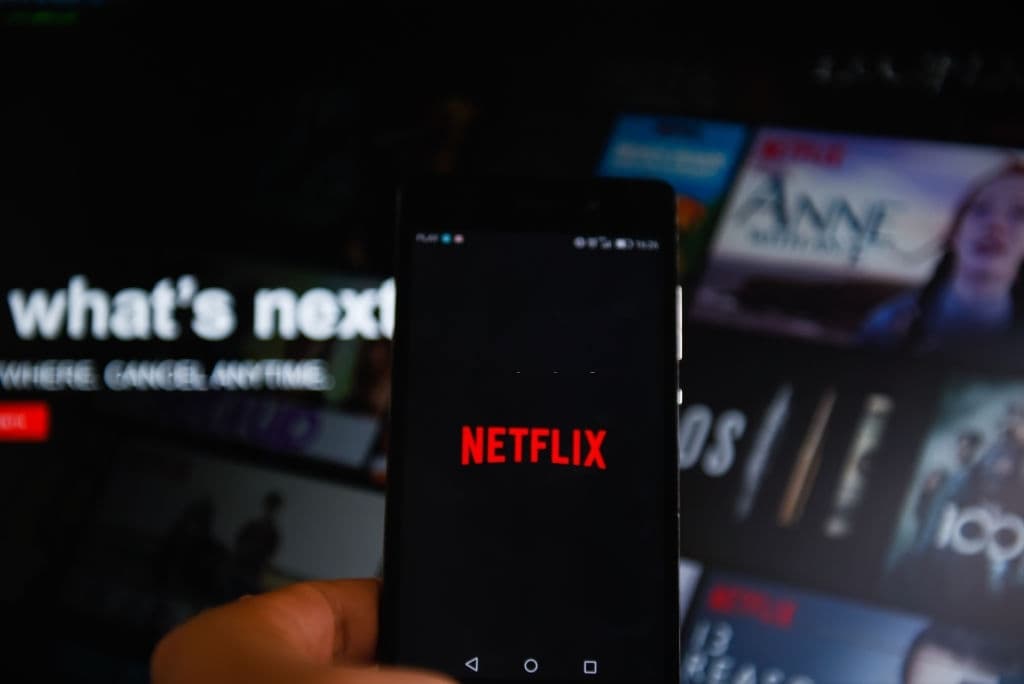


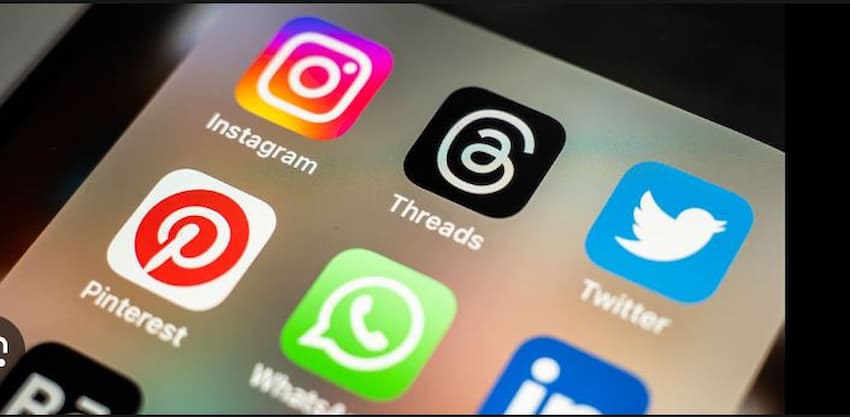













 and then
and then