We’ve all mistakenly deleted pictures before only to regret our actions later. Not to worry, we’re going to show you how to retrieve your deleted photos on your android device.
Don’t beat yourself if any of these things happen to you. We’ll show you the tricks on how to retrieve deleted photos on Android in this article.
Tips to retrieving deleted photos on Android
1. Check the cloud
If you didn’t know, many photo apps backup your pictures on the cloud automatically.
However, you need to have an active cloud account to recover them. Some common cloud platforms are Google Cloud and Samsung Cloud.
Simply log in to your account, then redownload the images to get them back.
If you’ve deleted pictures directly from the cloud, that’s not a problem too.
Most cloud storages come with Recycle Bins to restore gallery photos.
2. Retrieve them from Google Photos
https://www.youtube.com/watch?v=4cSpFaBMDyw
This is a rather common method of retrieving deleted photos.
Virtually all Android phones come with Google Photos, a photo-sharing and storage app.
Any photo you take with your phone or receive through WhatsApp is automatically saved on this app.
Therefore, deleting images from your gallery, won’t affect the backup files on Google Photos.
How to retrieve deleted photos on Android from your gallery app using Google Photos
- First, locate and open Google Photos on your Android phone. Then, sign in to your Google Account.
- Next, click on ‘Library’ then ‘Trash’. Then, select the pictures you want to restore.
- Tap on the three dots on the top right. (that’s the menu icon).
- Finally, click on “Save to device” or ‘Restore’ option. If you already have the image on your device, you won’t get this prompt.
- You can find the images in your Android gallery under Albums > Restored Folder.
3. Retrieve them from Google Drive

If you use an Android phone, the chances are you need no introduction to Google Drive.
It’s somewhat the iCloud of Android devices, and you can use it to retrieve deleted photos on Android.
But the best part is that you can also recover images from your computer.
How to retrieve photos on Android using Google Drive
- Open Google Drive on your phone or on your computer using a web browser.
- By default, all uploaded and backed images will appear. Select the images you want to recover and download them from there.
Note that once you delete synched images from Google Photos, it will be removed everywhere, including on Google Drive.
4. Use a photo recovery tool for Android
There are several Android apps/tools you can use to recover deleted photos. Here are the top ones:
a.] Retrieve deleted photos with Stellar Photo Recovery

If you accidentally delete photos and videos from your gallery, you can also use Stellar Photo Recovery, an SD card recovery tool, to get them back.
Interestingly, it doesn’t matter if the SD card is damaged, corrupt or inaccessible. This tool knows its way around these problems.
Stellar Photo Recovery also comes with a bonus feature.
It allows you to recover deleted photos from your Android SD card and get it on Mac and Windows.
Here’s how to use Stellar Phone Recovery:
- Download and launch the Stellar Photo Recovery app on your Windows or Mac PC.
- Next, connect your Android SD card to your PC via the card reader.
- Select the SD card from your location window, then click ‘Scan’.
- Once the scan is complete, your deleted photos will appear. Preview, recover and save them on your desired location.
b.] Dr Fone – Data Recovery
According to its developers, Dr. Fine is the world’s first Android Data Recovery software.
This means it is not only for retrieving photos. You can also retrieve SMS, documents, and videos.
Steps to using Dr. Fone to restore gallery photos:
- First, download and install Dr. Fone on your Android device. Then launch the program.
- From the different functions, select ‘Data Recovery’ then connect your device using USB cables.
- Give the software some time to recognize your device. In the meantime, ensure you enable your USB debugging.
- Next, select the file type you want to retrieve. Since our target here is photos, select “Photos” then click on “Next” to continue.
- After selecting the file type, choose your preferred scanning option. You can either scan for deleted files or scan for all data.
- Your scanning process would begin immediately. Once the scan is complete, you’ll see all available and deleted photos.
- Select the photos you want to recover and then click “Recover.”
c.] Jihosoft Android phone recovery
Here’s another tool you can use to retrieve deleted photos from your Android device.
The good thing about Jihosoft’s tool is that they’re not limited to recovering only photos.
It can also work with texts, call logs, WhatsApp messages, videos, audio files, etc.
Like before the tool works by scanning your Android device and SD card for all deleted files.
ALSO READ: How To Edit Your Spotify Profile: Make the App Yours
d.] Recuva
Unlike other recovery applications, Recuva is entirely free!
However, it only works in retrieving music, pictures, videos, emails and other files from your SD card.
Your device doesn’t need to be rooted for Recuva to work and you’ll need to slot your SD card in a computer.
e.] MyJad Android recovery to retrieve deleted photos from Android
This is also a great file recovery app that you can use to retrieve deleted photos.
Like Recuva, it only scans from your SD card. You can retrieve documents, photos, videos, archives, and music.
It gives you the option of viewing all files and selecting the ones you want like to retrieve.
f.] How to use Undeleter to retrieve deleted photos from Android
Undeleter is a handy tool for people who have rooted Android devices. However, it is straightforward to use.
The first thing to do is to download the app.
You can decide to retrieve your files directly from your device’s internal storage or your SD card.
The software shows a list of all deleted files.
From these, you can then make your choice of which you’ll like to retrieve.
As a bonus, you can recover pictures, videos, documents, archives, and any other information you have on your device.
You’ll find these recovered files on Dropbox or Google Photos.
5. Retrieve your photos on Android backup services
The manufacturers of smart Android devices infuse in-built backup functions in these devices.
So, you’ll be able to back up your phone’s data to the cloud.
Generally, you can retrieve deleted photos on Android by heading to your settings.
Here’s what to do on different phones:
On Xiaomi Redmi phones: Go to Settings> Additional Settings> Backup & reset
Samsung phones: Head to your Settings> Cloud & Accounts> Backup & restore
On LG Android phones: Go to your Settings> Backup & Reset> LG Backup Service.
6. How to retrieve deleted photos from Dropbox
To recover images from Dropbox, you first need to login to your account on your computer.
Next, go to ‘Files’ then ‘Deleted Files’. Select the files you would like to recover.
Images are only available for a select timeframe on Dropbox.
Generally, this period is 30 days after you delete them from your device.
How to prevent losing photos on Android devices
The methods we’ve listed above will help you recover deleted photos.
However, more importantly, you need to know how to avoid losing photos frequently.
Here are the five tips that’ll reduce the chances of losing important photos:
1. Frequently back up your phone: This point can’t be overemphasised. Backing up your Android phone not only safeguards your photos and videos but every other file and app on it.
2. Free up your device’s storage space: Many Android devices malfunction when they’re running low on storage space. Therefore, if you notice you only have a few megabytes left on your phone’s internal storage, you should consider releasing more space.
3. Upload photos to the cloud: If you rather not backup your device, then you should at least upload your photos to a cloud. That way, you can easily access them, regardless of what happens to your new device.
4. Be careful: The steps above will save you when you run into trouble.
But ultimately, you need to be more careful with deleting and managing your photos.
Asides a few phones, most Android devices don’t have Recycle Bins.
Therefore, always think twice before you make a decision on your photos and pictures.
For example, imagine an Android system that doesn’t generate the right thumbnail for a picture.
When this happens, instead of seeing the photo, you’ll only see a blank screen.
For many users, the next thing to do is to delete the picture because they don’t know what it is.
However, thinking twice will reveal that it’s the thumbnail you need to delete in the DCIM folder and not the picture.
Summing up
Don’t panic if you’ve deleted photos on your smartphone and can’t seem to get them back.
The methods we’ve listed above on how to retrieve deleted photos on Android should do the trick for you.
Help yourself!
Found this interesting? Share!



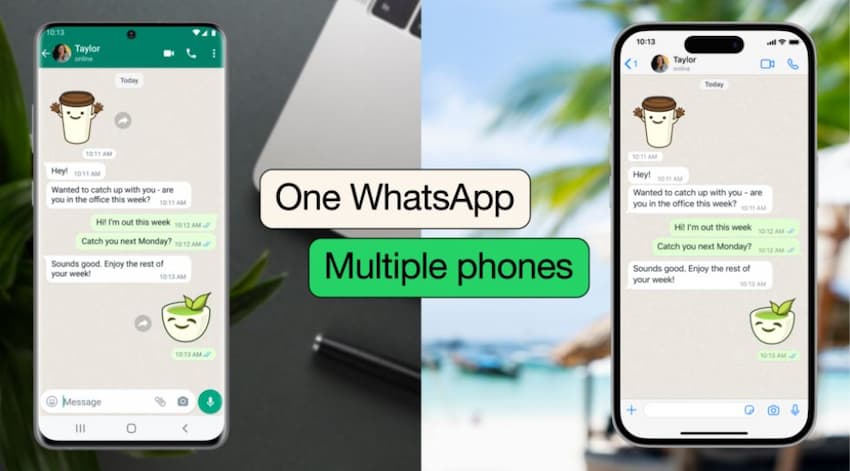

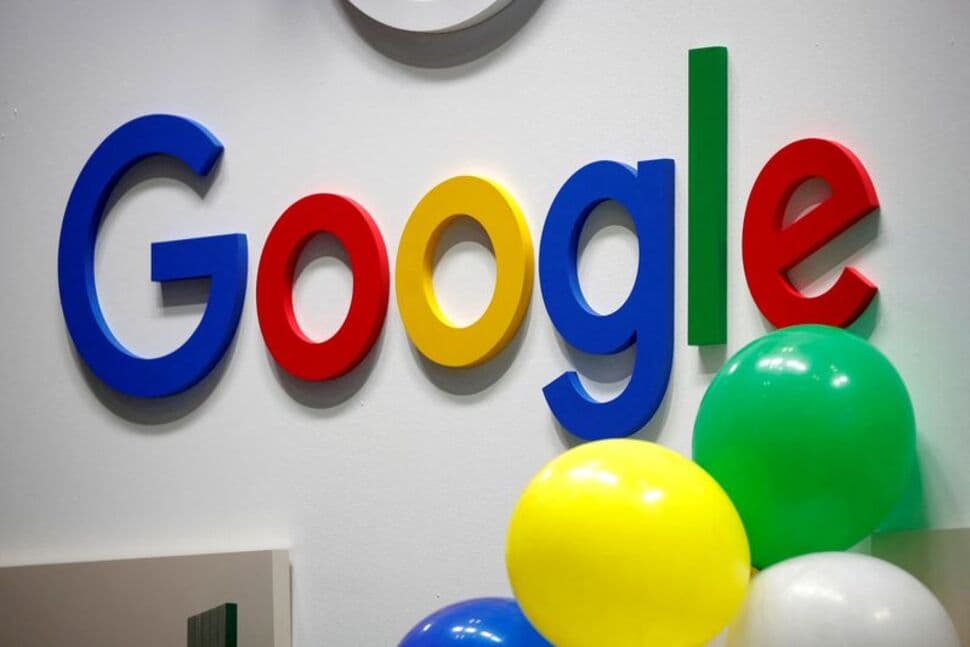



















 and then
and then