How to find and recover your stolen or missing Android or iPhone will interest you and here is why.
You want to Find android or iPhone? Read along.
Oftentimes, we hear of how people have gone through the depressing feelings of losing their phones.
Sometimes also, it is loved ones that lose their phones. Other times, it is a colleague or a friend.
Also, It can be you who may have misplaced or lost your phone.
However, one thing remains common – a panic mode sets in and you begin to search your pockets for it.
Then you also begin to search your bags, room, under the chair or bed or the office.
You may even walk back the road you have taken to see if you can find it.
But you can’t still find it.
Then, you suddenly realize that your phone that cost you huge money is actually gone.
But another sad reality soon hits you.
You begin to wonder aloud: What if your phone, containing your private things, gets in the hands of a hacker?
Then more Panic!
Knowing someone could have unauthorized access to your photos, banking apps, email and your other personal info is downright scary.
However, do you know that you can actually find and recover your stolen or missing Android or iPhone?
You can also remote-lock it or even erase the phone’s memory entirely even while with whoever stole it?
Also, do you know that you can make it ring if you misplaced it in your room or office?
You can also send a text message to the phone, asking whoever is with it to return it.
Of course you never knew about these possibilities but this article will show you how.
But before we show you how, let’s look at the dangers your missing phone may have gotten you into.
Dangers of losing your phone to a stranger:
There are many dangers to losing your phone, especially to wrong hands.
First, you would be distabilised as panic will first set in. Your mood will change as you would become angry.
Your lost phone can get into the hands of a hacker or fraudster and that is even more dangerous.
Also, your most private things like passwords, keys to wallets, etc could fall into the hands of a stranger.
Meanwhile, losing your phone could cost you a lot, including getting your bank accounts wiped clean.
You can also lose your contacts, pictures or videos of your graduations, birthdays, weddings anniversaries or other celebrations.
You can also lose your contacts and lose contracts worth huge money.
Your friends and loved ones may lose communication with you and become worried about your safety.
In fact, there are actually many dangers but let’s stop here for now and dive into the real interest.
But here is how to Find android or iPhone.
How to Find your Missing or Stolen Android Or iPhones:
Your Android or iPhones have tools for you to track them when they get lost or stolen.
Every Android or iPhone comes with the tools to secure your information and track down your lost phone with ease.
But there are a few steps you need to take right now that your phone is not stolen or missing.
5 Minutes steps you should take right now:
The first step is to turn your phone’s passcode and fingerprint authentication on.
You have to create a lock screen on your phone now by creating a passcode.
The essence of creating the lock screen using passcode and fingerprint authentication is to have extra security to your phone.
For iPhones, it is the Face ID or Touch ID.
The passcode and your face or fingerprint will protect all of information on your phone.
It is also a way to keep your personal information secure.
This is because, if your phone eventually lands in a stranger’s hand, it won’t be an easy go digging around your files.
For iPhone users, follow these steps to set your passcode:
- Go to Settings.
- Then go to Face ID (or Touch ID) & Passcode.
- Follow the prompts by imputing your passcode, any combination you want.
- To register your face, hold your iPhone between 10 and 20 inches away from you.
- Then keep your face in the center of the circle.
- You can then move your head around until the scan is complete.
- A second scan will take place and the Face ID setup will be complete.
For Android Phones:
On your Android phones, you can create your passcode and set up fingerprint authentication by going to your Settings.

How to find lost or missing android or iPhone
Tap Settings from your devices apps menu.
- Click on your phone’s “Security” Section. If you can’t find “Security,” then click on “Security and Location.”
- In the Screen Security section, click Screen lock and different types of lock will show.
- All Android users have three lock options for their smartphones: the four-digit code, the unlock pattern and the alphanumeric password.
- Chose the type of screen lock you prefer and OK.
Device Location:
You can also turn on your phone’s location to get information based on its location.
This option can also give information about commute predictions, nearby restaurants, and better local search results.
Google has a number of location-based services like location Accuracy to give accurate location for your phone.
It also has Location History for seeing and managing all the places your phone has been.
To turn on Location on your phone, do the following steps:
For iPhone:
- Go to Settings
- Click Privacy.
- Then, turn on Location Services.
For Android phones:
- Swipe down from the top of your phone’s screen.
- Click on Edit or Settings.
- Click on Location and swipe it on.
- If you want to turn on Location Accuracy:
- Then from the Location section, tap Advanced and click on Google Location Accuracy.
- Then turn Improved Location Accuracy on or off, depending on your preference.
Location History:
- To turn on Location History, click on the Location History section of your Google account used in registering the phone.
- Then choose if your phone should report location history to Google.
- Then turn Location History on.
For ease in finding your lost or stolen phone, you must have set up the Find My Device.
Check that Google Play Visibility is On:
You must also ensure that you turn on the Google Play Visibility of your phone.
If you hide your phone’s visibility on Google Play, then it will not display on Google Find My Device.
So, to enable Google Play Visibility, do the following:
- Open play.google.com/settings
- Then chose your device.
- You will see among other information about your phone, the date it was used last.
- You will see the make, model, network carrier and when you first registered the phone.
Turn on Two-Step Verification:
You will have to have either a ‘Backup Phone’ or ‘Backup Code,’ to use 2-step verification.
- Backup Phone is another phone number in another phone you can use to log into your account.
- Backup code is a code you must enter to log into your account on any device.
Backups help you to log into the account you used in registering your phone when you bought it.
They help you log into the account if you forget your password.
Backups also help you to recover your phone.
Set-up Google’s Find My Device For Android Phones:
The next thing is to set up the Google Find My Device now that your phone is still with you.
To set it up, take the following steps:
First step is to enable Google’s Find My Device on your phone.

How to find lost or missing android or iPhone
This tool is automatically turned on each time you sign into your iCloud or Android phone with your Google Account.
However, this is not always the case. So, you need to ensure it is enabled on your phone.
To enable the Google Find My Device For Android:
- Go to Settings on your phone.
- Go to ‘Security’ or ‘Security and Location,’ depending on the one available on your phone.
- Then, click on ‘Find My Device.’
- The ‘Find My Device’ should be automatically turned on. But if its not on, turn it on.
- Then, go to android.com/find on your computer to double-check that its on.
- While there, select your phone and click ‘Set Up Secure & Erase.’
- This stage will send a push alert to your phone to finish up the settings.
- Tap on the message to complete the set-up.
Set up Find My Device For iPhones:
Take these steps to ensure the feature is enabled on your iPhone.
- Go to Settings app
- Tap on your name at the top of the screen.
- Click on Find My
- Then, tap on Find My iPhone.
- Make sure that the switch next to Find My iPhone is on.
- Also, make sure the switches next to Find My network and Send Last Location are on as well.
- You should also Enable Offline Finding if you want to track your iphone even if its offline.

How to find lost or missing android or iPhone
Set up Find My Device For Samsung:
Samsung also has an in-built Find My Mobile service to help Galaxy phones owners track down their lost phones.
This service is different from the Google’s general Find My Device.
So, If you are using Samsung phones, you have double options.
Also, Samsung adds more for you like tools to force remote backups or see if someone has swapped out your SIM card.
How To Turn On Find My Mobile On Your Galaxy Phone:
To turn on the service on your Samsung phone, follow these steps:
- Go to Settings app.
- Next, go to Biometrics and security.
- Then, click on Find My Mobile.
- The Find My Mobile should already be enabled if you signed into your Samsung account during initial setup.
- But If not, sign in and enable Find My Mobile with your Samsung account.
- Samsung recently introduced the SmartThings Find.

This feature works like Apple’s Find My app by crowdsourcing the location of a lost device, even if it’s offline.
It tells nearby Galaxy devices to look for your lost phone’s Bluetooth signal and report its location if it’s found.
Note that to enjoy the SmartThings Find, your phone must be running Android 8 or newer versions.
The feature is already turned on if you are using the latest versions mentioned above.
But if its not, you will see a SmartThings Find card, click on it to enable it.
When you have done these, you will see your phones location on a map the service will display to you.
Remember you have to use another device to sign into the service and search your phone.
You will also see tools to use and take action concerning your lost phone.
Now, let’s cut to the chase.
How to find, lock or erase your lost phone using the Find My Device:
Before you can find, lock or erase your lost phone, certain conditions must be available:
The lost phone must meet the following conditions:
The phone must be turned on by whoever stole it.
- The person must use the phone to sign-in to a Google Account.
- It must be online. This means that whoever is with your phone must use it to connect to a mobile data or Wi-Fi network.
- The phone must be visible on Google Play.
- And, the Device Location of the phone must be turned on too so you can track which area it is.
- Then, the Find My Device must be turned on.
How to lock or track a lost or stolen Android or iPhone using Google’s Find My Device:
For Android phones:
To lock or track your stolen phone, you must first remember and log on to this website: android.com/find.
Never forget the website. The website is your port of call in the eventuality of losing your phone.
You will use it to find android or iPhone.
It will show you last time your phone was seen online.
It will also show you the battery percentage on the phone.
The website or App will also show you the network carrier on the phone like MTN, Glo, Airtel, etc.
- Sign into the account linking your phone. It’s that account you registered your phone with when you bought it.
- Go to Google Find My Device website or download the app if you are using another person’s device.
- Once you sign in to the site or app, Google will attempt to locate your phone.
- Google will send an alert on your phone to tell whoever has it that it’s being tracked.
- On the menu by your left, select what action you want to happen on your lost phone.
- You can play a sound or make the phone begin to ring wherever it is. This is useful too if you lost it in your house.

How to find lost or missing android or iPhone
Lock the phone or send Tex message to it wherever it is:
To lock the phone and send any customize text message to it that you pre-set, do the following:
- Click the Secure Device on your left and it will lock the phone.
- If you use Google Pay for mobile payments, locking your phone will prevent anyone from using your phone to make a purchase.
- It can also make the phone display a number you wish to appear on your phone.
- The number could be for whoever is with the phone to call to inquire how to return your phone.
To play sound or Ring Tone:
To make the phone ring wherever it is, do the following:
- Click on Play Sound and it will make your phone begin to ring.
- The phone will ring wherever it is for five minutes before stopping.
- It will also ring even if whoever took it put it on silent mode.
How to erase or wipe the phone’s memory wherever it is:
You can also erase the phone while its with whoever stole it. To do this, follow these steps:
- Click on Erase Device feature on your left while on the Find My Device website or app.
- Clicking it will wipe the phone clean.
- However, if you take this action, you will no longer be able to find the phone.
- So, the erase feature should be your last resort.
For Samsung phone:
Samsung phone users can either follow the Google option or take the in-built tracking system by Samsung.

To use the Samsung tracking system, do the following:
- You must use a mobile browser on another phone or a computer.
- Then visit findmymobile.samsung.com.
- Sign in with your Samsung account,
- Then select your lost device on the left side of the screen.
- A map will display where your phone is currently located.
- A menu of options showing on the right side of the screen.
Lock the Screen; suspend Samsung Pay, Create Backups and Extend Battery lifespan:
- Click the Lock phone to lock the phone wherever it is.
- Click to display a personalized message on the lock screen.
- Also, tap to suspend your Samsung Pay cards.
- Tap to alo prevent the phone from being powered off by whoever is with it.
- Next, create a backup of your phone. Should you lose it for good, you’ll want to have a current backup of your phone.
- Use the Track location feature if whoever is with your phone is moving or changing locations.
- The track Location will track your phone every 15 minutes.
- Finally, turn on the Extend battery life feature — this will disable almost everything on the phone but the location tracking.
For iPhone:
Each iOS device has Apple’s Find My service. The app is connected to and managed by your Apple ID.

The steps you must follow to track and recover your iPhone are as follows:
- Go to icloud.com/find on a computer.
- Open the Find My app on another Apple device.
- Sign in with your Apple ID.
- Sign in to the same iCloud account linked to the lost iPhone.
- Then click the All Devices option at the top of the screen and select your phone from the list.
- It will refresh and show you a map displaying the location where your iPhone is.
- If the iPhone is turned off, the map will display the last location of the phone before it went off.
To Play sound or ring tone:
- Use the card in the top-right corner of the screen to play a sound.
- You can also turn on Lost Mode.
- Lost Mode will lock your iPhone and prevent notifications and messages from showing up on the screen.
- The lost mode will ask you to enter a phone number and a message.
- The number and message will be displayed on the lock screen asking whoever has your phone to return or contact you.
- The phone will still ring for incoming phone and FaceTime calls.
- The Lost mode will disable any credit and debit cards you added to Apple Pay.
- It will also disable the Student IDs and transit card linking to the iCloud Account until you regain access to the phone and log in again.
- Also, you can also remotely erase the phone while its in the hands of whoever is with it.
- Alternatively, on the Find My app, scroll down to find the above steps.
- Also, turn on notification so you will get alert when the phone is turned on.
What you must do when you recover your stolen or missing phone:
Note: If eventually to track, locate and retrieve your phone from wherever it is, you must enter your PIN or passcode to gain access.
The pin or passcode will get rid of the lock screen message.
You might also have to log in to your Google account, just to verify it really is you accessing the phone.
This is also applicable to the Samsung’s service and Apple services for iPhones.
You will sign in and put passcode when you retrieve it.
For iPhone, you will equally turn of the Lost Mode when you recover your lost or missing iPhone.
ALSO READ: How to Find Missing AirPods Case (And AirPods, of Course)
Implication for you:
With this article, you can clearly track and retrieve or erase your android, Samsung Galaxy or iPhone if its stolen.
You can use the process to locate your missing phone if you lost it in your home or office.
Meanwhile, you must never confront a thief who stole your phone when you track it.
All you need to do is report to the security agents and give them the information.
They will be the ones to retrieve your phone for you.
Note that if you erase the phone, you will never be able to track and retrieve it again.
Meanwhile, ensure you prepare for the unforeseen by setting up necessary steps to recover your phone when lost.
Note also that, despite the steps, the phone must be connected to a network for you to track it.
To avoid all the hassle, just ensure you that you don’t lose your phone to a thief.

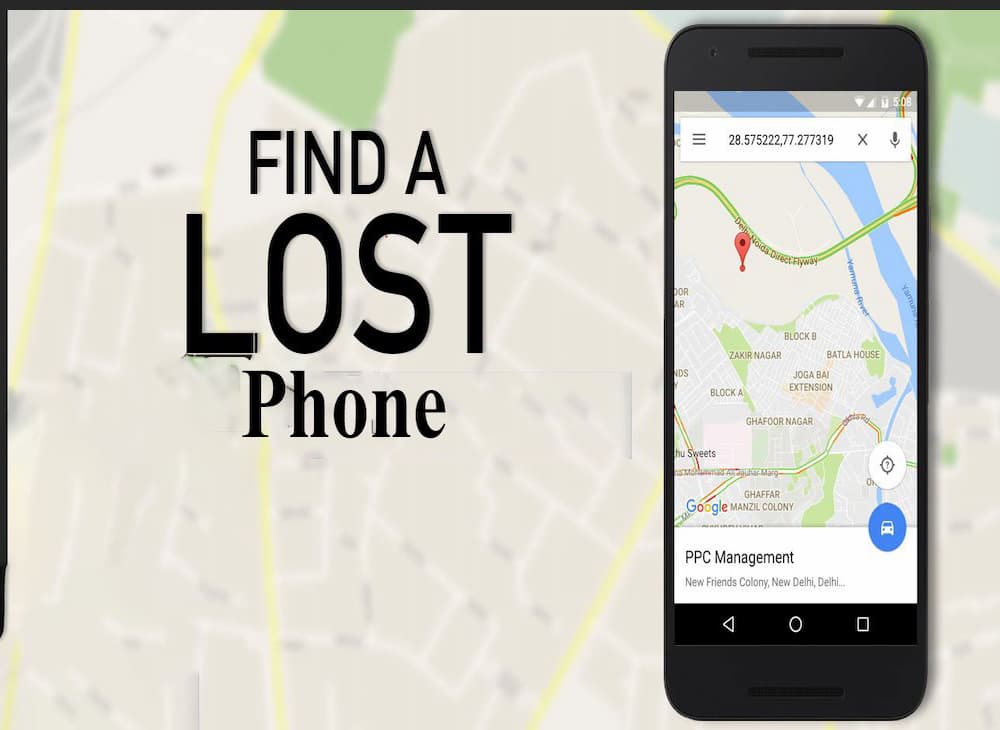

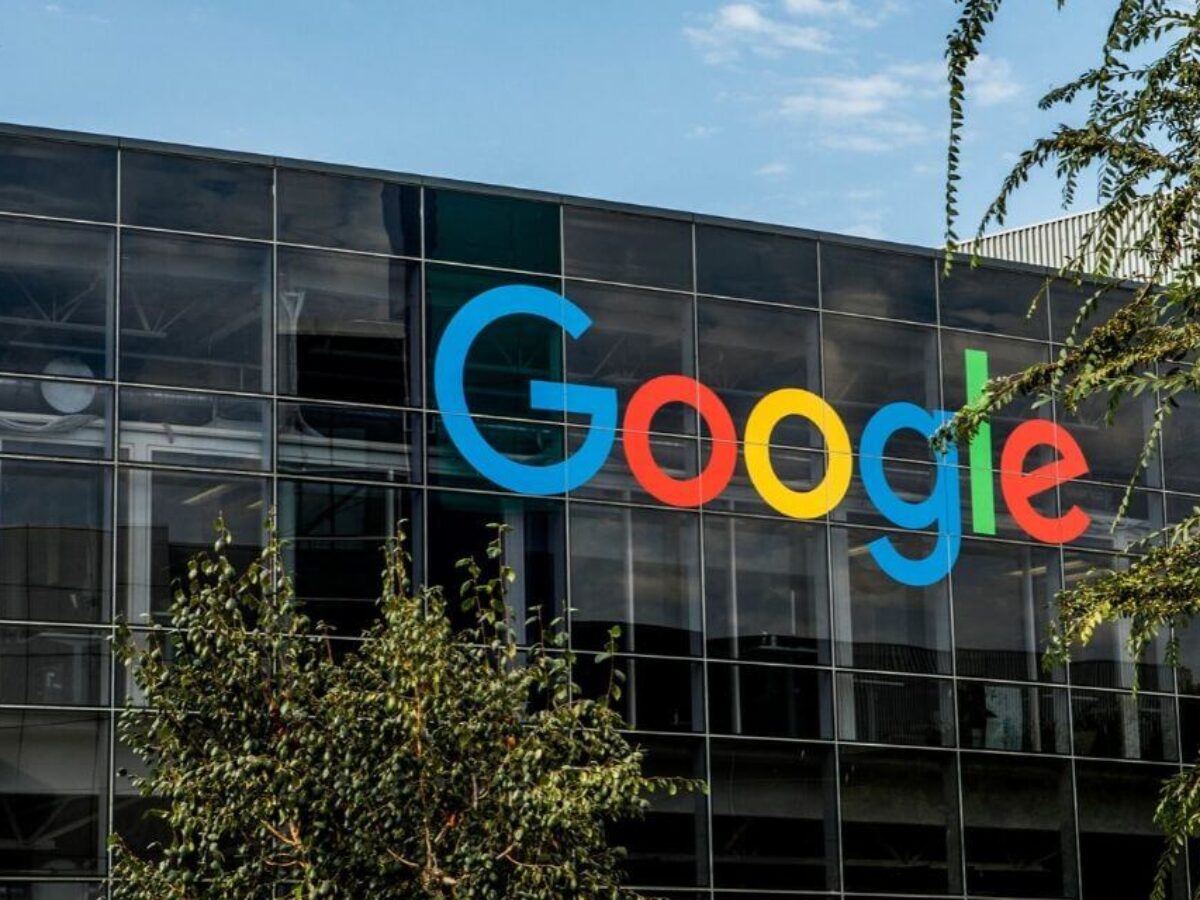















 and then
and then