One thing many laptop users face is having to change their laptop battery. A laptop battery is bound to spoil due to its life span. However, many things can shorten its life span, and you will need to replace the battery. Find out how to keep your laptop battery long-lasting.
Your battery is an essential part of your laptop, and without it, you cannot perform. Imagine trying to complete an important task or deliver an important presentation, and your computer suddenly goes off to never come on. What a dreading situation, right? That’s why you need to avoid such a situation from happening. And this can only be when you know how to maintain and use your laptop properly to prevent it from affecting the battery life.
Here is what you should know about laptop battery life.
Most laptop batteries are made to last about 2- 4 years. So it means if you have to change your battery before it spans out, you have been doing something wrong. Either you are not maintaining it well or using it excessively.
Here are some things that you should know to maintain your battery life.
Reduce the brightness of your laptop
This is one of the easiest ways to keep your laptop long-lasting.
Reducing the brightness of your screen would make your laptop lasting.
The thing is that the brighter your screen, the faster your system will run down.
And the frequency in which this happens reduces the battery life of your laptop battery.
Asides from using your screen for the brightest have health implications.
Also, it can cause colour reproduction on your screen.
So it is advisable to use a low percentage to save battery life.
You can always do this by visiting your device settings.
Avoid extreme temperature
It is terrible for your system to expose it to extreme temperature or place it on a surface that doesn’t allow the fan to work correctly.
And this can affect the battery of that system.
It is advisable to charge your device when it is excellent, so it doesn’t affect the laptop’s performance and change its behaviour.
How can you avoid extreme temperature;
- Do not place your laptop on the bed, pillow, or surfaces that can cover the airing areas and choke the computer.
- Avoid using some features like torchlight and GPS tracking under the hot sun.
- Do not leave your laptop directly under the sunlight for an extended period.
Remove the charger when it is complete, don’t overcharge
This is quite relatable to anyone with a laptop, as we often forget to remove our chargers when they are done charging.
However, doing that affects your battery life.
There is an excess of power being supplied to your device.
So you should remove a charger when it is complete and stop overcharging; it is killing the battery.
ALSO READ: You’re Charging Your iPhone Wrongly; How To Charge Correctly
Always shut down
Shutting down your laptop after a performance is another way you can improve your laptop’s battery life.
Many laptop users are used to not shutting down, which keeps the laptop running.
However, doing this affects the battery life as it isn’t resting.
You should know that a laptop battery is what makes the laptop work.
And if it lacks rest, the performance depreciates.
It is just like our human body.
When we refuse to rest consistently, we set ourselves up for issues.
Turn off apps when not in use.
This is the same explanation as shutting down.
Make sure apps aren’t running on your laptop every time.
Let your laptop take a break from performing.
Use wifi over mobile data.
This surprisingly helps to preserve your laptop’s life.
The thing is that the wifi connection uses less battery life, but the mobile data connection uses more battery life.
So to preserve your battery life, always use a wifi connection on your laptop.
You can always make changes from mobile data to wifi through the settings feature.
Other things you can do
Interesting, laptops’ battery life can be maintained through some tweaks in the setting of your system.
This can be done on both the MacBook and Windows devices.
Increase battery life on MacBook
For MacBook, you can change some things in the system that affect the battery.
On MacBook, visit the system preference through the Monterey and click on “Battery”.
You can choose from the energy saver preference mode.
Although, they depend on the type of MacBook you are using or the MacOS on the system.
The mode options include;
The energy saver preference can lower your system’s power, reducing energy and saving battery life.
It will automatically start using the best performance level on your MacBook.
Carrying out a heavy task to improve performance increases energy to the laptop in a high power mode.
But of course, you pick the first mode as it helps save your battery life.
Increase battery life on Windows
On Windows, you can use the Windows performance management tool.
It is a tool created by Microsoft to let you store performance monitor counter data from servers that can be monitored or manipulated.
Using this tool, you can lay some settings that would positively affect the battery life.
You can pick a better performance model for your system which can prioritize your battery life over the efficiency of apps.
Also, through the setting, you can enable a better battery mode or a battery saver mode. Both will help reduce the rate of decrease for the battery.
Implication for you reading
We hope you have learned how to keep your laptop battery long-lasting.
Also, we have shown you some of the things you did wrong and made corrections.
We hope you can follow these tips and begin to enjoy the longevity of your laptop battery life.
Do you have something you need to know or want us to know?
Please share with us in the comment section below.
And be sure to share the link with your friend; you might be saving a battery today!
Found this interesting? Share!






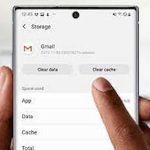



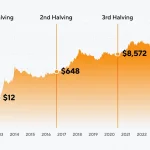












 and then
and then