You are having issues renaming your AirPods, or you can’t rename your AirPods? Then we’ve got you covered on what to do. This article will guide you on easy steps to follow to rename your AirPods.
After reading, you won’t ever have issues renaming your AirPods anymore.
We know you have an idea about AirPods.
Still, we want to clarify some things about AirPods and why it is essential naming your AirPods.
What are AirPods?
AirPods are products designed by Apple. They are wireless Bluetooth headphones and serve as accessories for Apple devices.
The first generation was released on the 7th of September, 2016 and then the second generation came in three years after, specifically in March.
The second-generation features a hand-free device with an H1 chip and a longer life use span.
Generally, AirPods are accessories that are used for playing audio and alongside come with noise-cancelling features.
An Airpod’s microphone helps to filter out background sounds.
How They Work:
Airpods have AI mechanisms that read prompts such as pausing of music and knowing when your wear them around your ears.
They also read commands such as tapping on them.
They come with accelerometers that work as sensors to read taps.
The sensors also read when the Airpods are placed within the ear.
So, when there is a double-tap, the sensors pause the music.
Also, when the pair of AirPods is taken out from the ears, the sensor stops the music from playing.
So as you can see, AirPods come with amazing features that serve as benefits to users.
These smart features have made Airpods become one of Apple’s most popular accessories.
You can get it on any popular shopping sites like Jumia, Konga or even Apple stores.
Why do you need to name your AirPods?
If you came across this article, you must have probably been looking for how to rename your AirPods. It also means that you have prior knowledge of why naming your AirPods are important.
However, for the sake of those wanting to know, we would share reasons why you need to do so.
Naming your AirPods helps you personalize them; also, it would be easy to find if you are trying to connect the wireless Bluetooth through any of your devices.
Now that you know about AirPods and why you need to name your AirPods, we would discuss necessary concerns like why you can’t rename your AirPods.
Why can’t I rename my AirPods?
The major reason you might not be able to rename your AirPods is if your AirPods have never been paired with your device. So there is no way you would be able to rename it without doing so.
Below we would show you steps on how to pair your AirPods with a device
- Make sure your AirPods is inside the case, and the lid is closed.
- Go to the settings on any of your devices.
- And click on Bluetooth and tap the ‘Turn Bluetooth on’ button.
- Once you’ve done the rest, now let’s go back to the AirPods, open the case lid.
- Then press and hold the pair button.
- When the white light flashes, go back to the Bluetooth settings to search for your AirPods.
- If you can identify it, click on ‘connect’ to pair
Now you are done pairing your device (iPod, iPad, Android, Tablet, Pc, MacBook). You can now follow the AirPods rename instruction to rename your laptop.
AirPods Rename Instruction
Below, we will share how you can rename your AirPods on iPhone, Android, MacBook, and Pc.
How to rename AirPods on iPhone
Here is how to rename AirPods on iPhone.
Before we make a list, you should also know the steps also worked with an iPad
- Go to the settings menu on your iOS device, select Bluetooth
- Several listing of devices would show, click on the AirPods you plan to rename from the names in the listing.
- It shows a rename option where you erase the former name and enter your preferred name.
- When you are done, tap ‘Done.
And that’s how you rename your AirPods on an iPhone.
Now we want to consider how to rename AirPods on Android.
How to rename AirPods on Android
You should know that AirPods were created as accessories for Apple gadgets. However, they are also compatible with Android devices.
Some Android users prefer to use AirPods with their devices to listen to sounds.
Below are steps to follow to rename AirPods on Android.
- Open the setting feature on your phone and go to the connected devices.
- Scan the list of connected devices for your AirPods.
- At the right side of the screen is a setting cog, tap on it.
- Then click on the device details header by clicking on the pencil icon.
- Type in the name you plan to change to the box it opens and click on the ‘Rename’ button.
- Then double click, your name would show in the Bluetooth menu.
With that final step, you can connect better and faster on your Android.
How to rename AirPods on MacBook
If you use a Mac system and want to rename AirPods, then keep following us.
Follow the steps below.
- Make sure your AirPods have already been on the paired list of your MacBook Bluetooth.
- On your MacBook, click on the Apple logo on the menu bar
- Select on ‘System preferences’.
- Click on ‘Bluetooth’. Open the Bluetooth option, turn on Bluetooth.
- From the option of connected devices, right-click on your AirPods.
- Choose ‘Rename Device’.
- Type in the preferred name for your AirPods.
- And click ‘Rename’ to confirm.
READ ALSO: How To Extract Audio From YouTube Video: 5 Easy Ways
How to rename AirPods on PC
If you use a PC, follow the steps below to rename your AirPods on Windows PC.
Unlike other devices, we won’t be using the Bluetooth settings to rename the device. Instead, we would use another trick.
- Go to the control panel of your PC
- Search for ‘Hardware and Sound’
- Then it opens some options; click on ‘Devices and Printers’ to see all the devices that had been connected.
- Look for your AirPods and right-click on the AirPods icon (headphone).
- Select and click ‘Properties’ from the option to enter the Window settings for the Airpods.
- Then from the settings window, click on the ‘Bluetooth’ tab. It would showcase the name of your Airpods at the top.
- Erase the name that you find and type in your preferred name in the box available.
- Then click ‘Apply’ and ‘Ok’ to make changes.
And there you have it! Easy to do ways to rename your Airpods.
Implications for you
Surely, you can rename your AirPods by now with the steps we gave above.
You also learnt about AirPods and the importance of naming Airpods on your device.
If you have any objection to any of the steps above, click the comment box to lay your claims.
Found this interesting? Share!











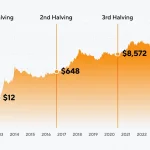











 and then
and then