Sometime in May, Twitter rolled out its scheduling feature after a series of testing. Once the tool went out, things got simpler. You no longer have to spend all your time churning out content on the app. If you know how to schedule tweets on Twitter, your content will go out conveniently.
The tool was later made available to everyone.
And so long as you are using your web browser, you have access to mapping out tweets for your preferred time frame.
You can schedule tweets up to a year in advance.
Twitter also added a Save Draft feature to the web app.
According to Twitter, drafts written in the mobile app wouldn’t sync to the web app.
Here’s a video from Twitter detailing how to schedule tweets on twitter and save drafts.
Not quite ready to send that Tweet? Now on https://t.co/fuPJa36kt0 you can save it as a draft or schedule it to send at a specific time –– all from the Tweet composer! pic.twitter.com/d89ESgVZal
— Support (@Support) May 28, 2020
The Twitter tool is a breakthrough for content creators, social media managers, marketers, and many other businesses.
Considering the possibility of spending too much time on the app, being able to drop tweets while you’re asleep is a relief.
Plans on your social media calendar just got a notch better.
You can create schedules for months in advance while you concentrate on other essential things.
The truth is, the advantages are endless.
Advantages of being able to schedule tweets on Twitter
Once you know how to schedule tweets on Twitter, you get so much from the free tool.
- You’re better able to manage your time correctly. Everything, mostly tweets, has its space on your to-do-list.
- You can efficiently multitask without content suffering on Twitter. If it’s a hectic day at work, your Twitter followers won’t notice.
- Come rain or shine; you have content waiting to go out on Twitter.
- As a business, you save time, which translates to saving money.
- You can test the effectiveness of time. This way, you determine what times get more reaction and schedule future tweets for then.
- You can schedule tweets for any time zone you want.
Now, you know what you’ve been missing.
Without further delay, let’s walk you through the steps on how to schedule tweets on Twitter.
ALSO READ: How To Edit Your Spotify Profile: Make the App Yours
How to schedule tweets on Twitter; for free on Twitter web
To begin using the tool, you’ll first have to;
1. Head on to ads.twitter.com to sign up for an advertiser account.
Don’t worry; it doesn’t matter if you’re not an advertiser.
2. Select the “blue compose button” at the top right. Or, click TWEETS under CREATIVES.

N.B: If asked to give credit card details in the “CREATIVES” tab, it’s safe to do so.
You won’t have to spend money at all. It only gives you access to the scheduling tool itself.
You’ll only be required to pay when you decide to run an ad campaign.
3. Tap ONLY SCHEDULED TWEETS.

4. Now, click COMPOSE A SCHEDULED TWEET or COMPOSE TWEET.

5. Once that is done, compose your desired tweet.
6. If you want the tweet to be promoted only, you can tap the option that says so.
It will be at the bottom. Selecting this takes your tweet to a specific target alone.
Not selecting it shows the tweet to your organic followers. At times, it is written as STANDARD, so choose the option.
7. Select SCHEDULING. It could be embedded in a drop-down arrow beside the tweet button.

Once you select SCHEDULE, you’ll need to choose your preferred publishing date, time, and maybe time zone.
Afterwards, a notification box will open, showing you all your tweets. It’ll also contain promoted and scheduled tweets that you’ve made.
How to schedule tweets on Twitter mobile
Follow these steps to schedule tweets on Twitter mobile;
1. Open the Twitter app on your android or iOS. You can also open Twitter.com on your phone (this applies to Twitter for web).
2. Create your tweet and add media or create a poll, as you would normally do.
3. Click the calendar icon to access scheduling options.
![]()
4. Select the time you want your tweet to roll out. Including the time zone, you want (if you’re considering other people outside your country).

5. Tap CONFIRM at the top right, and your tweet will be scheduled. Once your set date comes, the tweet will roll out automatically.
ALSO READ: How to Shazam: A Music and Sound Detection App
How to manage scheduled tweets on Twitter
There would be times when you’ll want to make some changes to the tweets you’ve scheduled.
Other times, you might want to delete them entirely.
Whatever the reason, you can manage scheduled tweets on twitter. Here’s how;
1. Open ads.twitter.com.
2. Click TWEETS under CREATIVES.
3. Once the menu drops down, you’ll have access to several options.
The options would include Promoted-only tweets, scheduled tweets, organic tweets, and all the tweets in your campaign.
4. To access your scheduled tweets, click on Promoted-only tweets, and change it to Scheduled tweets.
5. You will now have access to all the tweets you’ve scheduled and be able to manage them.
Here, you can either delete or edit your already scheduled tweets.
6. To edit a scheduled tweet, hover over the TWEET option and hit edit.
You’ll be able to change your scheduling details, promotion, and delivery details.
7. Tap UPDATE to save the changes you’ve made.
8. To delete a tweet you’ve scheduled, tap the three dots at the top right side and click DELETE.
9. To remove scheduled tweets from a campaign or add another, select the box beside TWEET.
Now, click ADD TO CAMPAIGNS. Select the campaigns you want to add or remove the ones you want to delete and hit SAVE.
Alternatively, you can follow these steps:
1. Like you want to create another tweet, open the dialogue box.
2. Tap UNSENT TWEETS at the top right corner of your screen.

3. Under SCHEDULED TWEET, click on the tweet you want to edit or delete.


4. Now, hit the schedule tweets icon.
5. If you only want to make edits, add the new date and time. Now hit UPDATE.
6. If you want to delete the scheduled tweet entirely, select CLEAR.
You’ll then be able to publish immediately, save for later or delete completely. Make your pick.
ALSO READ: How to Convert Article to Audio: Easiest Way to Make a Podcast
Things can go wrong once you know how to schedule tweets on Twitter
The idea of managing your tweets is to ensure you’re able to make changes when the need arises.
Don’t get too comfortable because things can pretty much go wrong. We have a couple of instances.
It was the end of the year, and social media managers had done what anybody would do.
They scheduled Happy New Year tweets to roll out immediately it was the first.
Only one small big issue, they were too excited. You can’t blame them; who wouldn’t be excited for a new year.
But when it comes to scheduling tweets, you should be extra careful, no matter how excited you are.
When Happy New Year Tweets rolled out on the 31st of December instead of the 1st, it didn’t make sense.
Not everyone is avid for timing—especially not excited social media managers.


ALSO READ: How to Tweet with Your Voice: Text Less Say More with Twitter Voice Tweets
In conclusion
Once you’re clear on how to schedule tweets on Twitter, it’s easy to catch a breather.
Other things that need attention can be focused on.
Be sure to double-check your scheduled tweet for mistakes or anything that might need it to be edited. Never get too excited 😉.

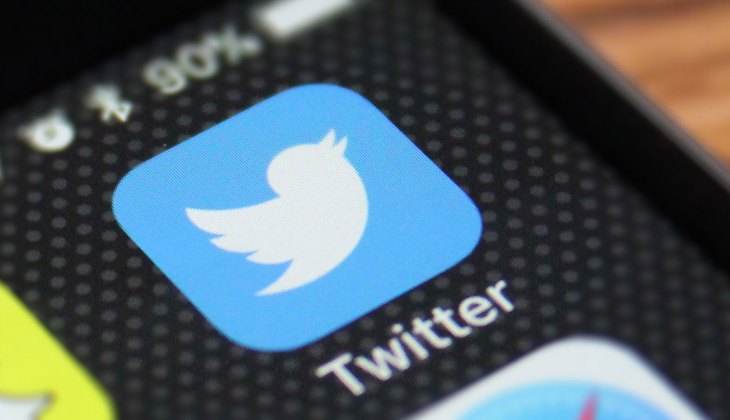

















 and then
and then