Now that iPhone 13 is here, many people are considering selling off their old iPhones to get the latest one.
However, the challenge is how to sell the old phones on a good price that will fetch you good cash.
Therefore, in this article, we will show you how and places to sell your older iPhones on a good value.
What You should know:
Apple recently launched its new versions of iPhone during a virtual event.
The company launched four new types of the smartphone. They include the following.
iPhone 13, iPhone 13 mini, iPhone 13 Pro and iPhone 13 Pro Max.
Also, it launched two iPads and the Apple Watch Series 7.
Meanwhile, the latest iPhones boast of new features like longer battery life, refreshed cameras, and an A15 Bionic chip.
They equally come in 128GB, 256GB, 512GB, and a new 1TB storage capacities.
These features, including others, surely are enticements to many smartphone lovers and many want to have their hands on those new devices.
While iPhone13 costs at least $799, the iPhone13 mini costs $699.
Similarly, iPhone13 Pro and iPhone13 Pro Max, cost $999 and $1,099, respectively.
So, the most affordable version is the iPhone 13 mini, which starts at $699.
ALSO READ: iPhone 13: Mistakes To Avoid; How To Pre-order, Buy On Installments
Consequently, smartphone lovers are already in the market to do an upgrade of their gadgets.
But because they are brand new smartphones, getting a discount may not be possible.
So, you can trade in your older phones to make up for the balance and get your new smartphone.
But first, you need to prepare your older iPhone before you sell it.
The preparation includes things you must do before you sell your older smartphone.
Don’t worry, we will show you step-by-step on how to go about all these.
Wipe the phone clean of all your data:
You would have to wipe the phone clean of all your pictures, videos, songs, texts, etc.
All your private data, wipe them off the phone before you sell it to another person.
But before you do that, you must backup your data.

Photo credit: Pcmag
Backup Your data before you sell:
Imagine buying your new device only to discover that you no longer have your video, audio, text and picture files.
All those unforgettable photos you took, those memorable videos and your songs are all gone!
Surely, you don’t want to experience that. So, all you need do is backup your data on the older phone.
So, you must backup everything before you wipe them off from your older phone.
You can back your data to iCloud, on windows, Mac, or even use external hard drive to copy and save all your data.
Steps to backup you data to iCloud:
To back up to iCloud from your older iPhone, do these:
- Go to Settings.
- Click on [your name]
- Click on iCloud
- Then tap iCloud Backup
- Finally, tap Back Up Now.
Back up to Mac:
To back up to your Mac, follow these steps:
- Connect your iPhone and your computer with either a cable or Wi-Fi.
- If you have macOS 10.15 or later, go to Finder sidebar and select your iPhone.
- Go to iTunes to select your phone if you have an earlier version of the OS.
- Meanwhile, on your Finder sidebar, tap on General.
- Then select Back Up All of the Data on Your iPhone to This Mac.
- After that, click on Back Up Now.
On iTunes:
- If you took the iTunes option, then connect your phone and open iTunes.
- Then, click on the image of your phone and select Summary.
- After that, click on Back Up Now.
On Windows:
- Similarly, For Windows, connect your iPhone to your computer with either a cable or Wi-Fi and open iTunes.
- Click on the image of your phone and select Summary.
- Then, tap Back Up Now.
After you have done these, deactivate your Apple’s Find My to unfind your phone since its not missing.
You need to do this because Apple’s Find My app might block activation by a new owner.
Although when you erase all contents and settings on your phone, the Find My automatically deactivates itself.

Photo credit: Pcmag
However, if it does not deactivate, follow these steps to deactivate it:
- If you are using iOS 13 or later, go to Settings
- Then, go to [your name] and to Find My,
- After that, turn off Find My [device].
- You will need to enter your Apple ID password before you can then tap Turn Off.
- Conversely, if you are using iOS 12 or earlier, go to Settings.
- Then go to [your name] and then click on iCloud.
- After that, turn off Find My [device].
- You will enter your Apple ID password. After that, click on Turn Off.
Log out of iMessage and sign out of iCloud:

Photo credit: Pcmag
Have you signed out of your iMessage and iCloud?
The next preparation step to take is to sign out of your iMessage and iCloud.
For iMessage, if you sell your phone and get a new one without logging out of your imessage, you won’t receive messages on your new device if it’s Android.
What it means is that when your friends and family members using iPhones send you messages, it’s the phone you sold that will receive the message, not the new one running Android.
If its another iPhone, you will receive the message. However, its better to log out befre selling your old device.
To log out of message, follow these steps:
- Go to Settings
- Then click on Messages
- Snap the iMessage to off.

Photo credit: Pcmag
For iCloud:
- Click on Tap Settings
- Go to [your name]
- Then sign Out.
- Enter your Apple ID password and tap Turn Off.
Unpair Apple Watch and Airpods:
The next step is to unpair your Airpods and Apple Watch.

Photo credit: Pcmag
Also, you should unpair your Apple Watch and Airpods from the device before selling it.
To unpair Apple Watch, do the following:
- Place the watch and phone near to each other.
- Open the Apple Watch app on your iPhone.
- Go to the My Watch tab and select your watch at the top of the screen.
- Select the info circle next to the watch you want to unpair.
- Click Unpair Apple Watch.
- Enter your Apple ID password and confirm.
To unpair Airpods:

Photo credit: Pcmag
- Place your AirPods or AirPods Pro and iPhone near each other.
- Go to Settings.
- Go to Bluetooth.
- Click the information icon next to your AirPods.
- Then select Forget this Device.
Now that you have done all these, its time to wipe the phone clean.
How to Wipe Your iPhone of all data:
Unless you want the new user to have access to your data, wipe them clean.
To do this:
- Go to Settings.
- Then click on General.
- After that, tap Reset.
- Then click on Erase all Content and Settings.
Best places and who to sell your phone and get good value: Outside Nigeria and in Nigeria:
In Nigeria:
Sell to a friend or a student:
If you want to sell your older phone and get good value, sell to a friend or a student.
Selling to a student can fetch you an appreciable cash because, such a student or friend must have planned well for it.
Computer Village:
If you are in Nigeria, one of the best places to sell your phone is at the Computer Village in Lagos.
You can also trade in your phone (Swap) and get a higher version or another bigger brand with little cash addition.
Sell on some platforms:
You can also sell your older devices on Jiji, Jumia, etc and still get good value.
Outside Nigeria:
To sell outside Nigeria, we would look into some suggested options by Pcmag.
Apple Trade in:
You can sell your old device on Apple trade in programme.
The Programme pays you in form of an instant credit toward the purchase of your new iPhone.
Apple says you can get up to $700 toward a new phone by trading in an old one.
Visit the site, select the iPhone model you have, answer some questions about its condition, get an estimate.
If your older iPhone is received, you will get a gift card from Apple after accepting the value quote.
Alternatively, you can go to an Apple Store and trade in your phone person. You will get up to $500 for an iPhone 11 Pro.
Sell at eBay:
Sell your device and get good cash for the latest iPhone at eBay.
You can select the Quick Sale option on the platform and eBay will immediately pay you after receiving your phone.
Sell at uSell:
You can also sell your phone at uSell selecting the model of your choice.
Also, select carrier, capacity, and condition to receive an offer.
If you choose to accept it, you ship your iPhone to uSell for free.
uSell will pay you by check or PayPal if your phone is in the condition you said it is.
Meanwhile, a 256GB iPhone 11 Pro on Verizon is currently worth about $420.
Sell at decluttr
You can also sell your older iPhone at decluttr and send it in for free.
You will get a payout via direct deposit or PayPal. A 256GB iPhone 11 Pro on Verizon is currently worth $519.
Sell at nearest GameStop:
Trade in your older iPhone at any nearest GameStop for a cool cash.
You will see estimates of the values on the platform.
So, if you choose to accept, you will receive store credit or cash on the spot.
Meanwhile, a 256GB iPhone 11 Pro from Verizon fetches you $450 in store credit or $360 in cash.
You will get $495 in store credit or $396 in cash if you are a Power Up Rewards Pro Member.
Sell at Swappa:
Also, you can sell your device at Swappa and get instant cash.
It works like the Nigerian Jiji.
You’ll select your phone model on the site, upload some photos, and set a price.
When someone buys it, you will get payments for your device.
However, you will be the one to ship the phone to the buyer.
Meanwhile, iPhone 11 Pros can sell for around $562 on the site.
Implication:
You can surely sell your old iPhone and get good cash that you can use to buy the latest version if you want.
Also, instead of keeping the older devices, you can cut cost by selling it to buy your latest smartphone.
Also, some of those websites offer good deals for your trade ins.
Meanwhile, you can choose among the options.
Found this interesting? Share!





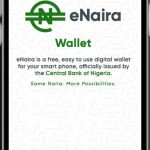


















 and then
and then