Are you worried about what your child does on YouTube? Well, this article will teach you how to set parental control on YouTube for your child.
Many people, including children, like browsing the internet and, especially watching videos on YouTube.
However, parents have become very worried about what their children do on the internet-powered YouTube.
This is because, the internet is filled with inappropriate contents for kids which include those promoting violence, terrorism, adult or out rightly deceitful contents.
Cases abound of many children who have been harmed as a result of exposing themselves to these contents on the internet or being on some social media platforms.
Some have sustained different kinds of harm which include emotional, psychological, mental and even physical harms from predators on the internet.
Consequently, parents are worried about not being able to monitor and control what their children do online.
However, some social media platforms and video sites have recognised this concern and have incorporated control measures on their platforms.
They have been able to enable parental control on their platforms so that parents can decide what their children can consume on the internet.
One of the platforms that have incorporated this control measures is YouTube.
YouTube:
YouTube is a video sharing platform that allows you to watch, share and upload videos online.
Many things are shared every day on YouTube, some for learning, others to entertain.
YouTube has made learning very easy. There is absolutely nothing you are trying to learn that you won’t find on the platform.
And many parents would love their kids to learn things asides from what they are taught in school.
However, they want to have control of what their children do on the platform and the platform has provided ways to do that.
YouTube has created simple steps to help them protect their children.
How you can set up parental settings on YouTube

To set parental control on YouTube is pretty much easy to do. All you have to do is restrict access to YouTube with YouTube settings.
By doing this, you will put your child’s account in a restricted mode.
Restricted mode for your children’s accounts would mean they will not be able to post comments and flagged videos containing inappropriate content.
To enable parental control on YouTube using a browser, follow the steps below to set up parental control on YouTube.
- Open YouTube.com
- On YouTube, log into your account, click on the picture icon in the top right corner.
- Go to settings., on the panel
- From the next panel, select “General.”
- It Opens another panel, scrolls down and toggles “Restricted Mode” to put it on.
However, you should know that restricted mode only applies to the browser you are using. So if you turn it off on Chrome, you have to turn it off on other browsers when you log in.
Parental control YouTube app

Some parents want to hand out phones and tablets to their children to keep them entertained and watch educative videos.
Doing that might not be safe as you don’t know what they do every time.
However, to keep them in check and secured from inappropriate content, you can restrict the type of content they view on the app.
To do so, learn how to set up parental control YouTube app.
First, you have to download YouTube on your mobile app, follow the steps below.
- Go to any of your app stores on your Android device or Apple device.
- On the search bar, type in “YouTube”, then click search.
- Then click “Install” to download the app on your device.
After you have installed YouTube, log in with your Google email address and your password.
Once you have done that, your account automatically gets customised with your name and picture at the top right corner.
Now you can put parental control on your phone, irrespective of it be Android or Apple.
How to put parental control on YouTube Android
To enable parental control on YouTube Android, follow the steps below.
First step: Enable parental control in the Google play store.
- Go to your Google Play application, and click on the menu in the top left corner.
- Click on “Settings” from the left panel.
- Select “Parental control” to turn on the “Parental control” if it is off.
- Then it takes you to a small form where you fill in a 4 digits pin your child won’t know. Make sure it is something you will always remember.
- It would ask you to confirm the pin. So you type in the pin again.
- Then select the options of restrictions and filters that are appropriate for your child.
- After doing all that, make sure you click “Save settings” to save all that you have done.
Second step: Enable restricted mode from YouTube
- On your Android device, open the YouTube application.
- Make sure you are signed in to your YouTube account. Then tap on the right corner, where there is a picture icon.
- It opens a panel. From the panel, click on “Settings”. Then “General”.
- After clicking “General”, it opens another panel, scroll below and toggle on the “restricted mode” option to put it on.
ALSO READ: How To Extract Audio From YouTube Video: 5 Easy Ways
How to put parental control on YouTube iPhone

To enable parental control on YouTube for iPhone, follow the steps below.
- On your iPhone, go to the application and click on the menu in the top right corner.
- It opens a panel. Click on “Settings”.
- Then select General from the next panel; about halfway down the screen, there’s a setting for Restrictions.
- Turn “Restricted Mode” on and set a secure and rememberable password.
However, you do not have to go through any of these routes.
YouTube has created a kid version of its app that keeps kids safe from inappropriate content.
Many parents now turn to YouTube kids for a safer online experience for their kids.
However, a YouTube kid account would also need you to enable restriction settings as the platform is not 100% accurate on its restrictions.
Learn how you can set up a YouTube kids setting.
YouTube kids settings

To manage settings for your kids, follow the step below.
- Log on to YouTube by clicking the small picture account icon on the top right corner.
- Scroll through the option, and click “Settings.”
- Scroll down, look for “Parental settings”>>”Manage settings for your kids”.
- It takes you to your kids Google account and asks you to choose between “YouTube kids” or “YouTube (parent-supervised)
BETA”. - Select YouTube kids as the other options gives a broader recommendation that is significantly larger than YouTube kids.
- Then begin to select the content setting for your kid.
However, the step above is accessing your kids account from your account.
To enable settings direct YouTube kids account, follow the step below.
- Log into YouTube Kids with the lock icon at the bottom of the screen.
- Set or enter a passcode.
- Then go to the setting icon to enable restrictions.
How to set parental controls on YouTube Tv
YouTube Tv is a subscription service of YouTube that allows you to watch live tv from major broadcast and popular cable networks.
Just like normal YouTube have their own Tv, YouTube kids also have their own YouTube Tv.
To enable parental control on your child’s YouTube kids Tv experience, you will need to change the settings.
Follow the steps below to do so.
- At the top corner of the YouTube kids app, tap the lock icon.
- Enter your custom password or complete the task given to you there.
- Go to “Settings”.
- From the settings, you can enable a restriction for your child.
- Enable restriction by doing the following; blocking comments, choose how content can be selected on the app, approve content, turnoff search, watch and delete history, pause history and remove YouTube premium.
Implications for you
By now, you have learnt how to set parental control for your child on YouTube.
We have shown you how to enable the settings on browsers, Android, iPhone, YouTube kids and YouTube Tv.
However, in our next article, we will touch down on some of the restrictions we mentioned on YouTube Tv.
Applying this, your child would be safe from inappropriate content.
And you can always know what they are doing online.
Found this interesting? Share!






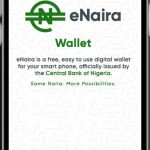

















 and then
and then