If you’ve been back and forth, trying to figure out how to share Google Calendar, lucky you.
You landed on this page, and you’ll have no regrets. We’re delighted to help you.
The need to know how to share Google calendar can arise from a gazillion reasons.
You probably want to keep your family in the know of your schedule and travel plans.
Or you’re making plans with your squad, and you want them in the loop of your tight schedule.
Who knows? You could be the CEO of a company, and you want a management meeting to take effect.
Simply sharing your calendar with the team sounds better than a dozen procrastinations. I’m sure you’ll agree.
Other times, you want to notify your family of the doctor’s appointment you all have.
More interestingly, it could be a family meeting in the village.
Whatever the reason, knowing how to share your Google calendar is essential.
And it’s such a relief that it isn’t rocket science. A few steps will put you on track.
How to share Google calendar with others
Here are a few steps detailing how to create a shared Google calendar.
1. First, go to the calendar on your computer by visiting calendar.google.com.
2. Click the “My Calendar” option to your screen’s left side, so it drops down.

3. Hover over your account name and tap the three dots that appear.

4. Once a pop-up menu displays, click “Settings and Sharing.”

5. Check that your time zone is accurate.

6. Navigate your cursor to “Share with specific people.”
7. Hit “Add people.”

8. A pop-up menu prompting you to add one or more email addresses will appear.
Input the addresses you want to share your Google calendar event.

9. Tap the dropdown icon that indicates “permissions” to select the preferred option you’d rather share.
The level of access you want to give will inform your choice.

10. Hit “Send.”
A link will be sent to the address you inputted. Once people click the link, it’ll appear in their calendar.
If your contact doesn’t have the Google calendar, making your calendar public will give them access.
Bear in mind that sharing your calendar allows the people you shared it with to make changes.
They would also be able to find details of all events. To control access, make personal events private.
If you want to unshare with the added persons, delete the email addresses under “share with specific people.”
Or you can untick the “make available to public” option if you had it enabled.
ALSO READ: How to use Google Maps Offline for iOS and Android: No Data Needed
How to share Google calendar from app
If you’re on mobile and want to know how to share your Google calendar on either an iPhone or Android, we can help.
Although limited compared to using the website on your computer, still follow these steps;
1. Go to the calendar app on your phone.
2. Find the date and time you want to add. Slide horizontally for the date and vertically for time.
3. Click the empty box within your preferred time frame to create an event.
4. Add the event details, including title, location, time zone, and so on.
5. Click “add people” and type in the email address of your guest(s).
6. Hit “Done” once you add the guests.
7. Click on “Save” to create the event.
8. Select the three vertical dots at the top right corner.
9. Hit “Email guests.”
10. Select a pre-existing message or create a custom message you want to send.
11. Once you’re directed to your mail, hit send to give your guest the details.
ALSO READ: How to Block an Email on Gmail: Quick and Easy Steps
To share Google calendar event in the app, do these;
1. Select the event you want to share. Slide horizontally for dates and vertically for time to find your event.
2. Tap the event.
3. Click “Add guest” to add the person or people you want.
4. Detail the event and add the location, time zone, and others if you must.
5. Tap “Done.”
In conclusion
Once you follow our steps on how to share Google calendar, you’re good to go.
The necessary parties are in on your schedule without having to blow up your phone.

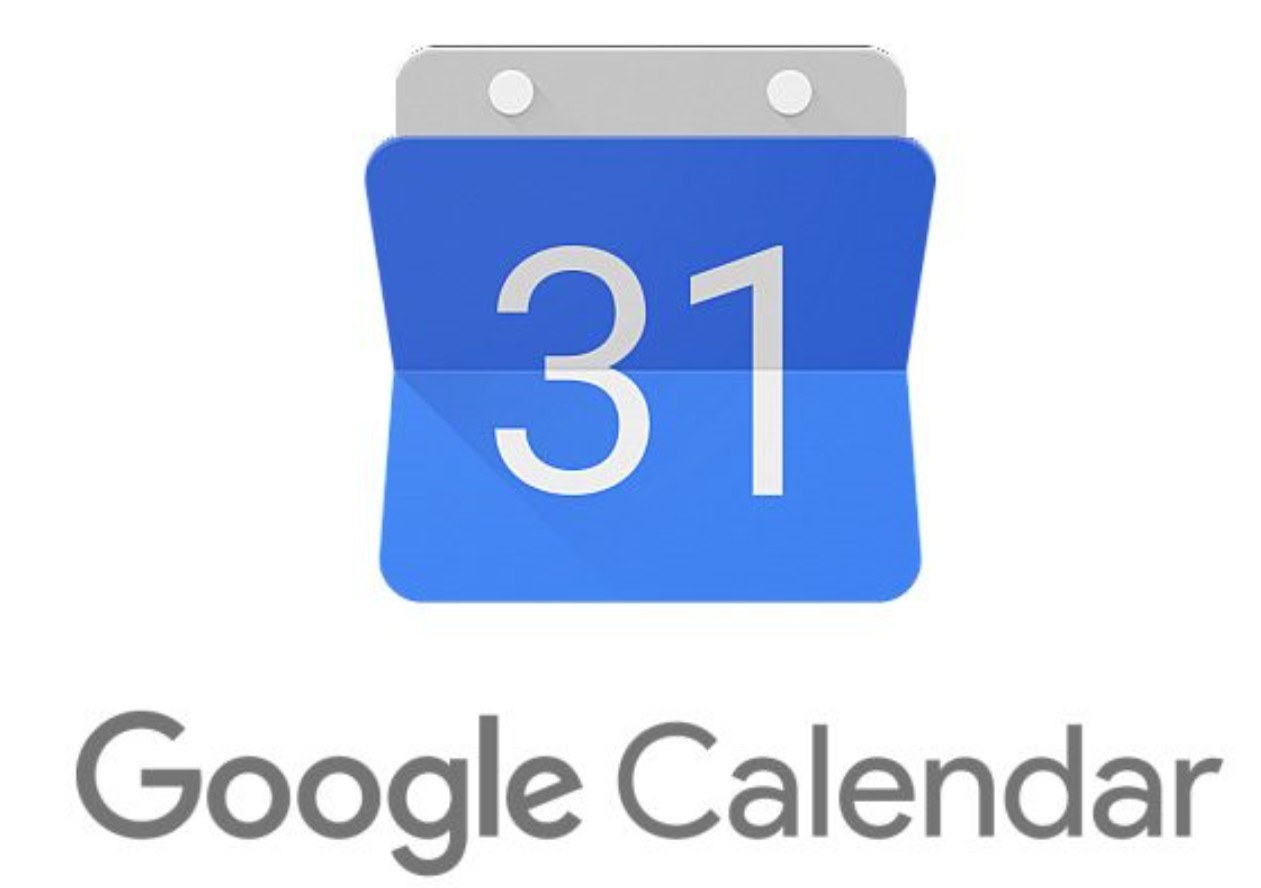

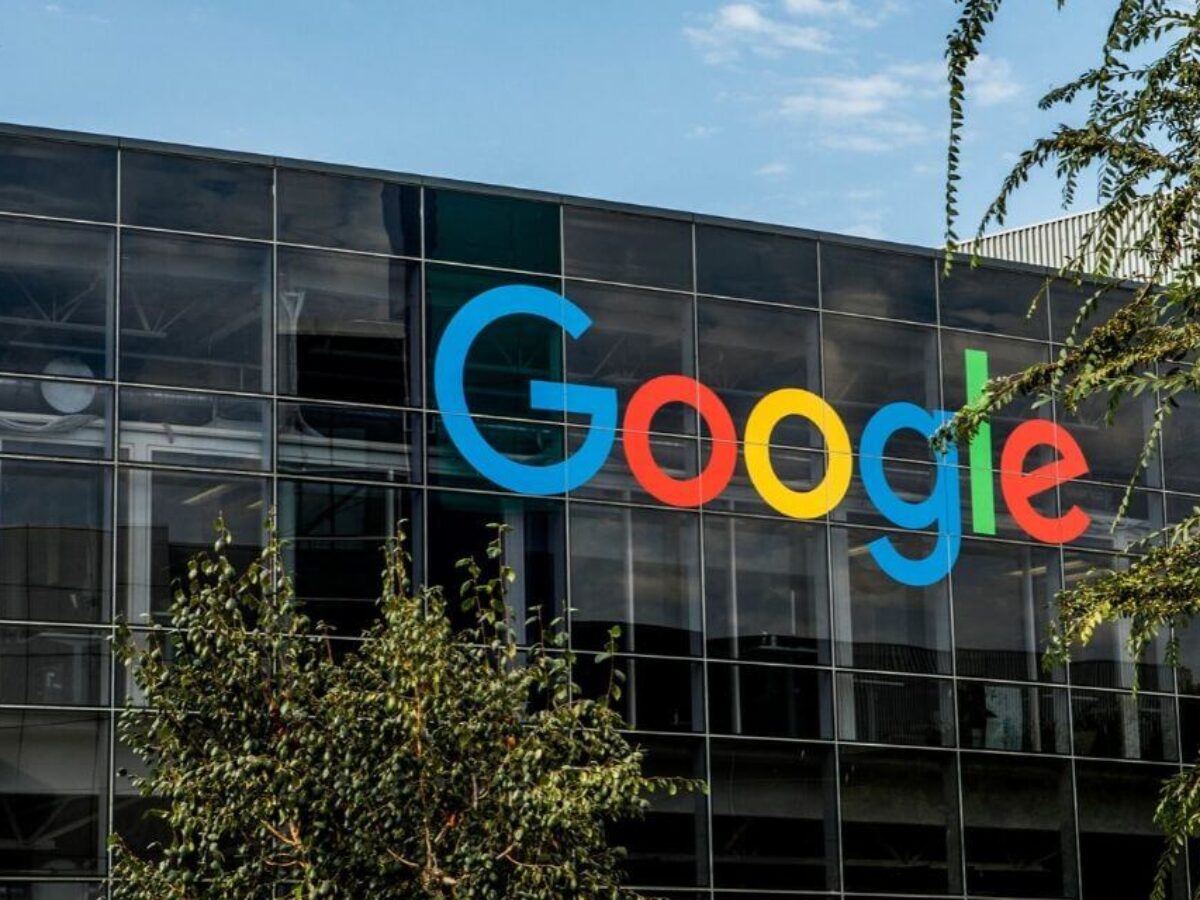

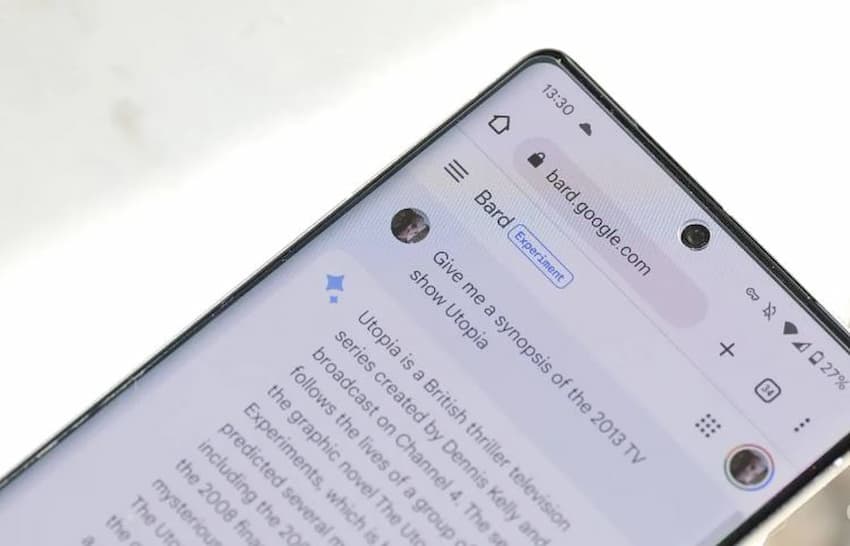













 and then
and then