Bonnie and Clyde hit the road for a romantic getaway on a bright sunny day. What does this have to do with how to use Google Maps offline?
Don’t be a spoilsport; keep reading.
The road trip was going fine until the heavy pour began.
Internet connection failed, and Google Maps just stopped directing the love birds.
After the multiple data icon toggles, it dawned on them that they were lost.
They lived happily ever after only when the rain stopped some two hours later, and the internet connection came back.
Although your story might end up different, it’s no fun getting lost. Life is more comfortable when you know how to get to your destination.
Google Maps has a unique feature that allows you to save your maps for future offline use.
This way, you can access the directions without an internet connection.
What you can’t do with Google Maps Offline
There are a few hitches that will potentially slow you down in your ride to using offline maps.
You can’t get walking, cycling, or transit directions when you use this feature for starters.
Alternate routes, lane guidance, and traffic data are also off the grid for you.
Also, a few regions don’t support offline downloading as a result of language and contractual limits.
We advise that you double-check phone storage to be sure you have adequate space.
The Google offline feature takes up a lot of room on your phone, so you want to be confident you have the space.
Thankfully, the amount of space the download will take up is displayed before it starts.
We’ve detailed how to use Google Maps offline below.
Downloading Google Maps offline for android and iOS devices have slight variances. We’ll walk you through both of them.
ALSO READ: How to Create an Email Signature in Gmail with 5 Magic Lines
How to use Google Maps offline: iPhone or iPad
Follow our simple steps to guide you on how to use Google Maps offline.
Remember to confirm that you have enough space on your device and to download over a WiFi connection.
Do it before you head on out to your destination.
Here’s how to do it on your iPhone or iPad:
1. Open the Google Maps application on your device.
2. In the search field that you see, type in the geographical location you’d like to download.

3. Once the map scrolls to your select location, click the place and address that appears.
The place and address will be in a tab at the bottom of the screen.
4. Tap the three horizontal dots at the top right corner of the screen.
![]()
5. Select DOWNLOAD OFFLINE MAP and then tap DOWNLOAD.

6. You’ll see the size notification for the location you want to download. If you’re okay with it, tap DOWNLOAD again.
ALSO READ: How to Tell if Your Phone is Tapped or Being Monitored: 9 Surefire Signs
How to use Google Maps offline: Android
Like we said already, the difference between iPhone and Android when downloading maps are minor.
We’ll take you through the slightly different steps:
1. Open Google Maps on your phone.
2. Be sure you’re connected to a strong internet network, preferably WiFi.
Check that you’re signed in to your Google account.
3. Type in the location you wish to save in the text field available at the top.
4. Once the map scrolls to your location, click the place and address at the bottom of the screen.

5. Select the hamburger menu button. It’s the three horizontal lines at the top left corner.
6. Click OFFLINE MAPS.

7. Google will automatically bring up a recommendation list of suggested places.
If your desired location isn’t on the recommended maps, hit SELECT YOUR OWN MAP.

N.B: You can automatically update offline maps or automatically download online maps.
You can also change download preference to WiFi-only so you can cut down data usage.
8. Now, tap DOWNLOAD to save offline maps on Android.

Google Maps save routes offline. You can zoom in and out to capture the routes in case you’re confused about the journey.
You can then come back to it when you’re Bonnie in the rain with no internet reception.
Only this time, we’ve given you a smarter option. Bonnie and Clyde would have been grateful. Just kidding. We’re obliged to make things easier for you.
If you like, you can send us hugs by dropping a comment. Or two.
Also, Google did some artwork on their map. Check it out here.
ALSO READ: How to Block an Email on Gmail: Quick and Easy Steps
In conclusion
It’s easy to ignore being ultra-careful.
Until you, your spouse, and your pet get stuck in the middle of nowhere, with no idea the next turn to make or how to stop arguing.
Google understood this was possible, so they provided a safer option.
Knowing at the back of your mind that you can’t always have strong reception is the first step.
The best step, especially when you’re going somewhere you’re not familiar with, is downloading Google Maps offline.
We sincerely hope these steps on how to use Google Maps offline will help you.
Found this interesting? Share!




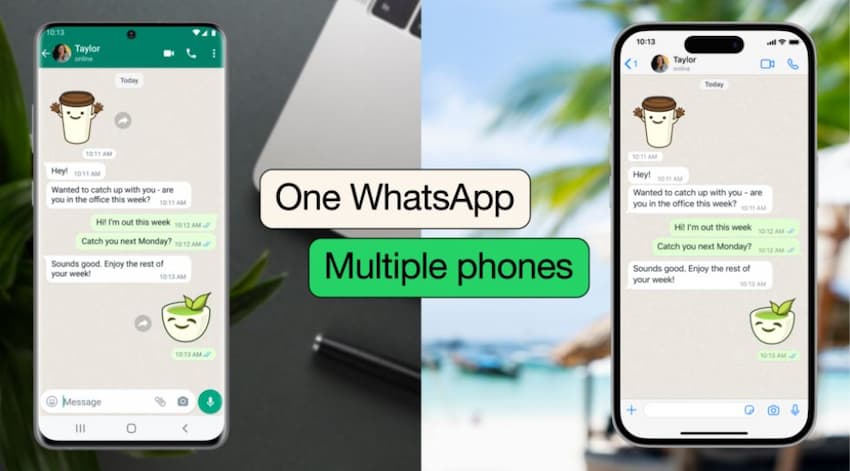


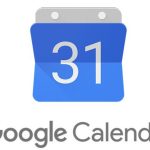

















 and then
and then
You’ll then be tasked adjusting the area to be saved via panning and zooming around, making sure to pay attention to the size limit alert along the top of the screen. If the mapped area is deemed to large, you’ll need to zoom in and repeat the process for the area left out. Once you’re happy, tap on Save and give the offline map a name.