We know most people never remember to change their passwords until a security issue like a data breach comes up. In this article, we would show you simple ways to change your Outlook password.
Professionals have advised that passwords should be changed every 30- 90days. This is due to the increase in security concerns.
Changing a password is necessary these days as your password gives access to important information. Information like; financial information, bank details, personal health information, etc.
One major platform many have found it hard to change their password is the Microsoft Outlook platform.
Below, we would guide you on simple ways to change your outlook password to prevent security concerns.
Before then, know that changing a Microsoft account password is the same as changing an Outlook password.
If you change your Microsoft password, it changes the password to access accounts under it. Then you will have to enter your login info again on Microsoft applications and websites.
How to reset Outlook password
- Go to the Microsoft account security page.
- Sign in with your email address.
- Select password security from the dashboard. (For security purposes, there is a request to verify your identity by a security code. It would ask you to select the means; email or your phone. Also, ask you to verify your email address and the last digit of your phone number.)
- When done, click on “Send codes.”
- After it is sent, enter the codes and press “Submit.”
- Put in your current password, then your new password, re-enter the new password and click “Save.”
You can use a separate email address if the code isn’t getting through the mediums. It means that you probably need to recover your email address.
OR
You can reset the outlook password through the connected accounts to it.
Outlook allows users to connect to many Microsoft applications and websites. But before you can do that, you will need to enter your password. It is so that Outlook can retrieve it and send a mail.
Below is how you can change Outlook password through connected devices.
- Click on the File tab and select info (displays the account information on the screen).
- Click and select the “Account settings” button (opens a new window with all connected devices.)
- Select the account you want to change the password to. (changing the password Outlook uses to access the account, not the original password.)
- After selecting the account, click on the “Change” button (open info of your selected account.)
- Type in your password into the password field; this is after filling in your username.
- Click on “Next” to save your settings. Then test out your new password.
(Outlook will test the account, which requires a new password. If the process is successful, it will send a congratulations message.)
ALSO READ: Microsoft’s Windows 10 October 2020 Update Is Out
How to change your password in outlook 365
Do you need to change your password on Outlook 365? Here is what to do.
- Go to office 365 in the control panel.
- Locate the user you want to reset the password for and click “Reset password.”
How to change the password on Android
To change your outlook password on your Android, follow the steps below.
- Go to your email provider website, outlook.com
- Sign in with your email address.
- Go to your profile settings.
- Change your password.
- The Outlook for Android will detect a syn error.
- And requests that you enter your password again.
- After you save it.
How to change the password on iPhone
To change your outlook password on your iPhone, follow the steps below.
- Go to your email provider website, outlook.com.
- Sign in with your email account.
- Go to your account settings.
- Change your password.
- The Outlook for iOS will detect a sync error.
- And request to enter your password again.
- Then you save it.
How to change outlook password on Windows 10
To change your Outlook password on Windows 10, follow the steps below.
- Go to your email provider website, outlook.com.
- Sign in with your email account.
- Go to your account settings.
- Change your password.
- The Outlook for Windows 10 will detect a syn error.
- And then request for you to enter your password again.
Once you set up an Outlook account, you don’t have to enter your password several times. But since you’ve changed your password, you will need to update it.
How to update your Outlook password
Below is how you can update your Outlook password.
- Click on settings.
- Click on manage accounts and then click on the account to update.
- After you choose, change account settings.
- It will take you to another page where you can update your password.
- After this, Windows 10 automatically syncs the changes.
In conclusion, you should also know that you can also update other devices, not just windows 10. With the ways provided, we are sure changing outlook password is made easy.
You can visit Outlook.com to try out the guides above to change your Outlook password on your devices.

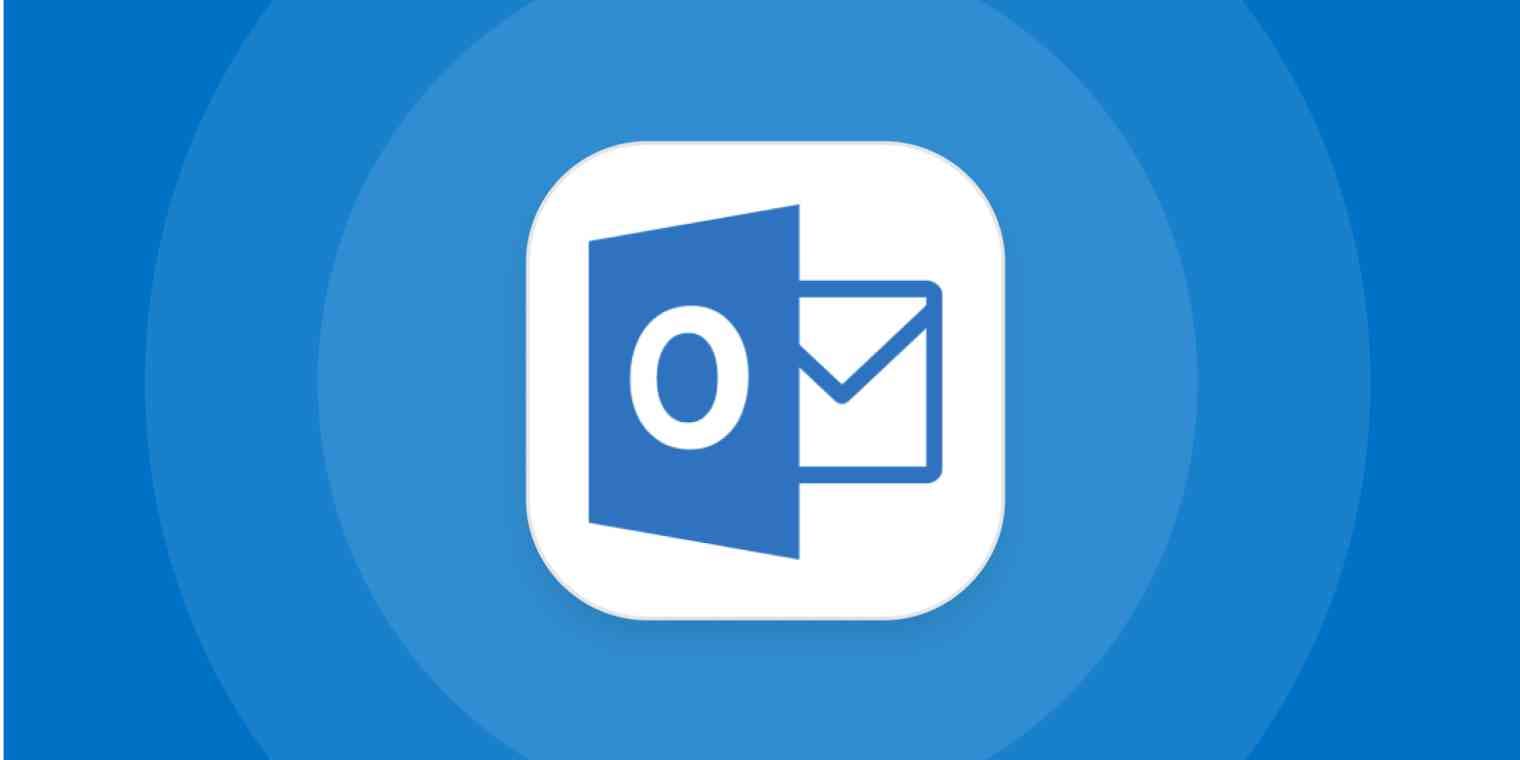

















 and then
and then