Steps to download, sign up and start using Threads, also known as threading, on the new social media app which Meta launched today is right here for you.
The steps are:
- Search For “Threads, An Instagram App” on the App Store
- Click on it and Download it.
- Launch it by signing in with your Instagram account
- Import Profile; Add a bio
- Choose your privacy settings
- Find your Instagram followers
- Tap Join Threads to start Threading.
Would it surprise you to know that over 30 million users have already signed up to use Threads just in one day?
According to Mark Zuckerberg, the company’s CEO, the Threads app is a “friendly” rival to Twitter.
Wow, So, if you are looking for how to get started in using the new social media platform that everyone is rushing to use, then follow these steps.
What Is Threads:
Threads is a new social media app by Meta for social interaction.
Threads is very similar to Twitter in that it also has feeds and allows users to share posts in forms of text, videos, photos and links.
ALSO READ: Everything About Meta’s Threads For Threading
Threads has many features similar to Twitter.
It allows users to post up to 500 characters.
How Threads Work:
You can share posts to Instagram or from Instagram to Threads.
Posts you can share can include links, photos, and videos of up to five minutes in length.
As a user, you can see a feed of posts which Meta call Threads from people you follow.
Also, Threads will recommend some contents for you to explore if you like.
You can control who can mention you on Threads and also filter contents you don’t want.
Unfollowing, blocking, restricting or reporting other profiles is also possible, and any accounts users block on Instagram are automatically blocked on Threads.
How To Download, Signup And Start Threading on Threads:
Step 1: Download The Threads App:
The first step you need to take is to download the Threads app.
Note that you may not see the App displayed to you immediately when you go on store to download it.
Also, note that there is another app called Threads on the Play 0r App Store but that’s not the one you should download.
So, how do you see and download the right one that Meta launched today?
If you are using an Android Phone, then go to the Play Store and on the top of the screen, in the search panel, type in “Instagram Threads” and hit enter.
It will show you the app with a logo of a coiled @ sign that reads “Threads, an Instagram app.”
When you see it, Download the app and install it on your device.

Download the Threads app
It automatically installs on your device.
The size of the Instagram Threads app is 53.29MB (for Android) and 231.3 MB (for iOS).
If you are using an iPhone, then go to the App Store and search for Threads and download it.
After that, launch it. To launch it, just click on it to open after installing.
Or go to your phone’s app widgets and click on the app’s logo.
Step 2: Sign Up: How do you sign up for threads app?
Note that you cannot sign up for Threads if you don’t have an Instagram Account.
So, if you don’t have an account on Instagram yet, go sign up for one first before you can signup on Threads.
Meanwhile, after installing and launching the Threads app, you will need to sign up so as to use the platform.
To sign up, Click or tap on “Log in with Instagram button” to sign in with your Instagram account.

Signing up on Threads using Instagram account
Enter the Username and Password you use on your Instagram Account.
After that, hit enter.
It will show you a prompt that reads “Save Your Login Info?”
If you click “Save”, then it will save your login information on your device.
What this means is that you will not need to type in your username and password again each time you want to use the Threads App on your device.
But if you click on “Not Now,” then you will have to type in those details each time you want to use the app.
Step 3: Import Profile From Instagram:
Click on the “Import from Instagram” button to import your profile info from Instagram.
If you don’t like that method, then you can alternatively type in your bio, link, and profile picture manually.

Set Bio on Threads
Do these by clicking on each of the icons.
Step 4: Set Privacy Settings:
If you want, you can set a different privacy on Threads that is different from the one you set on Instagram.
However, Threads has two privacy options for you to choose from. Either you click on the “Public Profile” or “Private Profile.”
If you go for “Public Profile,” then other users can see, share or interact with your Threading.
But if you choose “Private Profile,” only those you approved can see, share or interact with your contents.

Privacy settings on Threads by Instagram
So, after selecting the one you want, click “Continue.”
Step 5: Join Threads:
After clicking “Continue,” you will be presented with option to “Join Threads.”
Click on it and voila! You are in.
You can add all followers from Instagram and or follow new users.
After login in and setting up the new social media app, your home could be blank ad dark.

Join Threads by Instagram
Don’t worry, its normal. just click on the Threads’ icon at the top middle part of your home screen.
When you do this, it will load the feeds of those you follow and don’t follow. Just like Twitter home.
You will begin to see posts from other users.
You can scroll down, just like on Twitter, to see threads from other users.
Step 6: To Create your first post or Thread on Threads:
To create your first post on Threads, also known as Threading, tap on the post Icon that looks like a short notepad with extended pen.
Type whatever you want.

Follow Threads users by Instagram
Click on the attachment icon to add pictures of video to your content.
After that, hit post.
Add A Thread:
Note, you can tap the “Add To Thread” to add contents in a threads like you do on Twitter.
I hope that with these steps, you can easily navigate the Threads app that Mark Zuckerberg has just released for you to interact socially.
Make sure you share this post and leave a comment if this post was helpful to you.




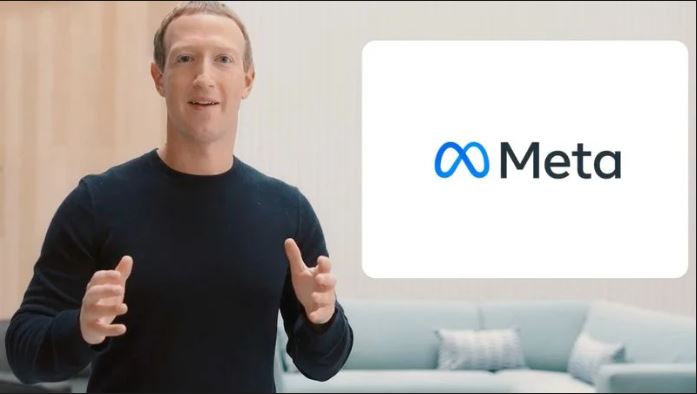

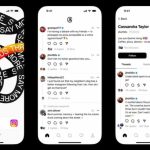
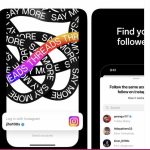











 and then
and then