If you have questions like ‘why is my Macbook fan so loud’, ‘why is my Macbook making a fan noise?’ or ‘why is my Macbook air making a fan noise?’, then you should keep reading. We will show you ways you can stop your Macbook fan from making noise.
Why is my Macbook fan so loud; what you should know
Fan running is a normal function of a Mac system or even any other computer system.
The fan runs relatively with the MacBook while working but doesn’t create an audible sound.
It runs at a slow speed and cools the system when in use.
Just as we hydrate ourselves when we get tired from jogging, it is the same way your MacBook needs cooling off when it overheats.
The fan helps to cool off the heat generated by the system.
There are many reasons why a Mac fan will make so much noise. We need to know the reasons to provide a solution to the dilemma.
Before diving in, we have considered the reasons why your MacBook fan is so loud.
1.Blockage of the vent air
Blockage of the vent is the most common source to Overspeed the Mac fans. The vent air could be blocked depending on how or where you placed the MacBook. When you put it on a soft surface like a pillow, bed or lap, it will make ventilation hard.
Try to make sure that the vents are not blocked to allow the passage of air. Using your system on a hard surface like a table or a desk will give it the best temperature.
Every MacBook product has a vent; Mac mini, MacBook Pro. MacBook has a vent at the sides and back edge. The MacBook Pro has a vent along the back edge.
Blockage of the spaces prevents the system from dispelling heat and inhaling cool air.
Asides from the blockages listed previously, filth can be collected along with the vent.
In the air, pollutions are flying around. So when the system draws in air, dust and all form of grimes get collected.
There are several ways this can be removed;
You can use a can of compressed air to blow it away. Although it is not advisable as the dirt could blow into the system.
Another method is performing general cleanup of the system. That is, opening up the bottom panel of your Mac with a screwdriver.
After doing that, use a clean cotton cloth to clean out the dirt, dust, and grimes collected over the years. Next, wipe the fans well, also the vent and the back edge of the device.
2. Apps and tabs
The number of apps and tabs opened on your system could be another reason for over-speeding. In addition, it will determine how the system runs.
The system fan runs relatively with the system operations.
When you open so many apps down, it slows the systems process. It then causes it to overheat, which makes the fan move faster than usual, creating noise.
Also, because of the number of opened items, the system will need to cool off.
To prevent all this from happening, you should close down apps and tabs, not in use.
You can also go to the activity monitor to see the application slowing down the MacBook system.
Steps to follow; to do this
- Go to your “Application folders.”
- Look for the “Utility folder” and double-click “Activity Monitor” to open it.
- Click on the Central Processing Unit tab (CPU)
- And then % CPU column. Again, it put the item with the most significant percentage of CPU ability at the top of the list.
- Whatever item has the highest percentage is the problem.
- Therefore you can quit.
Also Read: How to Recover Deleted File on your Devices [Windows, Androids, Linux, Mac, SD Card]
3.MacBook cooling fans
The cooling fan might be just the reason why the system is overheating. On the other hand, it could be that there is something probably wrong with the fan itself, like the fan being flaky.
Inside MacBook is a hardware diagnostics tools that help to tell what is wrong with a system.
It does a test for the computer within one minute. And then, the computer detects where the problem lies.
To sort the Mac fan control problem, you will need to rest the SMC.
4. Default SMC settings
Is it possible for a system to be adequately ventilated and still make loud fan noises and overheats? Yes, it is possible.
Sometimes your system is well ventilated, no unnecessary app or tab opened, but the noise still exists.
It could be that a temperature sensor is acting up or is flaky, or it’s given a wrong signal.
The system controller chip might allow the fan to run at full speed, which causes the noise to occur. But, even with this, Mac’s temperature is in its normal state.
To solve the issue, you will need to reset the System Management Controller (SMC).
Let’s look at what an SMC means.
SMC is the acronym for System Management Controller.
From the name, we know that it is responsible for managing and controlling the affairs of a system.
SMC is in charge of operations relating to issues of battery, fan, etc.
One of its core responsibilities is that it helps in cooling of MacBook when overheating.
It has a handful of temperature sensors that detects when the temperature changes.
The temperature sensors respond to temperature change in a system by turning on fans. The fans help to dissipate the heat generated and air it through the vent.
Let’s say you are using a ‘Macbook Pro fan is suddenly loud’ or ‘Macbook Pro fan running all the time’, learn how you can reset the SMC on your MacBook Pro.
Battery removing Macbooks
- Shut down your Mac system.
- Disconnect the MagSafe power adaptor from the computer if it is connected.
- Remove the battery.
- Press the power button for about 10 seconds.
- Release the button and wait for a few second.
- Reconnect the power button and the MagSafe adaptor.
- Press the start button to turn on the Mac.
The above also applies to how to reset SMC Macbook Air.
Let’s say you have a Macbook that comes without being able to remove the battery; follow the steps below.
- Shut down the Mac system
- Plugin the Magsafe adaptor to a power source making sure it is connected to the system.
- On the Mac built-in keyboard, press the Shift-Control-Option keys and the power button at the same time.
- Release all the buttons, including the power button.
- Then click on the power button to turn the computer on.
If the issue persists after this, then learn other ways how to turn off the Mac fan noise.
NoteBook Mac with the Apple T2 chip
The Apple T2 chip is a customized chip for Mac. The T2 chip redesigns and integrates other controllers to deliver new capabilities to your Mac system.
To turn off the fan noise of a Mac with a T2 chip, follow the steps below.
- Shut down your Mac system
- On your keyboard, press and hold the following keys;
- Control (on the left side)
- Option (Alt, on the left side)
- Shift (on the right side)
- Keep holding this key for about 10 seconds
- Then press and hold the power button as well
- Keep holding all four keys for 7 seconds, then after
- You put pressure on the power button to turn on the app
The above also applies to notebooks without an Apple T2 chip but have nonremovable batteries.
Desktop Mac with the Apple T2 chip
- Shut down your Mac and unplug the power cord
- Wait 15 seconds and plug the power cord back
- Wait 5 seconds and turn on the power button
The above steps also apply to desktop without a T2 chip.
For those with MacBook, MacBook Pro, and MacBook Air with removable batteries should take the following step;
- Shut down your Mac
- Remove the battery
- Press and hold the power button for about 5 seconds
- Put the battery back
- Press the power button to put on the Mac
In conclusion,
Following the steps above, you would be able to manage why your Macbook fan is so loud. And if you have tried out all the recommended steps and your fan is still making loud sounds, try visiting any Authorized Apple store.
It could be something other than the mentioned problems above.
Found this interesting? Share!

















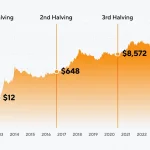








 and then
and then