What will you do if you have two different Airpods? Have you considered pairing two different Airpods? In a case where your AirPods suddenly goes missing, and you ended up with two single Airpods, your original and a replacement. If you are wondering how to connect the two single Airpods, we’ve got you! Stick through as we highlight how to pair two different Airpods.
What should you know before you can pair two different Airpods
Below are some things you should know before you can pair two different Airpods. After you know this, the rest of the process is made easy, and you wouldn’t have to waste your resources on any excesses.
Find the missing Airpods
At times ordering a replacement can be a waste of money as your Airpods might not be missing. So, what can you do to find it?
The good news is that Apple has provided an easy method for users to find their missing Airpods. You can use the ‘Find my iPhone’ feature.
This would help prevent more expenses, and you won’t have to go through pairing two different Airpods.
After considering the above mentioned, then you can request a replacement.
Note: To order replacement Airpods, you must know your serial number. It is located on the original charger case that came with your AirPods
ALSO READ: How To Make Your Airpods A Speaker; Amazing, Yet Effective Tips
Different generation and version
If you didn’t order a replacement and somehow have two different Airpods, you should know this before pairing two different Airpods. Airpods have other generations and versions. So, you need to figure out what model or generation your Airpods belong to.
You can follow the steps below to identify your Airpods generation if your device has iOS 14 or iPadOS 14.
- First, you have to find the model number of the Airpods. After connecting your Airpods to an iPhone, or we are assuming you’ve paired your AirPods with your iPhone before.
- Go to the settings of the phone>Bluetooth.
- Find your Airpod on the list of paired items.
- Tap the info button close to your Airpods name on the device; you will see the model number.

However, if your device doesn’t have the iOS version, follow the steps below.
- Go to the settings> General> About on your Apple device.
- Scroll to see the name of your Airpods and then tap to see the number.
Now that you have the number, you can now use the following to identify which AirPods you have.
1st generation Airpods, which was introduced in 2017 with the model number of A1523, A1722.
2nd generation Airpods, which was introduced in 2019 with the model number A2032, A2031.
Airpods Pro was introduced in 2019 with the model number A2084, A2083.
AirPods Max was introduced in 2020 with the model number A2096.
ALSO READ: How To Spot Fake AirPods Pro – Easy Tips
Check for the compatibility of the Airpods; Airpods vs Airpods 2
Apparently, the first two generations of Airpods can not be matched. This is because they come with different chips. The 1st generational Airpod comes with a W1-powered chip. While the 2nd generation Airpods, also known as AirPods 2, come with an H1-powered chip.
So before you consider paying two different Airpods, make sure you check the compatibility of the Airpods.
How to pair two different Airpods
Pairing the two different Airpods isn’t as complicated as it sounds. All you need to have is your Airpods headphone, your device and the charger case. Then follow the steps below to pair two different Airpods.
- Place both compatible Airpods inside the rechargeable Airpod case.
- Then, you open the case and check the status light. It should show you an amber light.
- Press and hold the setup button for as long as five seconds. Check if the status light flashes white to know if it has come on. If the status button still shows amber, connect the case to power, close the lid and leave to charge for about 10 minutes.
- On your iPhone device, go to the home screen.
- Open the case with your Airpods inside, and hold it next to your iPhone.
- You will see a setup animation telling you to connect. Tap ‘connect’, then done. It means the Airpods have been connected to your device.
Connect two Airpods to one iPhone
Connecting two Airpods to one iPhone has been seen as impossible. However, with the introduction of the iOS 13 update, connecting two Airpods to one iPhone has become a possibility. With the introduction of the Audio sharing feature, you can connect two Airpods to one iPhone and listen to the same song or watch Netflix together.
The first step to connecting two Airpods to one iPhone is to connect the first pair of Airpods to the iPhone device. To do that, follow the steps below;
- Unlock your iPhone.
- Open the charger case and hold it next to your iPhone.
- A setup animation would display on your phone.
- Tap ‘connect’ to connect. It will display the battery percentage of your Airpods and the case if it is successful.
- Then tap ‘Done. You can now begin to use the first pair.
To connect the second pair of Airpods to an iPhone, follow the steps below;
- Make sure that the Bluetooth on your iPhone is enabled
- Also, make sure that your AirPods are close to your iPhone device.
- Open the Airpods case, and your iPhone would identify that an Airpod that is not yours is trying to connect. A pop-up notification would show indicating the Airpods isn’t recognised and belonging to you.
- Tap connect and click the button available at the back of the case to check if your Airpods are in pairing mode.
- Once the pairing is complete, it would display on your Airpods and the iPhone.
Connect two Airpods to a Mac
If you plan on watching a movie together with your friend on a mac book, you might consider pairing your two Airpods to the Mac. Doing that would give you the best watch time experience you’ve ever had. To learn how to connect your two Airpods to a mac, follow the steps below.
- Pair the two sets of the Airpods to your Mac
- Browse your Macbook for system preferences>>Sound>>Output
- Set the volume for each of your Airpods pair to any volume of choice. You would know that once you opt for dual listening, you can’t change the volume individually.
- Open Finder and tap on the application to search for Audio MiDi setup. After, open it.
- Click on the ‘+’ at the bottom left corner of the screen and opt for Create Multi-Output Device.
- Then you can pick any of the Airpods. To make it easily identifiable, you can choose to rename your Airpods. Go back to the last step before this and click on the ‘name Multi-Output Device’ option.’ to rename.
- Then you can select the new output device sound system from the Sound System Preferences or the volume menu.
In conclusion, we hope you understand the necessary steps and things you need to know to pair two different Airpods as well as pairing two Airpods to an iPhone or a Mac. Make sure to share with us your experience in the comment section after following the highlighted steps.
Found this interesting? Share!
















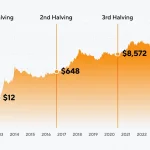









 and then
and then