Become creative with your WhatsApp status by adding a background music to it.
Your creativity with your WhatsApp’s status can actually help you get more followers on social media.
But how can you add a background tune to your status?
This article will show you cool hacks to add your favourite songs or music to your status.
These hacks are the most simple ways you can get about adding tunes or music to your WhatsApp’s status.
Here are the three methods:
First method: Do it manually using your phone speaker:
You can add background music to your WhatsApp status manually.
This process does not involve any third-party editing app to do that.
Simply follow the below three steps:
Step one:
Use any music app on your phone to play the music you want to add to your WhatsApp status.
It can be Deezer, Boom Play, Phoenix Player, VLC, jetAudio, Audio Player, etc.
Step two:
The second step involves that you go to the status on your WhatsApp app while the music is playing.
So, let the music be playing while you minimise the screen and go to your WhatsApp.
Step three:
While at the status while the music is playing, press and the capture button for a long time to record a video.
ALSO READ: JP Morgan Becomes First Metaverse Bank With Office; Lists Benefits
Make sure the music is still playing at the background as you press-hold the capture button and record.
Then Voila! The music you are playing on your phone will then add on your WhatsApp’s status.
Meanwhile, this addition will include the music on your WhatsApp status video.
From here, you can then share your new music-bound status with your family and friends.
Second method: Use a video editing app:
You can use any good video editing app to add background music to your WhatsApp’s status.
However, for the sake of this report, we would focus on a video editing app called InShot.
First you will have to download the mobile version of the video editing app.
To download it, go to Google Google Play Store to download it.
You can also ether get it on Apple Store or download similar video editing apps.
Meanwhile, InShot Video Editor is popular because you can use it to edit videos on Android smartphones.
Follow the steps below after downloading this app to add music to your WhatsApp statuses:
Step one: First record the video you want to put on your status.
You can record a bird flying in the sky; a waterfall splashing on rock; or yourself. It can be anything.
Don’t worry about playing the music in the background like you did in the first method.
This method requires that you would add the music and video separately.
So, just follow the steps diligently and meticulously.
Step two: After recording your feavourite video, go to the InShot Video Editor app and import it.
Step three: Ensure that you have decided on the music or song you want for as your WhatsApp status’ background music.
Then, adjust the player volume to ensure the music will play out well to your desired level.
You can also adjust it downwards.
Step four: Meanwhile, ensure you mute the original audio or sound on the video you recorded.
This is to avoid your status having unwanted sound interfering with the background music when you add it.
Step five: Save your changes.
Step six: Then, open WhatsApp, go to your profile and add the video you just generated to your status.
At this moment, your status will have the background music you just added.
However, ensure that you listen to it first before sharing it to your friends or family.
So, only share it if everything appears okay.

Third method: Through Youcut App
You can also use this free app to add background music to your WhatsApp status.
First of all, you will need to download the app and install it on your phone.
Then, follow the below steps to do the magic.
Step one: After downloading and installing it on your phone, open the app and go the ‘Plus’ button.
You will find this at the bottom of your screen when you must have opened the app.
Step two: Decide which video you would want to add the music as its background sound.
What it means is that to use this app, you must have shot the video you want to use.
Meanwhile, this app allows you to form picture slides into a video clip.
So, you can decide to choose a number of your photos or pictures on your phone and then turn them into a video clip on the app.
Also, you may equally combine both photos and videos into a single video clip that you can use.
So, try combining your birthday pictures, graduation or exhibition pictures and videos into a slide show on the app.
Step three: After you have decided the video you want to use. then tap the Music option on the editing screen.
Step four: When you tap the music option, you will see many options. Click on local gallery.
Step five: From there, click on My Music tab and then look for the music you want to use and select it.
Step six: Remember to mute the sound or original audio of the video you want to use to avoid interfering with the music you want to add.
Step seven: To mute the sound or the original audio of the video you want to use, click on the video clip from the bottom and drag the volume gauge to the lowest setting.
Step eight: enable the “Fade In” and Fade Out” buttons.
This app is so cool that it allows you to either fade in or fade out the music at the beginning or end of your status video.
Step nine: When you enable the Fade in ad 0ut features, they add the effects to the video’s beginning and end.

Also, remember that the YouCut app will present you featured music tracks.
Step ten: After you have done all these, tap the Save button in the top right corner of the screen. After that, choose the video quality (choose ‘High’) and push the Compressed button.
If you did these exactly as we have shown you, then Voila!
Implications:
You will improve on your creative skills with this article.
Also, you now have alternative ways of adding background music to your WhatsApp status.
Likewise, your status will always entertain anyone who views it.
Now that you know these simple ways to add music to your WhatsApp status, you can begin to try them .
Found this interesting? Share!











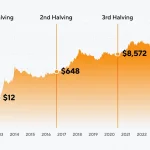











 and then
and then