How To Create A Signature In Gmail, Outlook, Yahoo is a report that teaches you just how to do what it says.
Have you ever wanted to sign off a mail you send using your own signature instead of having to type your name or contact information at the bottom of the mail.
In this report, you will learn how to create a Signature in Gmail, Outlook or Yahoo to make your mail more authentic.
Also, setting up this signature template right now will save you the hassle of doing it next time.
You will equally save time that you would have used to do that later.
Adding Signature to the emails you send out is, especially very important for heads of departments, CEOs, Chief Executives, team leads, marketing professionals and business managers.
An email with signature adds to the believability of the content of the mail as well as shows the sender has more credibility.
However, many people use Gmail, Yahoo, Outlook, iCloud, Hotmail and other messengers yet do not know how to add a signature to their mails.
Therefore, this report will show you how to add a signature to your mail.
How To Create A Signature In Gmail:
To create a signature in Gmail, you must have a Gmail Account.
If you don’t have one, then you need to create one.
Create one by going to www.Gmail.com and sign up for an account.
You will create a new account after entering in the required details such as your name, contact and password.
Steps to create A signature in Gmail:
Now that you have your own account, you can create your signature in just few minutes.
- Log into your Gmail App.
- In the Gmail app, tap the three short lines or Menu on the top left corner.

How to create a signature in Gmail
3. Scroll Down and tap on Settings Or click on the Settings Icon on the top right corner of the app if you are using Google Workspace.
4. Turn on the toggle at the top to enable a Mobile Signature.

5. Select the box beneath and type the signature you want to use.
6. When you finish, tap Done.
How to Create a Signature in Outlook and Hotmail:
Whether you have an outlook.com or hotmail.com email address, you can create your signature in the Outlook mobile app or on the Microsoft Outlook website.
1. In the Outlook Mobile App
2. Open the Outlook app on Android or iPhone and tap the Home icon on the top left.
3. Select the gear icon on the bottom left to open the Settings screen.
4. After that, tap Signature in the Mail section.
5. Note that If you want to create a separate signature for each account, turn on the toggle for Per Account Signature.
6. If you don’t enable this feature, the same signature will be used for all accounts.

7. Select a box(es) below the toggle and then enter your signature in the editor that appears. Tap the checkmark on the top right when you finish.
Tap the back arrow on the top left to exit and the X to close the Settings. Your changes are saved automatically.
How to Create a Signature in Yahoo Mail:
Are you still using Yahoo for your email? If so, you can create a signature in the mobile app or on the website just like the other email services listed here.
1. Log into the Yahoo Mail Mobile App.
2. Tap your profile icon on the top left.
3. Then, scroll and click on Settings in the menu.
4. Tap Signature in the General section.
5. After that, turn on the toggle at the top for Signature.
6. Then enter the text for your signature in the box beneath.
7. Tap the back arrow on the top left to exit and the X to close these Settings. Your changes are saved automatically.
Found this interesting? Share!

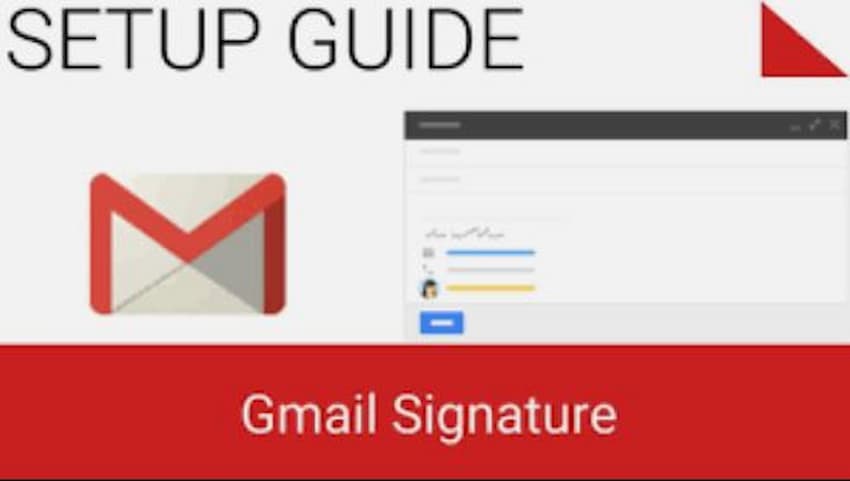









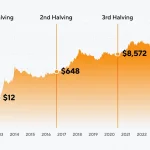












 and then
and then