If we’re honest here, social media has spiced up our lives. We’re going to be showing you how to make an Instagram story.
Do you know how many amazing things you can do on that platform?
Let’s not give too much away just yet.
But first, let’s get you comfortable with the app.
Before you can create an extraordinary Instagram story, there are basics you need to know.
Like what it does? Keep reading.
We’re going to show you how to make Instagram stories like a pro.
Instagram story is one of the apps most used features.
Did you know the feature inspired other applications to develop their version?
Just look at WhatsApp stories. And even Facebook Stories. What’s taking Twitter so long?
You need to know these aren’t the only apps that have the story feature.
Snapchat is probably the father of creating stories.
If you happen to ever wonder, how do I make an Instagram story? This is definitely for you.
Don’t worry; there’s no rush here.
Just take your time, and we’ll support you through this process.
How to make an Instagram story

First things first, if you don’t have the Instagram app, be sure to download it from the Apple App Store.
If you’re using an Android device, then you can get it from the Google Play Store.
Once you have your app downloaded, launch it.
On the top left of your screen, you’d see a “Your Story” tag where your display picture is.
The tag would also have a blue cross(+) like icon beside your display picture.

If that’s too long for you, there’s a stress-free way to get it done.
Just swipe right, and that would take you where you need to be.
Now, when you’re on your story page, it’d look a little something like the image you have below.

If you’d like to take a picture, just press the circle like button at the lower middle of your screen.
If you also want to make a video, the same circle like button, long-press it.
When you do, you will notice a purple colour, going around the circle.
What happens when you take a picture?
When you press the shutter to take a picture, you’d be given some options.
The first option would be your filter.
Select a filter that best suits what you’re feeling.
Do you like that? Because we do!
The next option would be to link your video to another page.
Let’s give you an example.
This will be great if you’re a blogger or YouTuber and you’d like to link people to your page.
Click on the link icon.
When you do, it’ll take you to another page that’d ask you how you’d like to link your video.
The next option is the download option.
This would save your picture/video to your device.
The follow-up option is the sticker option.

There are so many sticker options for you to pick from.
Would you like to add your location? Or even a poll or hashtag?

Can you see the squiggly line?
That will let you write with your fingers on your story.
Just like a marker.

You can even add text to your story!
Are you not feeling photogenic?
Not to worry! There’s still another way for you to post on your story.
You can type a story.
You didn’t know?
Let’s show you how!
Click on the button that says Aa.
When you do, type whatever you want.
Just like this image below.

Now that you’re done, click on the “Send to” option.
You can find this at the bottom right of your story screen.
When you do, you’d be provided with an option of where you’d like to post your story.
You can post your story for everyone that follows you to see.

But if you’re a bit private and you want only a select few to be able to view your story, there’s a way for that.
Instead of clicking to share on your story, click the option that says “Close friends.”
When you click that, you’d be provided with the option of creating a close friends list.

When you’re done with that step, you can post your story.
Who’s viewing your story on Instagram?
If you didn’t limit your story to only a select few, that means more people would be able to view your story.
If you want to check that, go back to where your story was made.
At the lower left of your screen, you’d be able to see who viewed your story.

What you didn’t know about Instagram stories
When you post a picture or a video on Instagram, it stays on your page for only 24 hours.
After 24 hours, it’s completely gone.
But this doesn’t just apply to Instagram. It’s the same thing for Facebook, WhatsApp and Snapchat stories.
Though it’s no longer available to the public eye; you’d still have access to it.
How? Well, let’s show you.
Head to your page. At the top right of your screen, click on the hamburger button.
When you do, click on the panel that says “Archive.”
When you do, you’ll be directed to a page tagged “stories archive”.
There, you’ll find every story you have posted since you started using Instagram.

Why should you make an Instagram story?
We probably already know how to make an Instagram post.
You can take a picture on the spot, or upload from your gallery.
You can also attach a caption to your image.
But there’s something unique about making an Instagram story.
You can make one when you just want to feel socially active.
Maybe you haven’t posted a picture in a while.
Just to show your followers that you’re still alive, you’ll need to be active.
The Instagram story is a post, but it’s different.
Just for the reason that after 24 hours, no one will see it except you.
If a person comments on your story, after 24 hours, you’d still see the comment.
It’ll be in your direct messages. It’ll also be tagged “only you can see this.”

We’re going to teach you how to make Instagram stories like a pro
Asides posting your stories for everyone to see and only making it available for your close friends, there’s more.
You can also send your story to anyone specific.
Just follow the same method, and select who you’d like to send the story to specifically.
How to post a story using the text template
Asides from the above writing and texting on a picture, you can just post a text.
Go to your Instagram story again.
Click on the option that says create.

When you do, it brings out a colourful page for you to type in.

You also have the luxury of selecting whatever template/colour you like, as seen.
You can even wish your friends a happy birthday.

Creating gifs is so much fun!
Still, in your create panel, you can search gifs on the internet that you’ll like to post.
Let’s explore some Instagram story templates that can help you make a fantastic story

Did you know you could also post a story that’s in your archive?
You can find that feature still in your create option.
As seen below.

As you can see, this image was dated one year ago.
You can also ask your followers questions. This looks sort of like a test.
When they respond, you can see who has responded to your question.
If they get a question right or wrong, they’ll also be notified.

Did you know you could also post a story from an already existing image or video from your device gallery?
Yes. Most times, you already have an image/video in your device gallery you want to post.
If you don’t know how to do that, it’s also pretty simple.
Head back to your Instagram story.
At the bottom left of your screen, you’d see a little square, click on it.
When you do, it’ll bring out everything you have in your gallery.
After this, you’d be able to select if it’s a picture or video you want to upload.
Boomerang!
Boomerangs are fun! A lot of people love to use it. It’s just like making a two seconds video that will continue to play on a loop.
Just like any other story, your Boomerang video will also last for 24 hours.
Hands-on or hands-off?
We think it’s great that Instagram provided you with a feature that lets you make a video without having to long-press the shutter button.
In the same location where you explored other features, you’d see the “Hands-Free” option.
Click on it.
What this will do is is record your video for you, continuously until you decide to stop it.
We think this is an elegant feature.
It can be so annoying trying to record a bomb video, but your hands keep getting in the way.
This will certainly make your videos come out perfectly.
Instagram story layout feature
While trying to post your story, it’s possible for you to post multiple things at the same time.
Instagram’s layout feature makes that possible.
To do it, head to your Instagram story again.
Select the layout option.
When you do, there are several layout formats for you to choose from.
To better explain, we’d use the four layout feature. As seen in the image below.
ALSO READ: How to Connect Laptop to TV [Wired & Wireless]: Bigger is Better with Screens

Decide who can see your story
This is quite different from selecting who you’d like for them to view your story.
You may consider this as a privacy thing.
To do this, follow this step by step instruction:
- Go to your Instagram profile.
- At the top right of your screen, click on the hamburger icon.
- When you do, you’d be provided with a list of options.
- Click on the last option that’s at the bottom.
- It’s your settings.
- Once you’ve accessed your settings, click on privacy.
- When you do, you’d see an option that says “interactions”.
- Below interactions, click on the story option.
After this, you’d be taken to another page.
On that page, there’s an option for you to hide your story.
When you click on it, it’ll bring up everyone you follow and those that follow you.
You can then select who you want to be able to see your story.

Banish trolls from commenting on your story
This may come in handy if you’re not operating on a private account.
What this means is that your profile is open for anyone and everyone to comment on.
If you’ve ever been trolled over your post, and you’re aware who it is, banish them.
We’d recommend that you just block them for the sake of your mental health.
But, if you chose to have them still on, you could just banish them from commenting.
Do you know what’s funny about this? They won’t even realise they’ve been blocked.
The only person that’ll be able to see that comment is them.
To do this, go to your profile again, click on the hamburger icon, then settings.
After selecting your settings, click on “comments” under interactions on the next page.
Click on “Block comments from.”

You’d then be provided with a list you can choose from on who to block.
How to view other people’s story
Don’t get selfish now. It’s not all about you.
You can view your friends’ stories too.
Maybe not your friend, but the story of anyone you follow.
You can do this directly by just going on their page.
However, there’s another way.
When you launch your Instagram app, what you see is called your “timeline.”
At the top of your timeline, there are little circles there.

These circles at the top of your screen are the stories of those you follow.
So, if you have enough data, you can comfortably browse through stories.
Another thing we want to teach you is how to view stories
It’s straightforward and simple.
If you want to browse through stories, just keep tapping on them.
This is if you’re watching a particular story that’s probably up to ten slides.
If you’re bored with that story and you’d like to check another story, all you have to do is swipe left or right.
Something else you need to know is how to look at a story longer.
A typical Instagram story will probably play for five seconds.
After five seconds, it goes straight to the next story.
Maybe someone posted a video/picture, and you’ll like to look at it longer.
To do this, just press and hold your screen.
Don’t take off your hands or else, the story will change.
Just as we said, the story stays for 24 hours, so if you want to come back and look at it again within that time frame, it’ll be there for you.
Commenting on other people’s story
We’re sure you get a lot of comments when you post a story.
This means you might also want to comment on others’ stories too.
And it’s easy.
Go to the story you’ll like to comment on.
There are two ways to do this.
You can comment by sending a direct message to the person.
You can also comment by sending in a reaction emoji.
Tag! You’re it
When you make a story, be it text, or picture, you can tag your friends.

It’s effortless to tag a person.
Most people do this because they want to make sure a particular person views their story.
You can tag someone or people on a picture or even on a text template.
All you have to do is simply put the “@”, then their Instagram name.
When you do this, they automatically get a notification that they’ve been tagged.
Did you know you could also share the story of others?
Maybe it’s snitching; maybe it’s not.
But did you know you could also send out other people’s stories?
It’s also easy. You can do this when you view their story.
When you’re viewing a story, at the bottom of the screen, you’d see an arrow-like icon.
It sort of looks like the same icon for your direct message.
When you click on it, you’ll be offered the option of sending it to the person of your choice.
After you’ve sent it, the recipients would receive the notification in their direct messages.
Checking stories on Instagram.com
You could also view stories online. That’s without the Instagram app.
A while ago, it was impossible to view stories on Instagram.com.
All you could do was view posts. You couldn’t even post.
But there’s an improvement now. You can view stories.
Although, you can’t post stories on Instagram.com currently. You can only view them.
Hopefully, in time, there’ll be another update that’ll enable you to post stories through Instagram.com.
Save your stories forever
Saving your story will keep them on your device forever.
When you save a story to your device, it’ll be saved precisely how it was posted.
Find your way back to your story. At the bottom of your screen, you’ll see three dots.
Click on it.
When you do, you’ll be provided with follow-up options.
Locate the option that says “save video” or “save photo”.

How to add a link to your Instagram story (The swipe-up feature)
The Instagram swipe-up feature is one that has had a good impact on Instagram. And of course its users.
The feature allows users to add links that can redirect users to another page.
This is quite different from the way Instagram allows you to add links to your biography on your profile page.
And it’s easy to do. Don’t worry; we’ll show you how.
But first, be aware that they’re two ways to add the Instagram swipe-up feature.
The first step would require you to have a business account.
And for that business account, you need to have a minimum of ten thousand followers.
Don’t let that scare you away from adding your links; there’s another way to get it done.
However, to use the other method, you’ll need to pay a small token.
But we’ll get back to that method later.
For the swipe-up feature:
Go to the page for your Instagram story.
Take the pictures/videos you’ll like to add to your story.
If you like, you could upload something from your gallery.
The linking icon is just at the top of your screen. It looks like a pin.
Once you click on it, you’ll be transferred to a page where you’ll have to put in your link.
You’ll be given a chance to preview your link before uploading it.
By the time you input your link, the icon will be circled in a while line.
When you eventually post the story, your viewers will be given the option of swiping up below their story.
If they click or swipe up, they’ll be redirected to the URL you intended.
Notify your viewers to swipe-up
Most times, people might be aware that they can swipe up on your story.
You can upload a story before the actual one with the link on it.
Notifying your followers on your story to swipe up to get the link is essential. Especially if you’re a business owner.
You need a call to action. Portray Simplicity as much as possible.
To make it easier for you, we’ll suggest a few calls to action you can make use of.
- Do you want to know more? Swipe up!
- Swipe up to know more!
- To know more about this product, swipe up!
If you want a lot of people to view your story, you can promote it on the platform to gain more traction.
ALSO READ: Instagram is Making Changes to its App; The Platform is also Taking E-commerce to a New Level
How to make an Instagram story with music
To make your story more cool and entertaining, adding music would be lit!
Most people experience difficulties when trying to add music to their stories.
However, it’s pretty easy.
Head on back to your story.
Locate the music sticker icon.

Simply clicking on it, would bring out a whole library of songs for you to choose from.
Select one, and it’ll start playing.
You can post the song while it plays from the album/single cover.

There’s also the option of you playing the song with the lyrics.
When you post it, it’ll play the song lyric by lyric.

How to make an Instagram live video
Making an Instagram live video is just like making an Instagram story.
So, don’t overthink it.
The only difference between an Instagram live video and an Instagram story is your followers have the choice of tuning in to watch you in real-time.
Yes! That’s right. Think of yourself as a broadcaster, on live television.
It’s a really exciting experience, and we’re going to show you how to get the hang of it.
If you intend to record an Instagram live video, you head to your story.
Once you have your story opened, it’s right there, not hidden at all.
Just below your screen, you’d see, “Live, Story, Reels.”
Because we’re trying to teach you how to make an Instagram live video from your story, you’ll press “Live”.

Once you click on it, the server will buffer to make sure you have a strong internet connection.
When it connects, you may begin recording your live video.
You can record for as long as you want. Even up to an hour! Yes!
Your followers can then click on your story and join your live video.
You could even have a partner join your live video.
What your followers will see is a demarcated screen.
Because you own the story, you’ll be at the top, and the person who joined will be at the bottom.
There is more!
However, having a partner join you is not the best part. There’s more.
When you’re done recording your live video, that’s not the end.
Remember you recorded this live video through your Instagram story.
Also, do you remember we said when you post a story, it stays on your page for the next 24 hours?
After 24 hours, the video is deleted.
The same thing applies to Instagram live.
Once you’re done, the video stays on your story for 24 hours.
So, anyone can come back and watch it.
They’ll also see every comment that was made during the live video session.
That’s pretty neat, don’t you think?
There’s so much Instagram story can offer you.
ALSO READ: How to Skip Songs with AirPods Pro & Change Skipping Settings
Let’s not forget Reels: Get real with Instagram Reel
If you’re familiar with TikTok, Instagram Reels is just the same.
Do you know what the great thing is? You can create a Reel video comfortably on your story.
All you need to do is open your Instagram story.
Below your screen, you’ll see the Reels icon. Click on it.
Before we tell you how to use Reels, let’s tell you what it is first.
Reels is a social media video sharing platform, owned by Facebook.
On Reels, you get to record a 15 seconds video with special effects, background music, etc.
Now, back to how to make an Instagram Reels video.
Once you click on the Reels icon, it brings up a set of options for you.

As seen in the image above, you can add music; you can choose what speed would help your video look better.
You can also select a filter. There’re several filters for you to try out.
Last but not least, you can set your timer.
Remember, a single video can only be 15 seconds long.
Let’s be more detailed with these steps.
Click on the music icon. When you do, it’ll bring up a list of songs for you.

You can select one for your video, or search the internet for the song of your choice.
When you do, the song starts playing on your story.
While it’s playing, you’ll be asked to choose the part of the song you want.
That’s if you don’t want the part offered to you.

Adding filters
There’s more! Let’s add filters.
Filters have a way of making your Reels look more appealing.
Select the filter icon, choose a filter that best suits you. Be sure to have fun with it too!

Now you have to set the timer. Remember you have only 15 seconds.
After every 15 seconds, your video plays on a continuous loop.
It’s time to post your video!
You can post your video just as a Reels video.
This will appear on the Instagram page.

You are also provided with the option of sharing with your followers.
Reels also gives you the option of posting this directly on your Instagram story.
You decide what works for you.
How do you get the Rainbow Instagram ring?
You could do this if you’re feeling spontaneous with your Instagram at the time.
In case you don’t know what we mean by the Instagram ring, we’ll explain.
When you post an Instagram story normally, you’ll notice a pink and orange line around your profile picture on your story.
Just in case you didn’t notice, that’s the colour of the Instagram logo.
When you decide to make it rainbow, the line will embody all the colours of the rainbow.
Here’s how to get that done.
Go to your Instagram story, locate the sticker icon, click on it.
When you do, look for a sticker that has a rainbow flag or the rainbow colours.
When you post the story, a message pop up will inform you that doing this will make your Instagram ring have rainbow colours.
After which, every post you make on Instagram will have the rainbow ring around it.
In conclusion
We hope we have been able to answer all your lingering questions about how to make an Instagram story.
Not just the conventional and basic way of making a story.
We also hope we have been able to teach you how to make Instagram stories like a pro!
We have outlined it all for you in detail.
There’s so much more we’ll like to teach you.
Subscribe to the Techuncode newsletter.
Additionally, please let us know if we’ve been able to be of assistance to you.
And we’ll love to know what else you need help in figuring out.
Just let us know in the comment section below.
Found this interesting? Share!


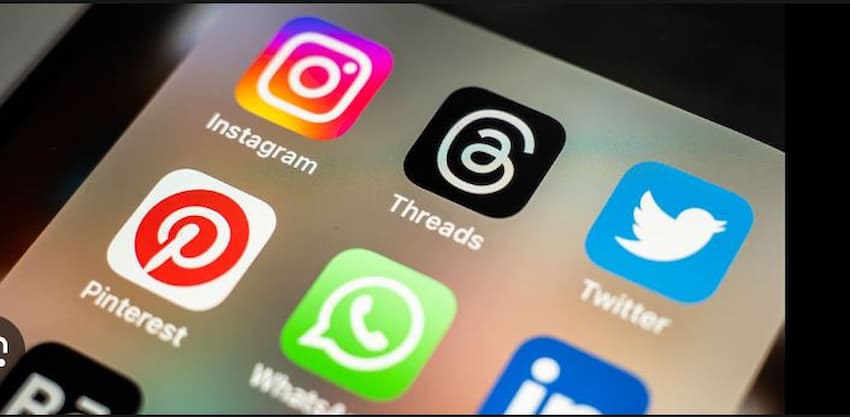
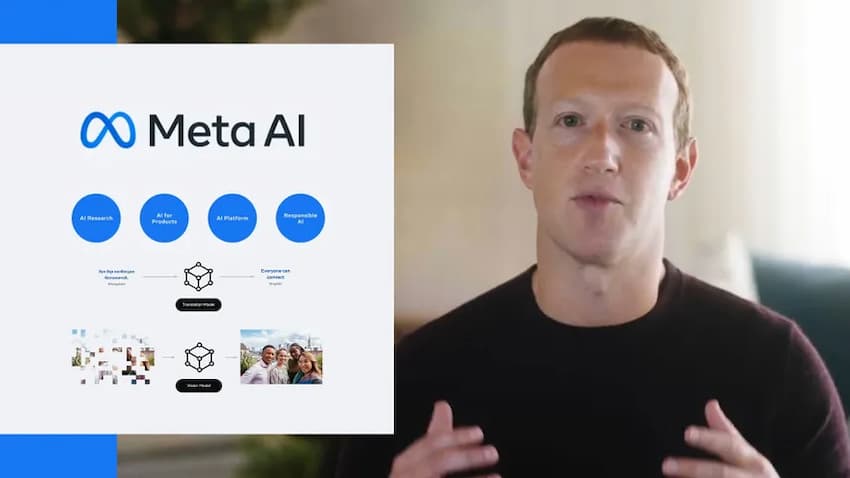












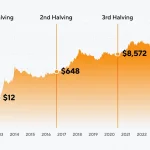








 and then
and then