Latest Android 12 update allows your phone to display a green light on your screen that tells you if your phone is tapped.
The feature also tells you what applications are using your phone’s camera and microphone without your knowledge.
The latest Android 12 update equally boasts a handful of privacy-related additions that includes automatic features that allow certain types of sensitive computing to happen in an isolated environment, entirely on your device.
ALSO READ: African Startups Should Ditch Mercury Bank, Paypal?
How would you even discover these features or benefit from them? Here is how:
You need to know about three of the latest Android 12 features and how to benefit from them.
So, if you are using Pixel phones, then this step suites you even better.
PRIVACY DASHBOARD
Android has introduced a privacy dashboard that stacks all the applications and how they are accessing data on your phone.
What this Android 12 update helps you do is that it shows you all the applications having access to some functions on your phone.
For instance, if a browser, music or video app or social media app used your camera, microphone, etc, it will tell you.
It will also show you the location from where such applications had access to your device.
So, if, for instance, a hacker tapped your phone and is spying on you from somewhere through any app, your phone will tell you.
By the way, some people have been spied on by their girlfriends or boyfriends. So, this could be a way for you to detect when any of such happens.
The essence of this update is for you to be aware of your device and what apps have what kinds of access.
So, if you discover any app that has a permission you did not authorise, you just go deny such app that permission.
Also, by this way, you can equally know and delete any spying app having access to your data.
How to do that? Follow these steps below.
Steps to get to the privacy dashboard on your phone:
Android 12 update grants you some privacy features.
Open up your phone’s settings. You can do this easily by swiping down from the top of your phone’s screen.
If you are using Google’s Pixel phone, then swipe two times.
After that, you should then tap the gear-shaped icon on the panel that appears, for Pixel phones.
For other Android devices, swipe down and click the settings icon.
After that, Scroll down and tap the Privacy section.
Then, tap the “Privacy Dashboard” entry at the top of the screen.
From the Privacy Dashboard, you will see options like “Location,” or “Camera” or “Microphone.”
Here, you’ll get a timeline that tells you exactly which apps have been accessing that feature when.
Also, tap on “See other permissions” to check permissions not “Location,” “Camera,” or “Microphone.”
So, at this stage, if you notice any app or anything not clear to you, then just take one more tap.
this will get you into any app’s permission list and either deny it permission or delete it “ASAP.”
SENSOR ACCESS INDICATORS
Also, Android 12 will show you a green light on your screen if an app is accessing your phone’s camera or microphone.
Sometimes, applications can access the mic and camera of your device without your knowledge.
It could be a spy though that could be monitoring you even in the background.
But don’t worry, Android 12 can place you on alert so you can stop this from happening.
How will you know? Here is how!
Android 12 will place an indicator in the upper-right corner of your screen to alert you.
When the indicator first appears, it shows an icon that corresponds with the exact manner of access.
However, that icon remains visible only for a second or so.
After this, the indicator changes to a tiny green dot.
How then can you locate the app? Simple!
Just swipe down from the top of your phone.
So, whenever you see a green dot in the corner of your screen, just swipe down once from the top of the display.
The dot will expand back to that full icon, and you can then tap it to see exactly what’s involved.
This will show you all the apps accessing your device actively.
You can also reassess what types of access such app has.
So, you just have to tap on any of the apps you don’t know or any one you like and deny it access.
FAST-TOGGLE SENSOR SWITCHES
Android 12 has also released a list of toggles that let you turn your phone’s camera, microphone, or GPS sensor completely off with a single fast tap.
So, you don’t need much activities to turn any of those off if you suspect anything or just don’t need them.
The toggles live within Android’s Quick Settings panel, and they might be hidden by default. To uncover them.
How do you access the toggle? Simple!
Just swipe down (twice if you are using a Pixel phone) from the top of your phone’s screen.
Tap the pencil-shaped icon in the lower-left corner of the Quick Settings panel.
If you’re using a phone other than a Pixel, then tap the three-line menu icon and then look for an “Edit” command there instead.
Scroll all the way down to the bottom of the list and look for the tiles labeled “Camera access,” “Mic access,” and “Location.”
One by one, press and hold each tile for a second, then slide your finger up to move it into the active area of your Quick Settings panel.
The higher up you go, the higher it’ll appear in the list.
Once you’ve got all three in place, just tap the arrow in the upper-left corner of the screen.
The fast-toggle switches will now be present and accessible in your regular Quick Settings area.
And all it’ll take is a swift swipe down and a tap on the right tile to disable any associated sensor at a moment’s notice.
Implications:
The Android 12 updates gives your device features very useful.
Also, the features will help save you from hackers.
You will also have better use of your device and better access for better experience.
Found this interesting? Share!
















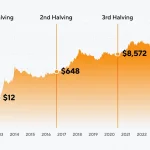









 and then
and then