Spotify has fast learnt to adapt to the ever-changing dynamic of its users. In adapting, they’ve taken to optimise their users’ tastes. You can now change your profile to best show what interests you. To make this unique customisation, you need to learn how to edit your Spotify profile.
When it comes to digital music streaming services, Spotify is at the top of the list.
They’ve fast grown to become one of the most used platforms for music of all genres.
With Spotify, you have access to an endless variety of songs, depending on your preference.
As they continue to give music, they are also making changes that will make users more comfortable.
Changes that will get users to come back each time.
One might call it a marketing strategy, but it’s merely having your user at the back of your mind.
You can make the Spotify app your complete escape. Once you learn how to edit your Spotify profile, it soon becomes your sanctuary – a go-to place depending on your mood.
Your home of music.
To begin the refurbishing process, you need first to know how to change your name on Spotify.
How to change your Spotify username
To personalise your Spotify app, you first have to know how to change your Spotify name. Let’s get started.
1. On the app, tap HOME.
2. Click on SETTINGS.

3. Select the VIEW PROFILE option.

4. Tap on EDIT PROFILE.

5. Click on your display name and type in your new name.

6. Tap SAVE and your name is changed
How to change your Spotify profile picture
Once you have your name changed, the next step is to change your Spotify profile picture.
It’ll soon be your sanctuary, so why not? Following these easy steps below:
1. Tap HOME
2. Click on SETTINGS
3. Select the EDIT PROFILE option
4. Tap CHANGE PHOTO

5. Select your favourite picture:
If you’re using your desktop, do these instead to change your Spotify name:
1. Tap your USERNAME at the top right corner of the app

2. Navigate to the profile picture and select CHANGE

3. Select your preferred image and VOILA! Your face is on the app
How to share your Spotify profile
You can let your friends in on the magic you’ve made in your personalised app.
To show them what you’re into, these are the steps to follow;
1. Tap HOME
2. Click on SETTINGS


3. Click on the three dots at the top right corner:
The dots will be horizontal on iOS and vertical on Android. You will now be able to share your profile with the rest of the world.

If you’re using your desktop, do these instead to share your Spotify profile:
1. Click on the profile at the top right corner of the app. Your app 😉.

2. Tap the three horizontal dots.

3. Hover your cursor over SHARE and select your preferred sharing option. Tada!
How to change your Spotify password
You can’t change your Spotify password on the app. You’ll have to use a browser.
Here’s how to change your Spotify password:
- Visit spotify.com
- At the top right corner, click on LOG IN
- Enter your username and password. If you use Facebook to log into your Spotify app, change your Facebook password.
- Click on LOG IN
- Tap your USERNAME at the lower part of the window.
- Tap ACCOUNT. If it opened into a media player, tap VIEW ACCOUNT.
- Navigate to the bottom of the window and hit CHANGE PASSWORD
- Enter your current and new password in the text fields.
- Tap SET NEW PASSWORD
If you have forgotten your Spotify password, reset your password.
How to change your Email on Spotify
If you wish to edit your Spotify profile by changing your email on Spotify, it’s easy. We have detailed steps below:
- Log into your account.
- Tap EDIT PROFILE
- Where you see “email,” enter your new email address.
- Confirm your password.
- Tap SAVE PROFILE. You’ll receive a confirmation to both the old and new email addresses.
In conclusion
If you’ve followed the steps, we provided to edit your Spotify profile, congratulations. You now have a customised app, tailored to reflect your taste and interest in music. Bravo!
Found this interesting? Share!

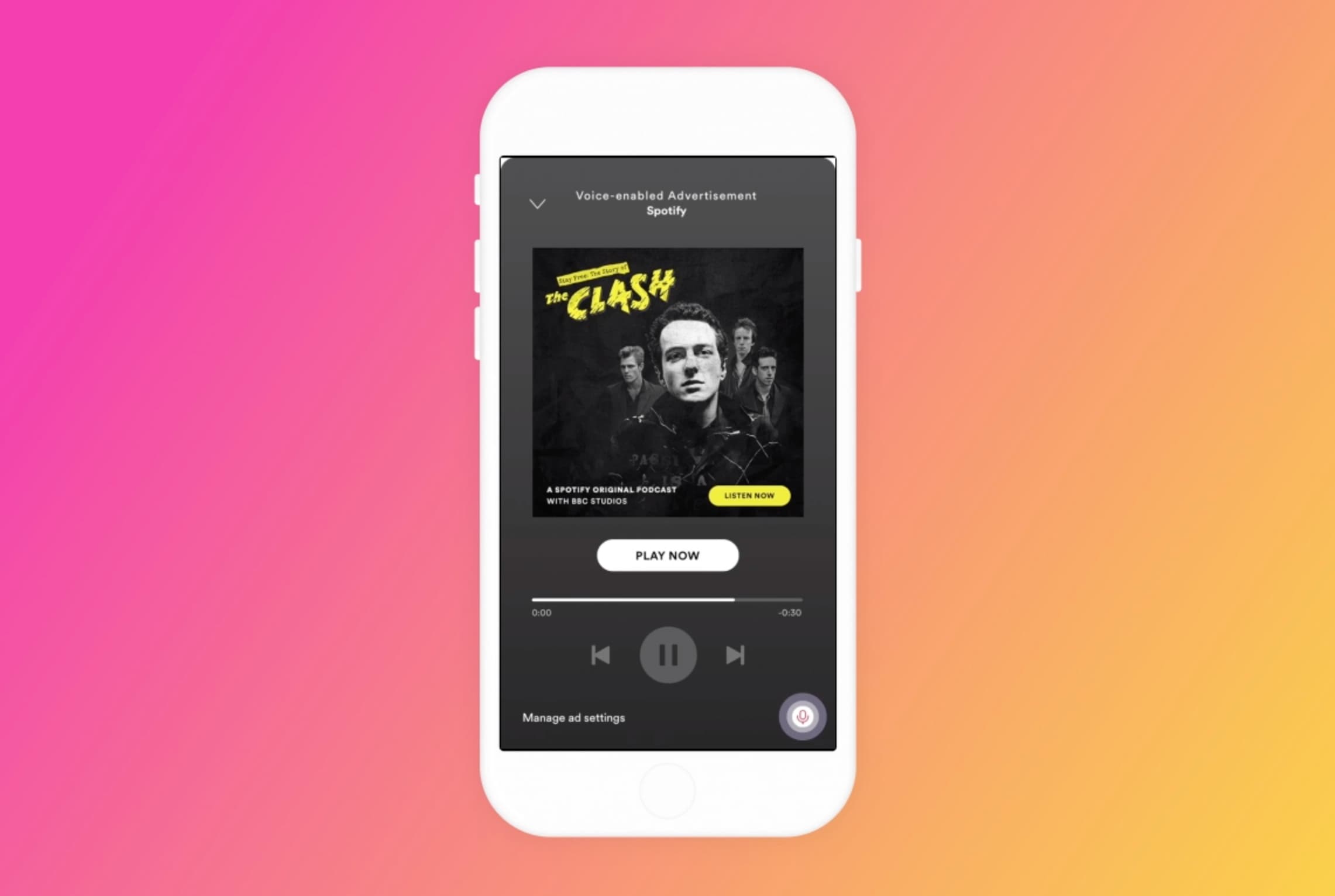

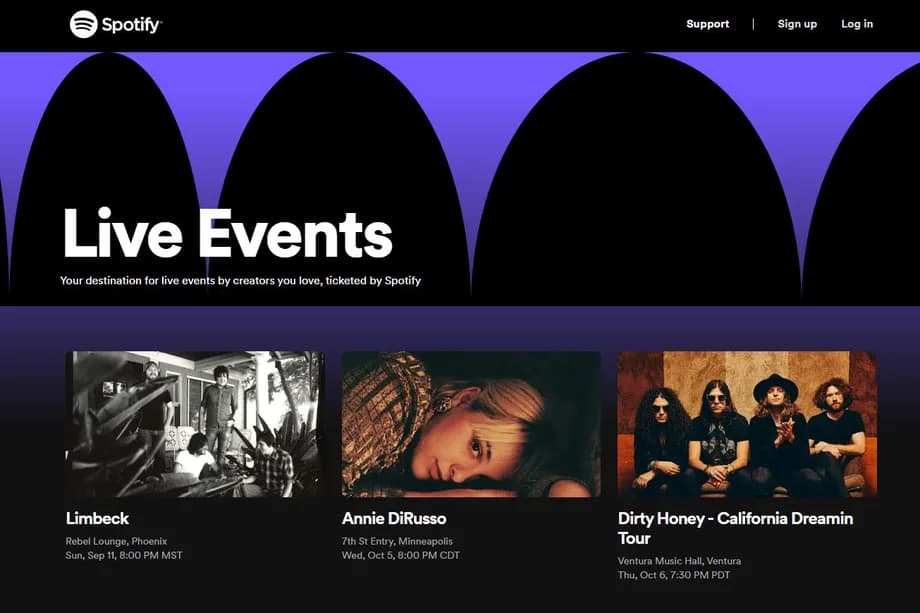

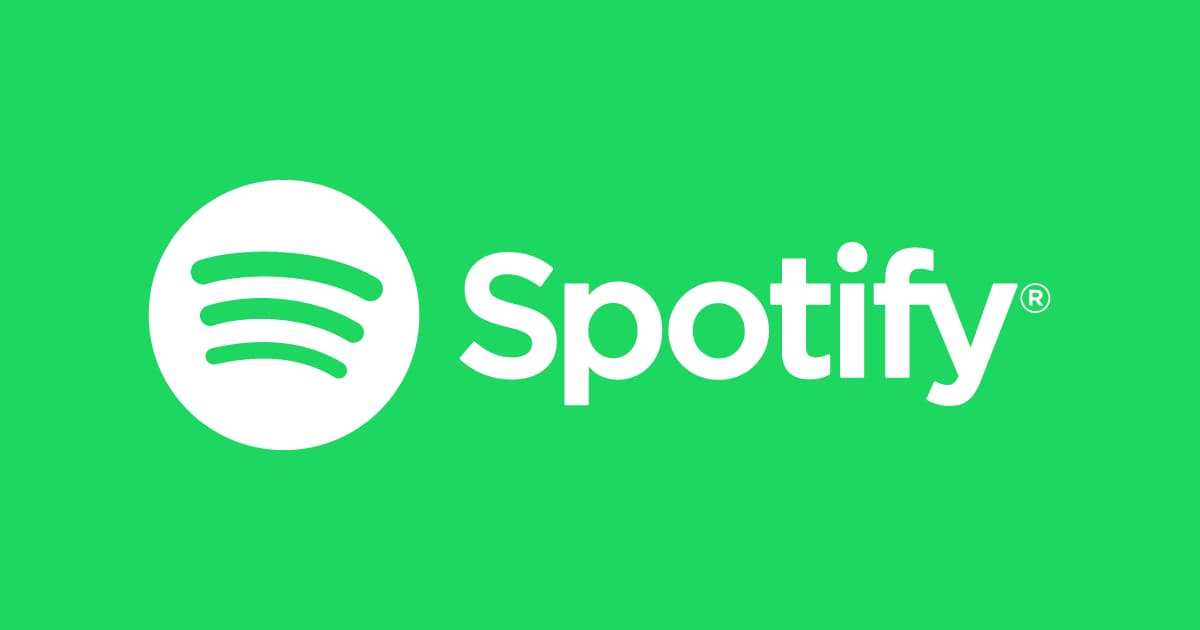

















 and then
and then