Having a slow computer can be very exhausting. Today, we’re going to teach you how to speed up your computer
Do you know a slow computer can reduce your productivity.
But do you know there’s a way to get that sorted?
And don’t worry, it cuts across the board.
Not just one type of computer, but all.
All you have to do is pay close attention, then practice everything you learn today.
Let’s get right into it.
How to speed up an old computer
The fact that your computer is old, doesn’t mean it should be rendered useless.
You can still rejig it and bring that old boy back to life!
Here’s how you do that.
The computer is old, which means it probably has a lot of things on it.
What you need to do is free it up a little bit.
An extremely full hard drive can reduce the speed of your computer.
Free and make more space on your computer

Getting rid of temporary Internet files and Windows files can help your computer’s speed.
You can get rid of them by making use of a CCleaner.
Not to give you much trouble, we’d suggest an easy way for you to optimise storage.
If you have a lot of pictures, videos, movies, music etc, we’d advise that you move them to an external drive.
A hard drive or a flash drive would do just fine.
ALSO READ: How to Skip Songs with AirPods Pro & Change Skipping Settings
Increasing your Computer RAM can also help
Yes, increasing the Random Access Memory (RAM) of your computer can help.
Some computers come with low memory space and when it’s overburdened, it starts to slow down.
Fortunately, most RAM’s can be upgraded.
Let’s say your old computer is a 1GB RAM or even 2GB, upgrading it to 4GB will definitely help.
Yes, while some memories can be upgraded, some can’t.
Adding more RAM is a way to speed up your computer’s processor.
A computer’s processor can be categorised as its brain.
Get a fast internet source! Slow browsing can slow down your computer

Chrome Browser
Trust us when we say this. Slow internet is just as exhausting as having a slow computer.
Probably even worse.
Just as there are slow browsers, there are also fast ones.
We’d suggest that if you’re using a browser such as Internet Explorer, you stop it now!
Try using something more reliable, like Google Chrome.
Firefox also has a good reputation for speedy internet.
In most cases, the issue could also be from your wireless network.
If you figure out it’s from there, you may need to contact your service provider.
Be sure to get rid of malware and viruses
Malwares and viruses will definitely slow down your computer.
If not taken care of on time, they may crash your computer.
Maybe sure you have an updated, activated antivirus.
There are large selections of antivirus you can use.
Getting rid of viruses and malware is also a way to speed up your computer’s processor.
Some of which include;
- McAfee Antivirus.
- Kaspersky.
- Bitdefender.
- Norton.
- Heimdal
- PC Protect. Amongst many others.
ALSO READ: How to Recover Deleted Files on Your Devices [Windows, Android, Linux, Mac, SD Card]
Always make use of better softwares

VLC Media Player
For your comfort, we’d recommend softwares that are more convenient to use.
For example, instead of using Adobe Reader, try using Foxit Reader. This is for your PDF document.
Also, we’d suggest, instead of using Windows Media Player, you should use VLC.
Instead of Microsoft Office, just get comfortable with using Google Docs.
This is easier to use, and it gives you a wider selection of templates.
These are steps/methods you can use to speed up your old computer.
How to speed up Windows 10 computer
Some might say that Windows computers are the easiest computers to use.
They’re fast and they’re convenient and super easy to use.
But once in a while, it’s not abnormal for a computer to slow down a bit.
However, we’re going to provide a solution to that for you.
But first, did you know that Windows 10 is a kind of software?
So, if you intend to speed up your computer software, what you’re trying to do is also speed up your Windows 10.
The same logic also applies to the Macbook. The Mac operates on an iOS software.
Start by disabling your windows transparency

Disable Windows Transparency
You probably know your Windows 10 interface to be a little dramatic.
However, do you know that little drama can slow your computer down?
You didn’t? Well, you know now.
What you need to do is turn off Windows Transparency. To do that:
- Head to the settings menu of your computer.
- Go over to personalisation.
- Then colours.
- The option would be very visible to you. Turn off make start, taskbar and action centre transparent.
No need for special effects

Don’t Use Special Effects
Special effects on windows can also slow down your system.
And we all know Windows 10 has a lot of that.
To deactivate it, all you have to do is follow the steps below:
- Right click on the start menu of your device.
- Then press the system option.
- The follow up option would require you to select Advanced system settings.
- Clicking the above will redirect you to the system properties menu.
- On the panel that says Advanced, under the performance option, click on the settings.
- After clicking on the settings, it’d redirect you to the performance option menu.
- The visual tab would then be opened for you.
- Be sure to “Adjust for best performance.”
- Doing this would turn off all unnecessary animations.
ALSO READ: How to Make Your iPhone Run Faster: 15 Amazing Tips
Clean up your Computer disk
Cleaning up your disk space would improve the functionality of your device.
Not only would it aid your device functionality, it’d also make more space for your device.
It’s also pretty easy to get this sorted out.
- Just search Disk Cleanup on your computer.
- Run it. When you’re done, press the button that says Clean up system files.
Restarting your computer

Restarting Your Computer
“Can my computer be sped up by restarting?”
Well, yes. But not all the time.
However, turning your device off and on has proven to be effective in most cases.
We also want you to know that there’s a difference between restarting and turning off your computer.
Restarting your computer ensures that the memory of your PC is cleared out.
Additionally, restarting also stops any processing that might be slowing down your device.
Decline tipping service
It’s not abnormal. Windows 10 is always looking for a way to update something on your computer.
In doing that, it has a way of scanning through your computer to suggest updates for you.
A service like that is bound to slow down your device’s performance.
We’re going to show you how to turn that off.
- To go to your Start menu.
- Then to your Settings and System.
- Afterwhich, you go to your Notifications & actions.
- Simply turn off the toggle that says Get tips and tricks etc.
How to speed up a Mac/Macbook computer
As elite as the Macbook computer is, if you’ve had it for a while, it’s bound to slow down.
The fact that it slows down doesn’t mean it has become useless.
Now, you’re probably thinking of how to churn out money to get a new one.
There’s absolutely no need for that!
In this part of the article, we’re going to show you exactly how to get your Mac back up to speed.
Clean and get rid of all unnecessary applications

Just like windows. Any unnecessary application should be deleted or cleared.
Why? They’re literally not in use and occupying space.
Trust us. Deleting them would be the best way to go.
To delete is one thing. To close and clear is also another.
Closing unnecessary applications in your background can help out as well.
If you don’t close them, here’s what will happen.
Your Mac would be running a background application you haven’t used in two weeks!
What do you think happens, the CPU of your computer will surely weaken.
There’s a way for you to detect what app is causing your system to slow down.
You should see a dock at the bottom of your Mac screen.
You can identify a running program by a dot that’d be on top of the app.
It’s possible for you to also make use of a command to see a running app.
All you need to do is press Cmd + Tab.
Shutting down the app is also an option.
There are a few ways for you to do that.
A simple way is to right click on the specific app, choose the follow-up option that asks you to “quit”
You might also be making use of an app switcher. To shut down using that, just do Cmd-Q.
You can also make use of Apple’s menu to shut down the app.
On the top left corner of your screen, click on the Apple logo.
After this, click on the force quit option.
The step would also show you a list of all inactive running apps on your device’s background.
Restrict your programs from opening on startup

To do this, head on to your System Preferences.
When you’re there, click on Users and Groups.
Select the login tab that allows you to see the apps that automatically come up when you turn on your system.
Doing this would bring up the list of apps that come up on their own.
You can now select the ones you’d like to restrict.
Doing this would help speed up your computer on its start up.
Knowing how to speed up your computer on startup is just as important as any other step.
Just as we explained above.
Check out how space you have left on your computer
The functionality of your Mac depends on how much memory space you have available.
Click on the top left of your Mac screen to access the Apple Menu.
Select the follow-up option that says ‘About this mac.’
You’d be able to see how much storage you have left on your computer.
Moving your pictures can also help

As random as pictures may seem, they occupy a whole lot of space on your computer.
Videos are just the same.
Most people believe that if you sync your iCloud to your Mac it helps with photo storage.
Well, that’s not entirely true. To make use of iCloud, it would require a lot of storage space.
People also think that if they have pictures deleted from their device it won’t affect their cloud storage.
Well, it will. Delete a picture from your Mac, and it spreads across to all other devices.
We’d recommend that you deactivate all syncs with your cloud.
So you don’t feel like you’ve completely lost out, there are other ways for you to preserve your jpegs and still have space on your device.
You can move them to the dropbox application. You can also save them via Google Drive.
Additionally, an external hard drive won’t be such a bad idea.
Check what’s in your trash and download folder can help speed up a computer

Trash is oftentimes overlooked. You might have a lot in there that you don’t pay attention to.
How?
This happens when we delete a file. It doesn’t get deleted permanently. It stores in the trash.
You’d then have to delete it directly from the trash.
But most people forget this. And then, their system becomes overloaded.
Also, you probably don’t need those folders in your downloads.
We recommend that you get rid of them.
They might be slowing down your system.
To delete unwanted downloads;
- You should be able to see the download folder on the right side of the docks.
- Clicking on the finder above it would show you all the downloads you have there.
Having an up to date Mac operating system is also a perk.
With it, you’d be able to schedule deletes regularly for your trash.
Check these steps out to activate or schedule regular delete.
- Got to your menu.
- Select the about this Mac option.
- Select storage.
- Click on manage.
- Activate the empty trash regularly option. Doing this would delete trash after 30 days.
Knowing how to speed up your computer’s performance is very key.
You shouldn’t go out buying a new computer when the current one starts slowing down.
Most times, it’s fixable.
You just have to scan through your computer to see where the problem is coming from.
No of these steps costs money for you to do.
These methods conveniently show you how to speed up your computer for free.
Another thing you can do is;
- Turn on the high performance of your computer
To use this method, you can consider it a trade by batter.
If you increase your device’s performance, you also decrease your battery life.
In conclusion
We hope we’ve been able to help you understand the concept of how to speed up your computer.
We also hope we’ve been able to help you understand what software and processor is.
For more tech tips and how-to’s, subscribe to the Techuncode newsletter.

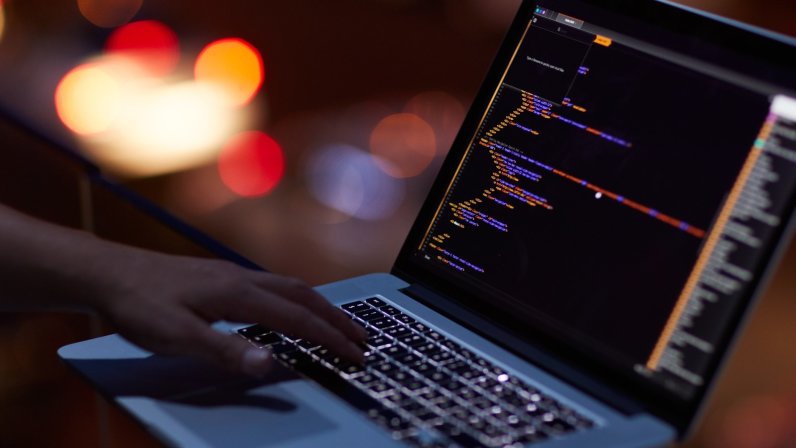
















 and then
and then